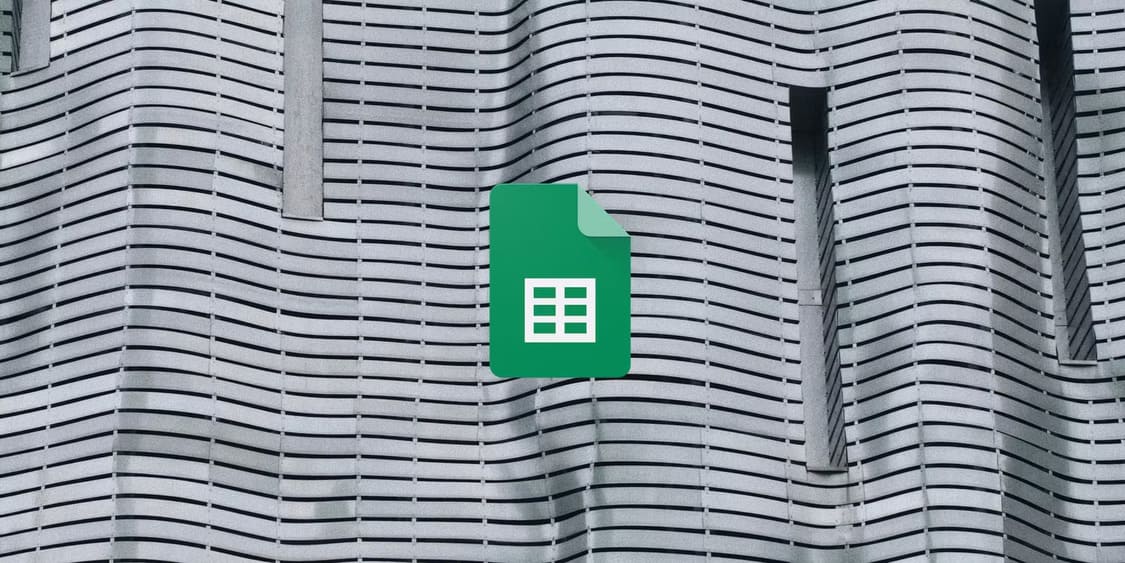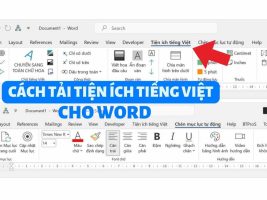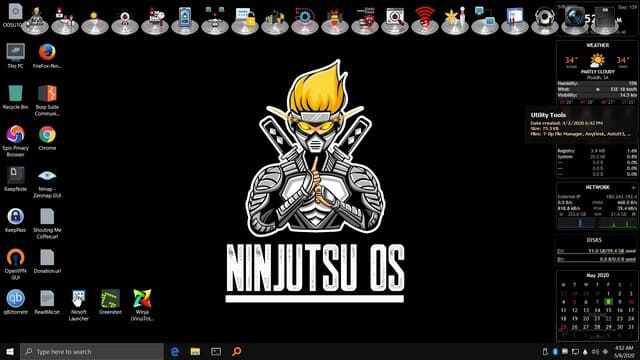Hello friends! Today I will start a series of Basic Excel Tutorials for those who are new or not proficient in using Excel. And in the first lesson, I will start with what Range in Excel is!
| Join the channel Telegram of the AnonyViet 👉 Link 👈 |
What is Range?
Range in Excel is a collection of 2 or more cells. What are cells, columns, and rows? Let’s find out with us!
Cell, Row, Column
1. To select cell C3, we will click on the rectangular box in line 3 and column C
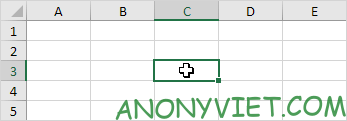
2. To select column C in Excel, click on the letter c at the top
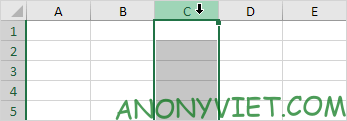
3. To select line number 3 in Excel, click on number 3 in the left hand column number
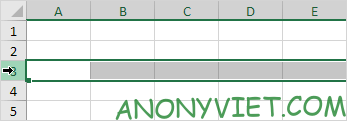
Range example in Excel
1. To select the range (Range) from B2:C4, we click on cell B2 and drag the mouse pointer down to cell C4
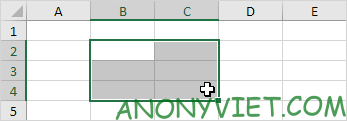
2. To select cells one by one, hold down the CTRL key and click on the cell to be selected
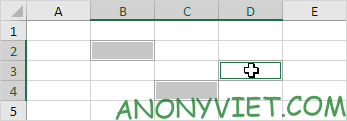 Fill 1 range (Range) in Excel
Fill 1 range (Range) in Excel
To fill a range in Excel, follow these steps:
Step 1: Write the number 2 in cell B2
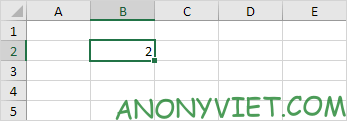
Step 2: Select cell B2 and click on the square in the lower right corner of that cell and drag down to cell B8
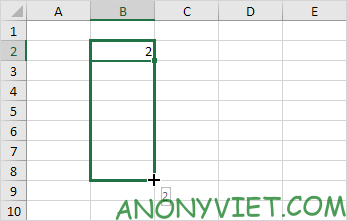
And this is the result
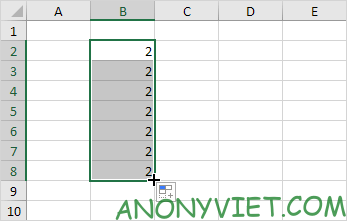
Using the drag technique to fill cells is very important when using Excel.
Let’s go to another example
Step 1: Write the number 2 in cell B2 and write the number 4 in cell B3
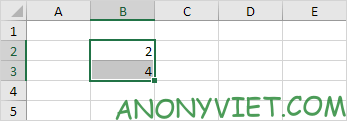
Step 2: select both B2 and B3, click on the square below that space and drag down to cell B8
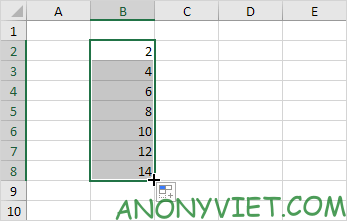
So it will automatically fill the entire place based on the number rule that I have given.
Let’s go to the next example
Step 1: Enter 6/13/2016 in cell B2 and 6/16/2016 in cell B3
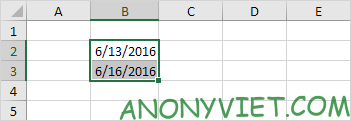
Step 2: Select both Miss B2 and B3, click on the square below that space and drag down to cell B8
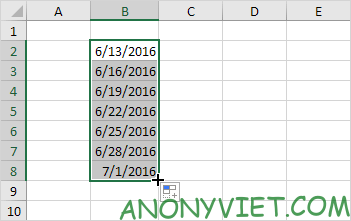
Move 1 Range (Range)
Step 1: Select a range and hover to the edge of the range. The mouse pointer will show a black 4-direction arrow.
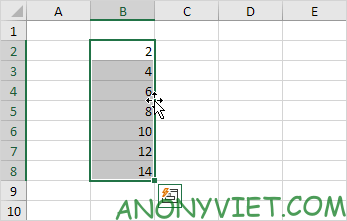
Step 2: Hold the mouse and move to another location
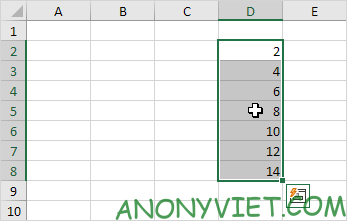
Copy / Paste 1 Approx
Step 1: Select a range, Right click on it and Click Copy (Can use CTRL + C)
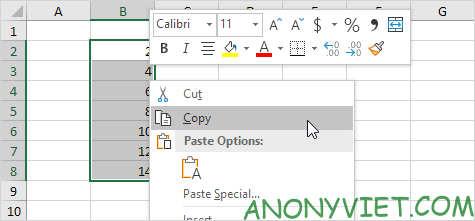
Step 2: Select the place to fill, Right-click and select Paste (or use CTRL + V)
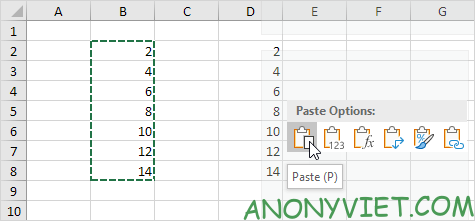
Insert columns and rows
Step 1: Select line 3
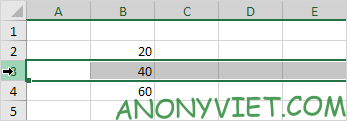
Step 2: Right click and click Insert
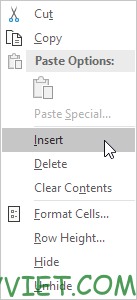
Result
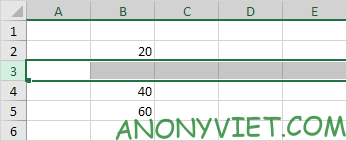
So I have guided you about Range in Excel. Please leave a comment to let me know what questions you have in this section