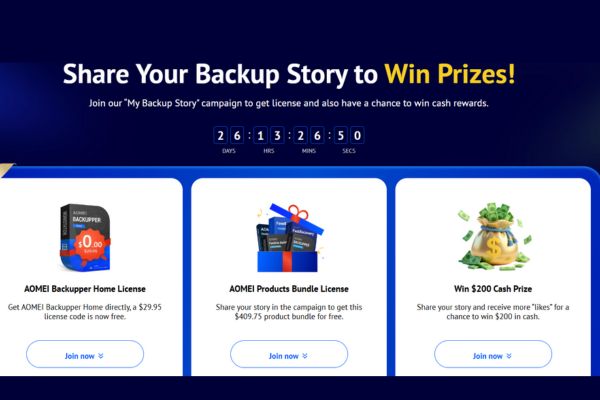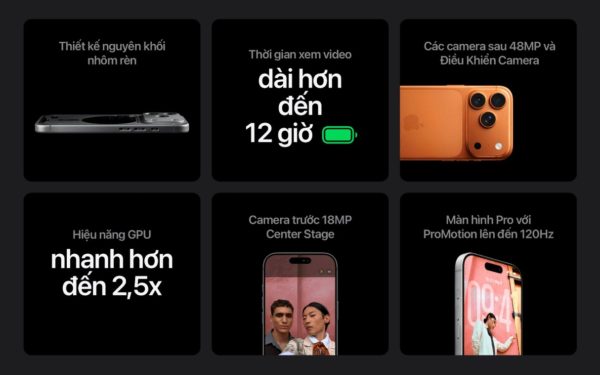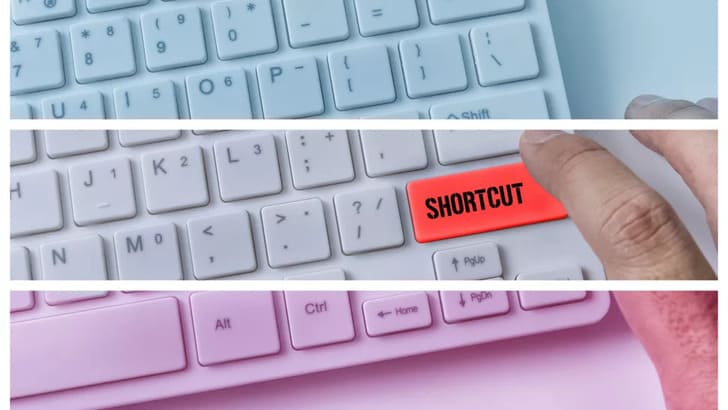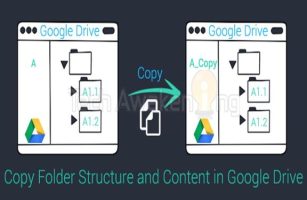If you have children who use phones and tablets, you may be concerned about how they use their phones, for example viewing inappropriate content or visiting dark web sites. Then Google’s Family Link service will be extremely useful for parents. So in this article, I will show you how to use this service.
| Join the channel Telegram of the AnonyViet 👉 Link 👈 |
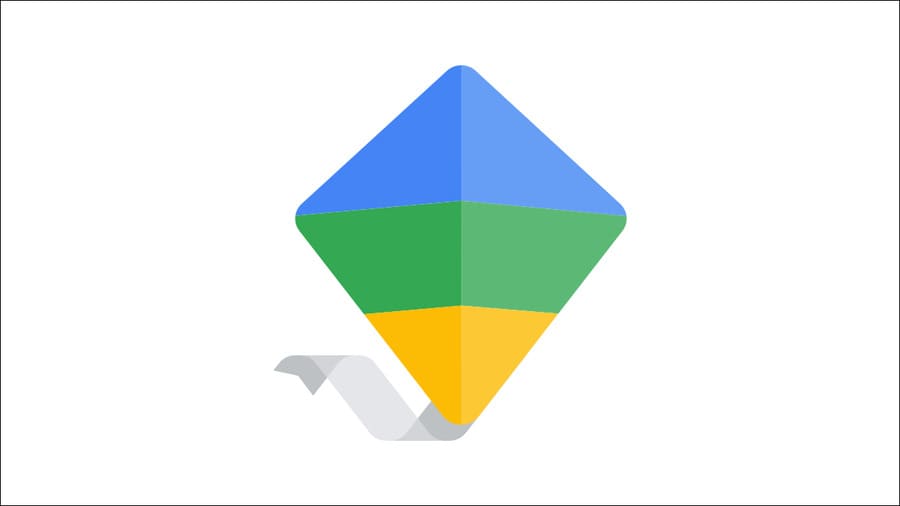
What is Family Link?
Before explaining why you should use Family Link, let’s talk a little bit about its practicality. At its core, Family Link is a set of tools for parents to help them monitor their kids’ devices.
You can create a family on your Google account and invite all parents and their children to join. Once your child’s Google account has been added to Family Link, you can start monitoring and controlling their activity remotely. It’s basically a monitoring hub to see what your kids are up to.
Another important aspect of Family Link is privacy. Obviously you are inquiring and invading your child’s private life with Family Link, but all the data is very transparent. Your child will be alerted when you change their device settings.
Family Link is available for iPhone, iPad or Android devices. Some features are available on all platforms, but many depend on the Android device your child is using.
Monitor and limit device usage time
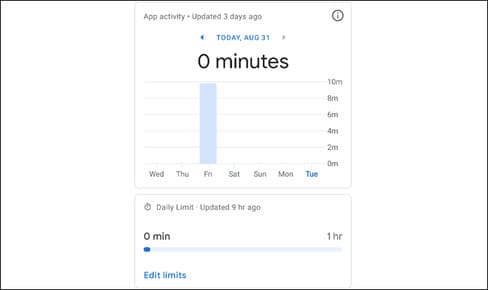
Screen time is always important to parents, and Family Link makes it easy to monitor and limit your kids’ screen time. This only works if your child’s device is running Android, but you can use any device to track them.
Family Link has several screen time management tools. You can see which apps your child has been using, and how long they’ve used them, and how long the screen has been on. In addition, you can set limits on how long your child can use specific apps and set time limits on device usage.
Know where your child is
Tracking people on your phone is a sensitive topic and it’s a big privacy concern, but it’s different for your child. Family Link makes this easier and more transparent.
This is a feature that only works if your child’s device runs Android. However, you can also track your child’s location from your iPhone or iPad. Your child will be alerted when they are being watched.
Once you’ve set up Family Link, it’s super easy to keep an eye on your child’s device whenever you want. All can be done remotely from your device.
Block children from paying Online to load Game
I think you have heard a lot of stories about children using their parents’ money to buy goods or load game then right? With Family Link, you can make sure that never happens, as long as your kids use Android.
This feature works through Google Play, which is why your child needs to use an Android phone. To set this up, open your child’s account in the Family Link app and go to Manage Settings > Google Play.
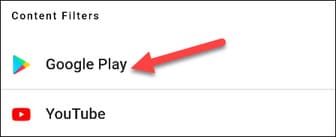
Under “Purchases & Download Approvals”, tap on “Require Approval For”. You can now decide on your approval request.
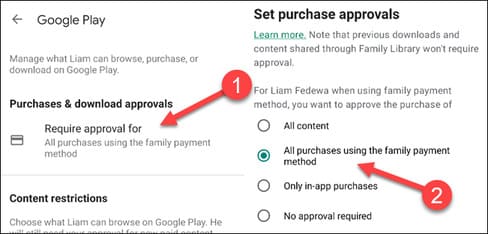
Content restrictions
Family Link can not only prevent your kids from buying things, but it can also restrict the type of content they can see in Google Play. Since this feature only works through Google Play, your child will need to use an Android device.
With this feature, you can choose approved ratings for apps, games, movies, TV shows, and books. Only content that meets the ratings you choose will be visible to your child. Open your child’s account in the Family Link app and go to Manage Settings > Google Play.
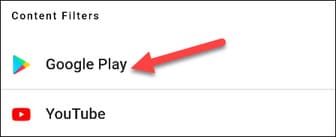
Now, in the “Content Restrictions” section, you can go through the categories and choose a rating for each category.
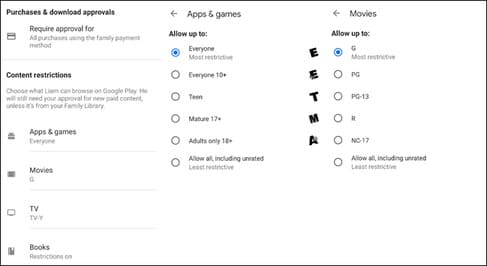
Restrict web browsing
In the end, the Internet is the biggest preoccupation of parents. Because they are difficult to supervise and children use a lot of ways to circumvent the law. Family Link has several tools to help with this.
Family Link allows you to set some restrictions with the Google Chrome browser. You have three options available on your child’s account at Manage Settings > Google Chrome.
- Allow All Sites: There are no restrictions.
- Block Explicit Sites: Google will block websites and search results that it determines are inappropriate.
- Allow Approved Sites: You create a list of approved sites, in addition your child can request access to the pages.
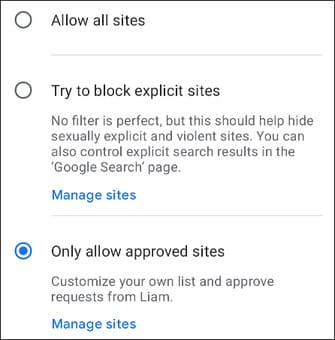
Depending on your child’s age, they may be able to overcome these restrictions. However, in parallel with other features, it will be difficult for them to completely hide their activities.
As you can see, there are quite a few convenient tools for your home. But there are also many features that require your child to have an Android phone. The good news is that you can use any device you want to monitor their activity.
In addition, you can also find the location of relatives and friends using Google Maps here.