Discover the meaning of letter i on Apple Watch – important information icons help users easily pair and manage their smartwatch. Learn how to use it effectively through this article.
| Join the channel Telegram belong to AnonyViet 👉 Link 👈 |
Discover the meaning of the letter i on Apple Watch
The letter i on Apple Watch is not just a simple symbol but also carries an important meaning. Abbreviated from “Information”, the letter “i” is a bridge that provides detailed information about your smartwatch, from pairing to unpairing with iPhone.
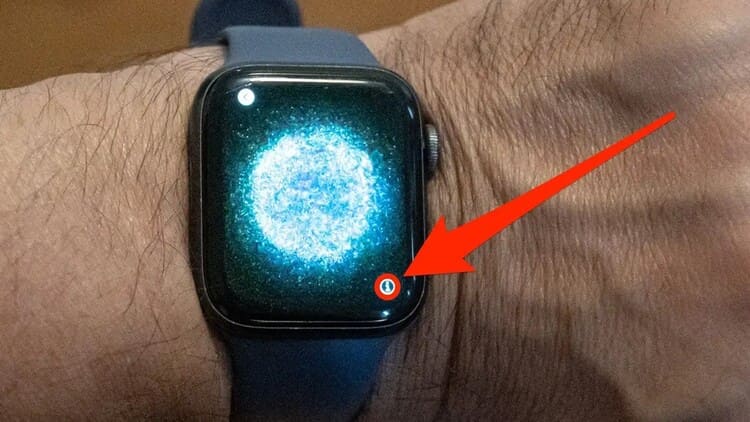
Time of appearance of the letter i
You will see this i when pairing or unpairing your Apple Watch with your iPhone. It also appears in the Watch app on iPhone, reflecting connection status and providing useful information.

What does the i in the Watch app mean?
When you open the Watch app on iPhone, an “i” icon appears with the data of the connected Apple Watch. To view these data, simply follow these easy instructions.
Step 1: Open the Watch app on iPhone > Select 'All watches'.
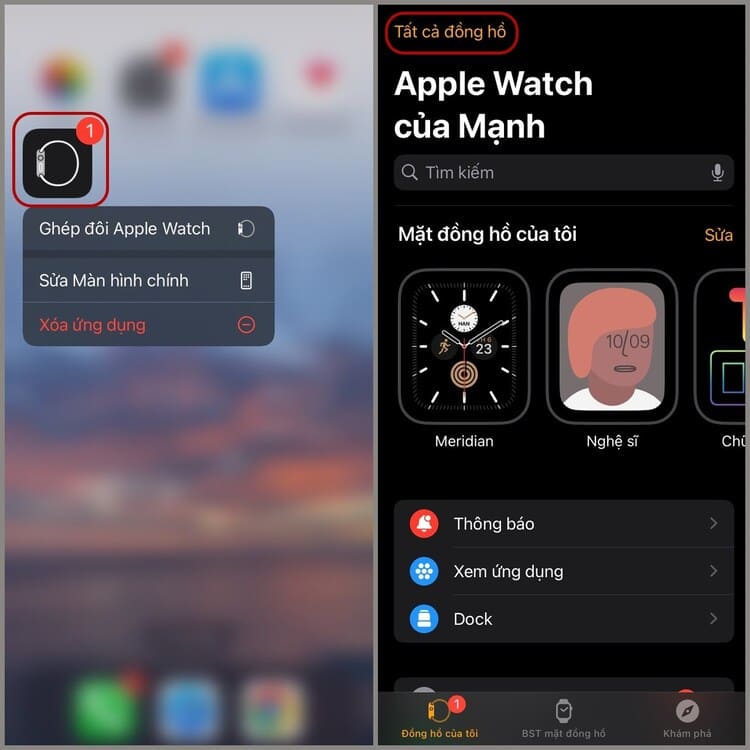
Step 2: Find and select the i icon near your watch > You will be shown detailed information about the Apple Watch in use.
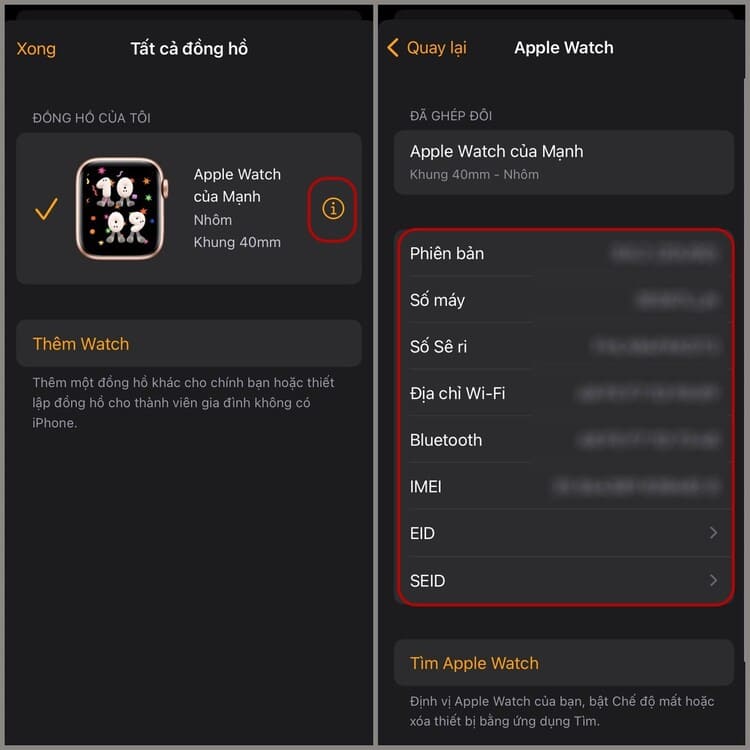
Instructions for unpairing Apple Watch
Unpairing Apple Watch from iPhone is also very convenient. Just do the following:
Step 1: Open the Watch app on iPhone > Go to 'All watches'.
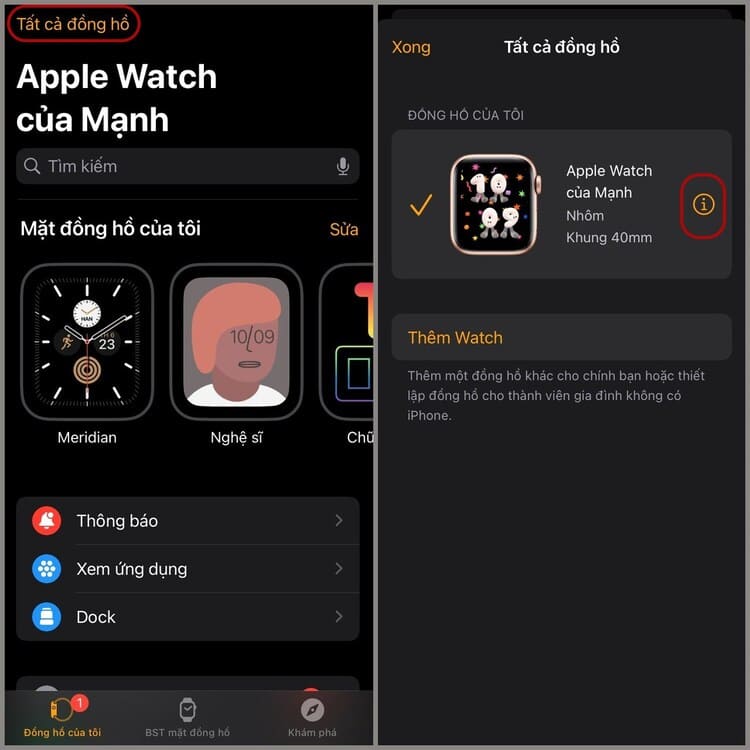
Step 2: Select the i icon > Pull down the screen and select 'Unpair Apple Watch' to complete unpairing Apple Watch with iPhone via the i icon successfully.
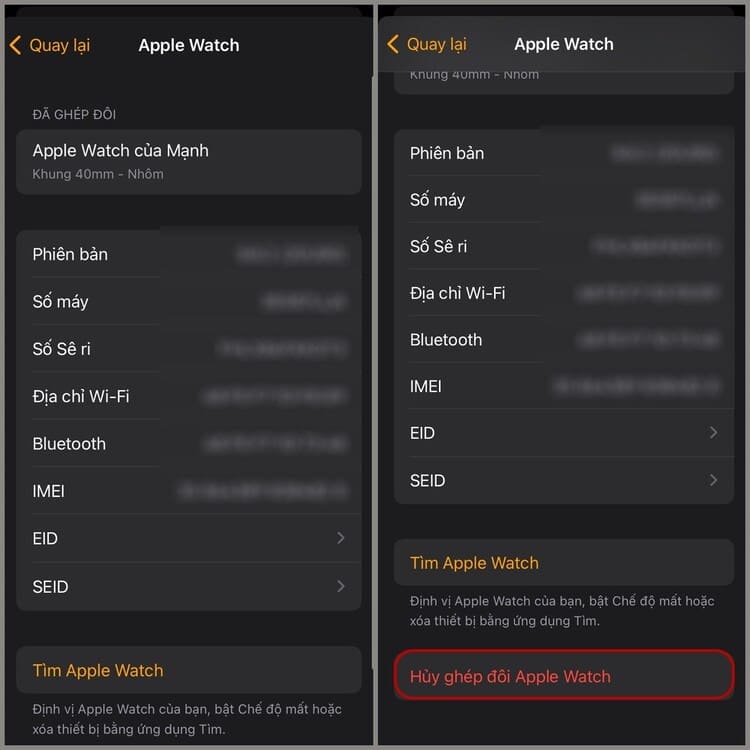
Epilogue
With detailed information about letter i on Apple Watch and the Watch app on iPhone, hope you have had a deeper look at this icon. It's not just part of the pairing process, it's also an important part of your Apple Watch experience.



![How to restore deleted files on USB flash drive [2025] How to restore deleted files on USB flash drive [2025]](https://anonyviet.com/wp-content/uploads/2025/02/word-image-81877-1.jpeg)




