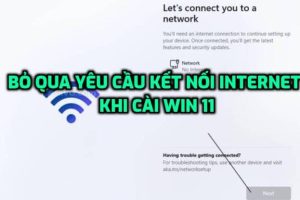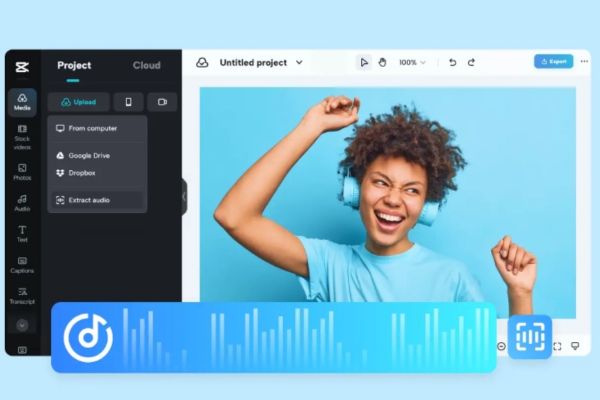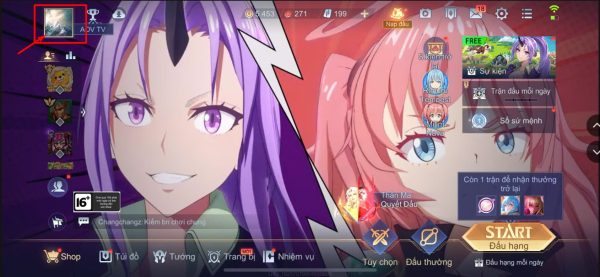This article shows you how to import Microsoft Access databases using Microsoft Query. With Microsoft Query, you can select the columns of data you want and import only that data Excel.
| Join the channel Telegram of the AnonyViet 👉 Link 👈 |
How to use Microsoft Query in Excel
1. On the Data tab, in the Get & Transform Data group, click Get Data.
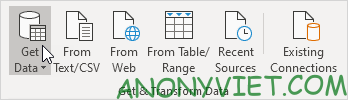
2. Click From Other Sources -> From Microsoft Query.
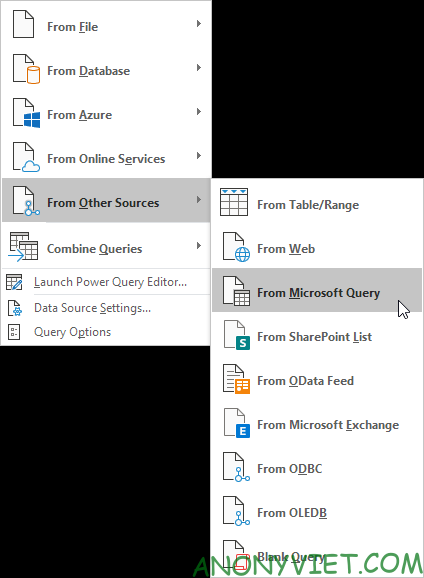
3. Select MS Access Database * and “Use the Query Wizard to create/edit queries”.
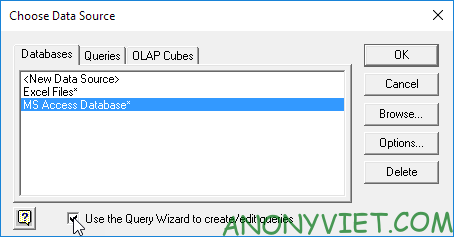
4. Click OK.
5. Select the database and click OK.
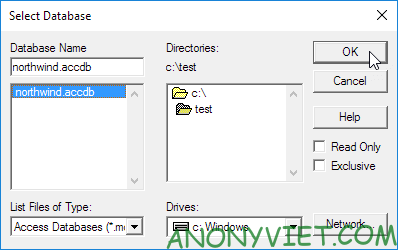
This Access database consists of many tables. You can select the tables and columns you want to include in your query.
6. Select Customers and click the > icon.
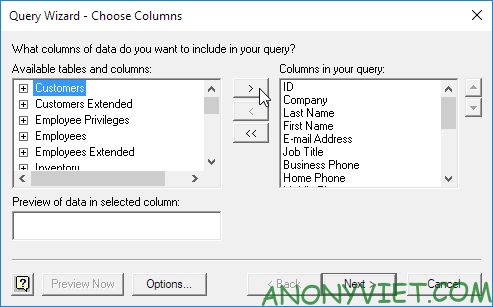
7. Click Next.
To import only a specified set of data, filter the data.
8. Click City from the ‘Column to filter’ list and add the data you want.
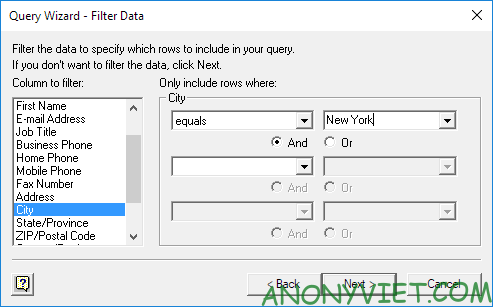
9. Click next.
You can sort your data if you want.
10. Click Next.
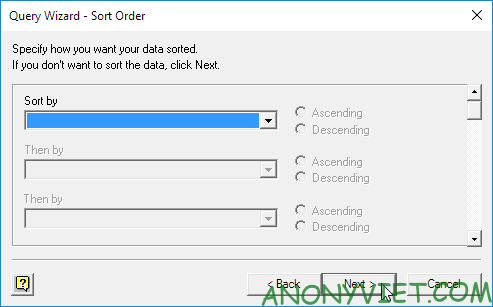
11. Click Finish to return the data to Microsoft Excel.
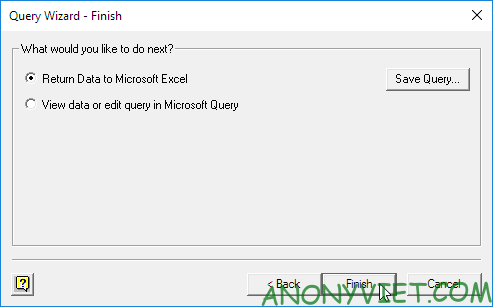
12. Select how you want to view this data, where you want to insert it, and click OK.
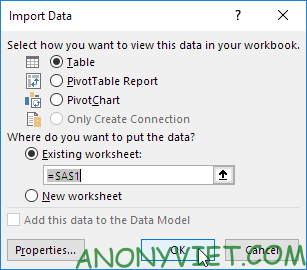
Result:

13. When your Access data changes, you can easily refresh the data in Excel. First, select a cell inside the table. Next, on the Design tab in the External Table Data group, click Refresh.
In addition, you can also view many other excel articles here.