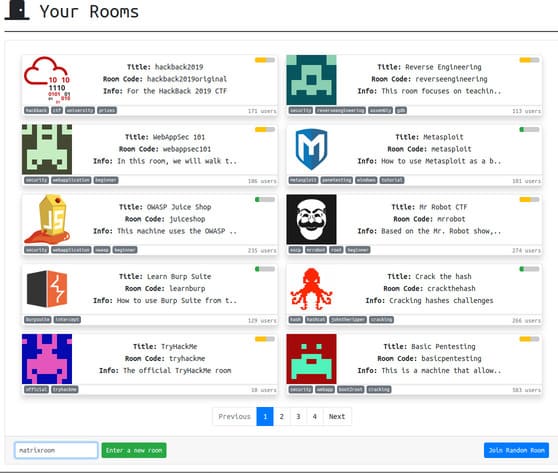In this article, I will show you how to save files Excel into OneDrive.
| Join the channel Telegram of the AnonyViet 👉 Link 👈 |
How to save Excel files to OneDrive
1. Open the workbook.
2. On the File tab, click Save As.
3. Click OneDrive, Sign In.
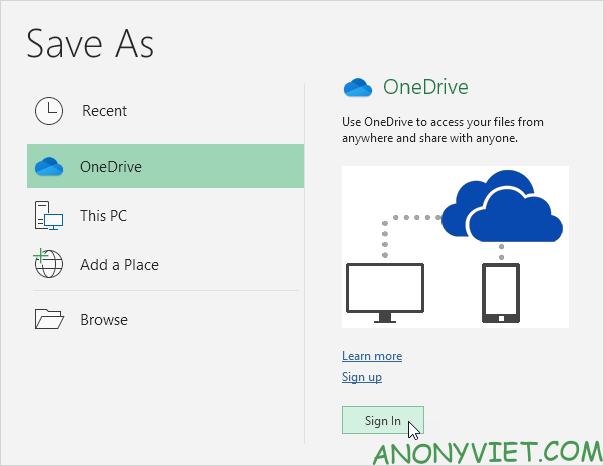
Note: if you don’t have a Microsoft account, click Sign up to create one. If you’re using Outlook or Xbox live, you can sign in to Microsoft.
4. Enter your email address and click Next.
5. Enter your password and click Sign in.
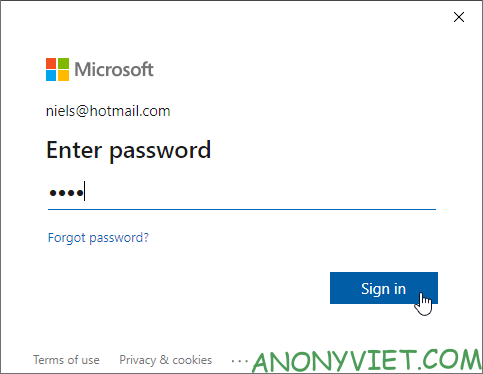
6. Select a folder.
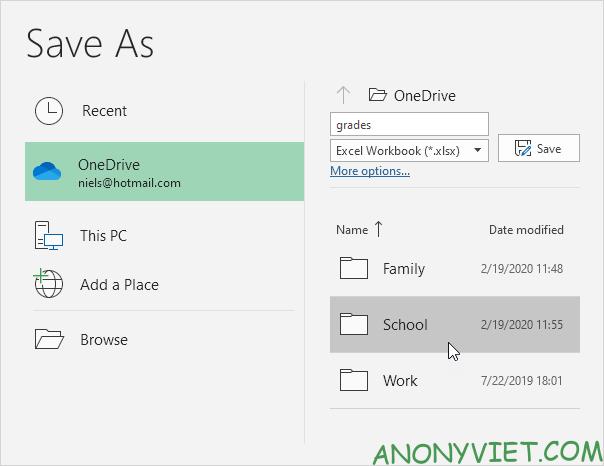
7. Click Save.
Now you can edit this Excel file with Excel Online from anywhere without having Excel installed on your computer. To share this Excel file with others, perform the following steps.
8. Access onedrive.live.com and sign in with your Microsoft account.
9. Click on the folder selected in step 6.
10. Right-click the Excel file and select Share.
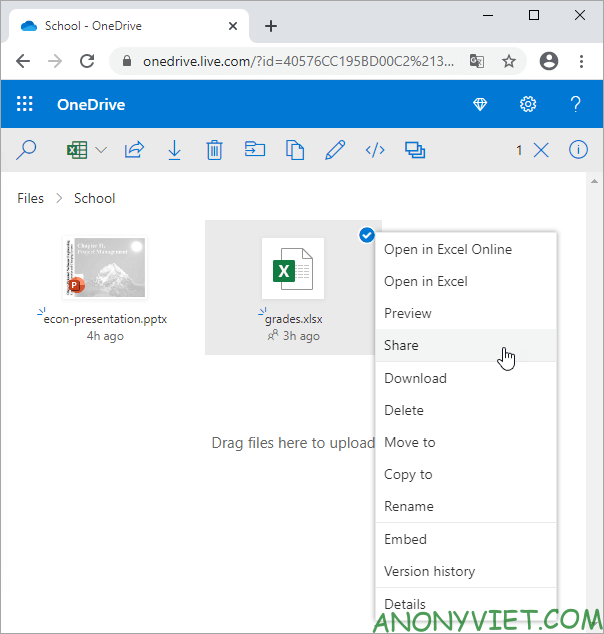
11. Enter the e-mail address, add a message and click Send.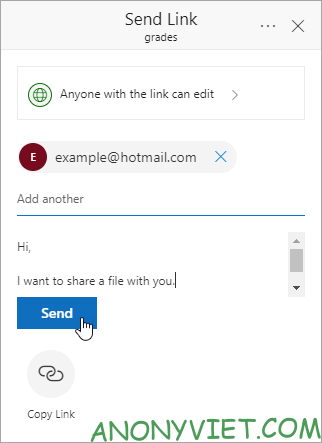
The recipient will receive a link and be able to edit the Excel file. You can now use Excel Online to work with recipients on this workbook at the same time. In addition, you can also view many other excel articles here.