Hello friends! Welcome back to the basic Excel tutorial for beginners. With today’s post, I would like to introduce another feature of Excel Transpose
| Join the channel Telegram of the AnonyViet 👉 Link 👈 |
So what is Transpose?
Transpose is how you change its shape. In Excel it is changing the dimension of 1 Range. For example: What if you have a series of horizontal numbers that you want to convert to vertical. Transpose will help you do that.
Transpose User Manual
Transpose with Special Paste
Step 1: Select range from A1:C1
Step 2: Right click and select copy
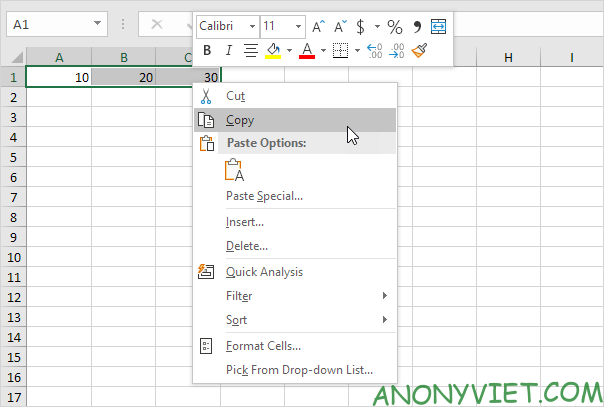
Step 3: Select cell E2
Step 4: Right click and select Paste special
Step 5: Check the box Transpose
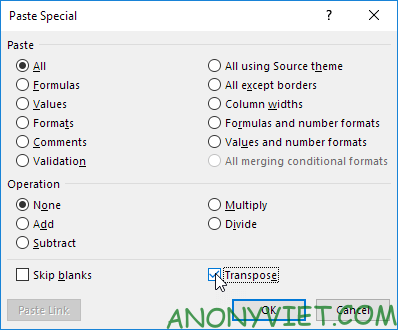
Step 6: Click OK
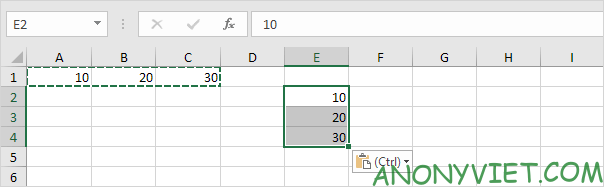
Transpose using Function
Step 1: Select the range to fill
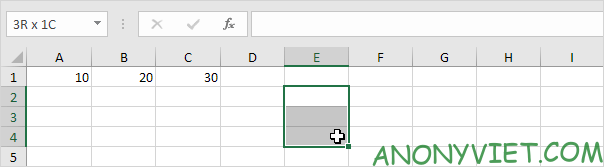
Step 2: Write =TRANSPOSE(
Step 3: Select range A1:C1
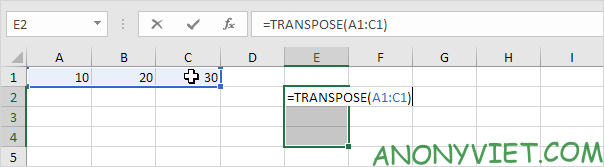
Step 4: Press CTRL + SHIFT + ENTER key combination.
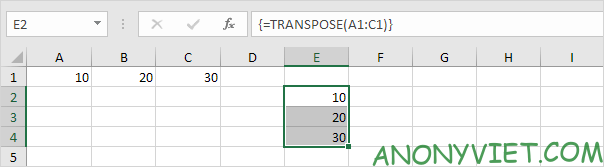
Transpose with null cell
Example: Cell C4 has no value and the Transpose statement converts the blank to value = 0 (cell G3)
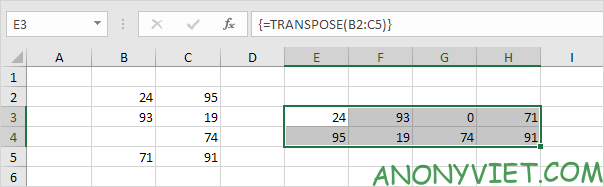
So we just need to add an If statement so that when we encounter a cell with no value, it returns a null value for the corresponding cell
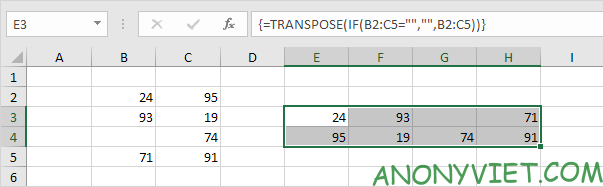
Transpose has a link
Step 1: Select Range A1:E2
Step 2: Right-click and select Copy

Step 3: Select cell A4
Step 4: Right click and select Paste special
Step 5: Select Paste link
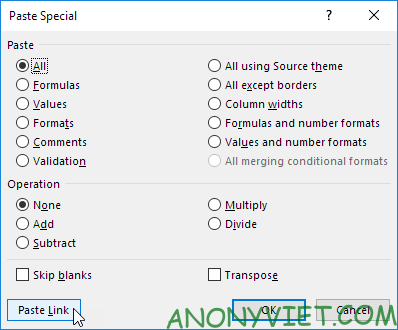
Step 6: select range A4:E5 and change all = signs to xxx
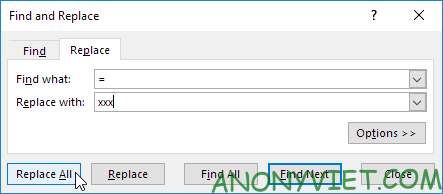
Step 7: Do the same Transpose above
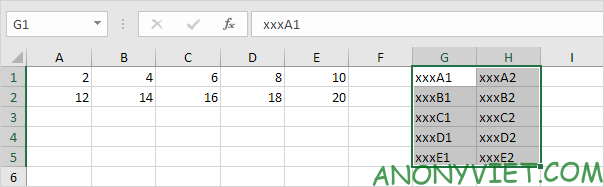
Step 8: Replace the xxx signs with =
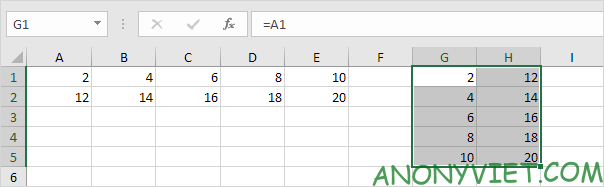
So I just finished the tutorial on Transpose. If you have any questions, please leave a comment to let me know







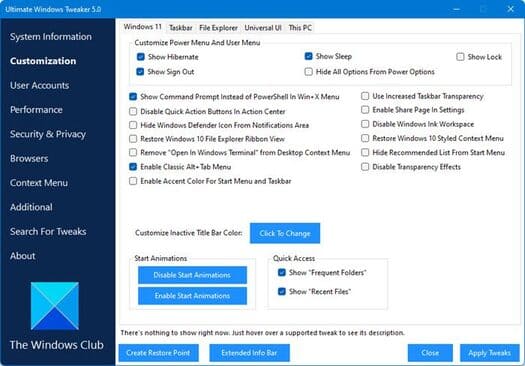
![[Godot RPG] #4 : Tilemap [Godot RPG] #4 : Tilemap](https://anonyviet.com/wp-content/uploads/2021/02/16-02-2021-11-26-35.png)


