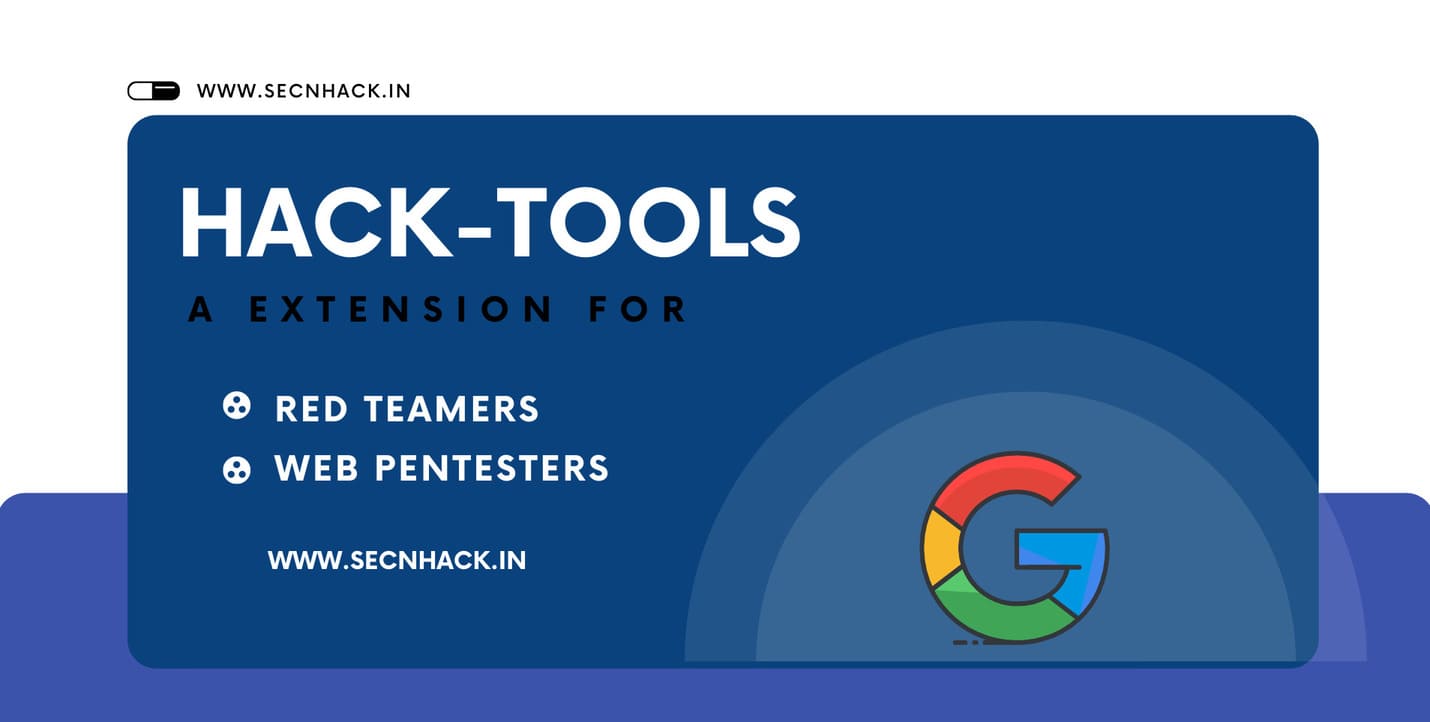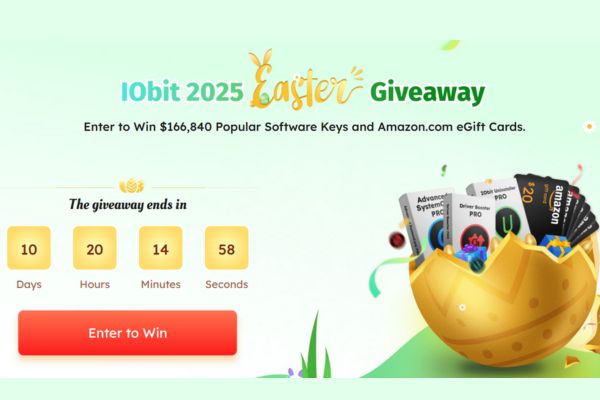This article will guide you to filter text and numbers in Excel.
| Join the channel Telegram of the AnonyViet 👉 Link 👈 |
Filter text and numbers
This article will guide you to filter text and numbers
1. Click a cell in the data table
2. In the Data panel select Filter.
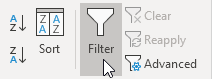
Then there will be arrows appearing above the columns
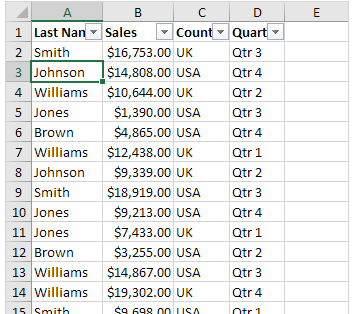
Filter Number
3. Click the arrow in the box Sales
4. Select Number Filters-> choose what you want here, I choose Greater Than
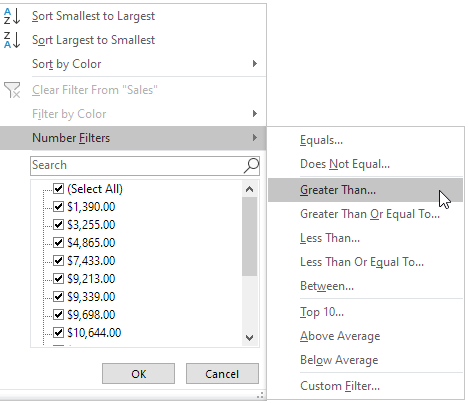
5. I will enter 10000.
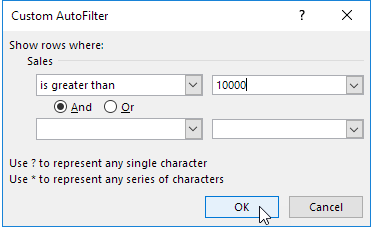
As a result, the Sales place will show results greater than $1000
Text Filters
3. Click the Last Name column arrow
4. Select Text Filter -> and I choose equals
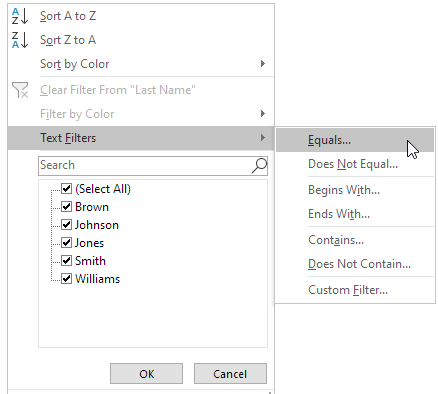
5. type ?m* and press OK
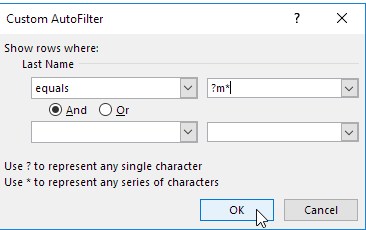
Note: The question mark (?) checks for one character. Asterisk
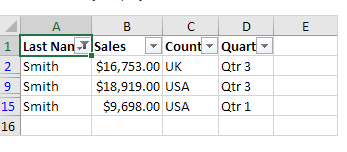
Lesson 215: Filter text and numbers in Excel 18
And the final result is the Last Name section, it displays the result with the letter m
End In addition, you can also view many other excel articles
The article achieved: 5/5 – (100 votes)