Hello friends. Welcome back to the Basic Excel Series for beginners. And today, I will guide everyone about Paste Options in Excel
| Join the channel Telegram of the AnonyViet 👉 Link 👈 |
Paste
Step 1: Select cell B5 and Right-click and click Copy (can use CTRL + C)
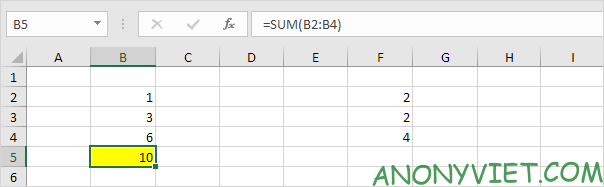
Step 2: Select cell F5, Right-click and select Paste in the Paste Options section (can use CTRL + V)
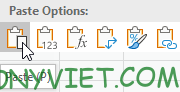
Result
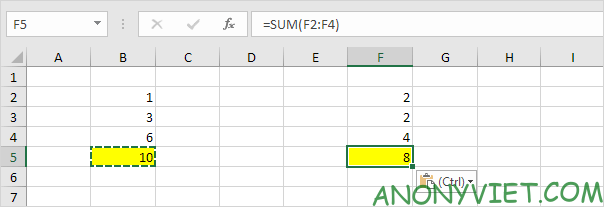
Value – Value
Paste Value is often used to paste the value of a calculation
Step 1: Select cell B5 and Right-click and click Copy (can use CTRL + C)
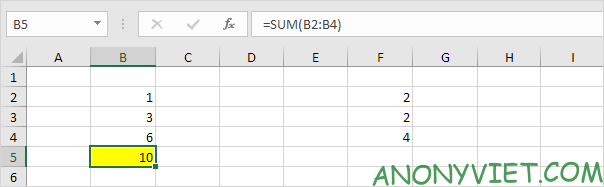
Step 2: Select cell D5, Right-click and select Value in the Paste Options section
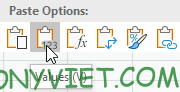
Result

Formulas – Calculations
Step 1: Select cell B5 and Right-click and click Copy (can use CTRL + C)
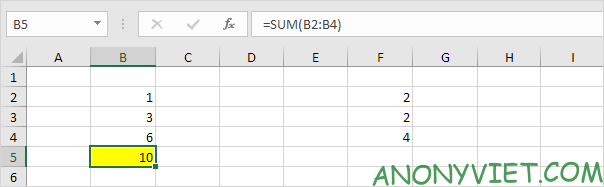
Step 2: Select cell F5, Right-click and select Formulas in the Paste Options section
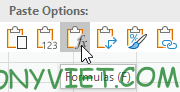
Result

Formatting
Step 1: Select cell B5 and Right-click and click Copy (can use CTRL + C)
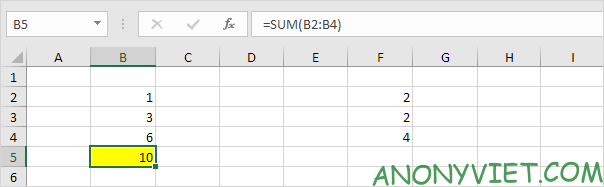
Step 2: Select cell D5, Right-click and select Formatting in the Paste Options section
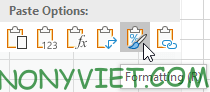
Result
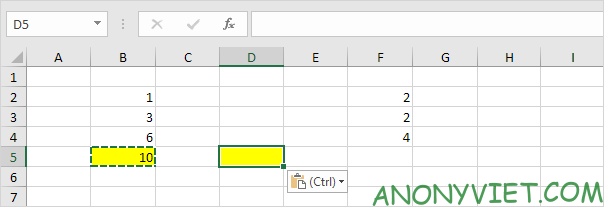
Paste Special
Step 1: Select cell B5 and Right-click and click Copy (can use CTRL + C)
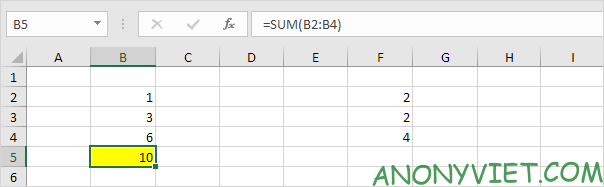
Step 2: Select cell D5, Right-click and select Paste Special in the Paste Options section
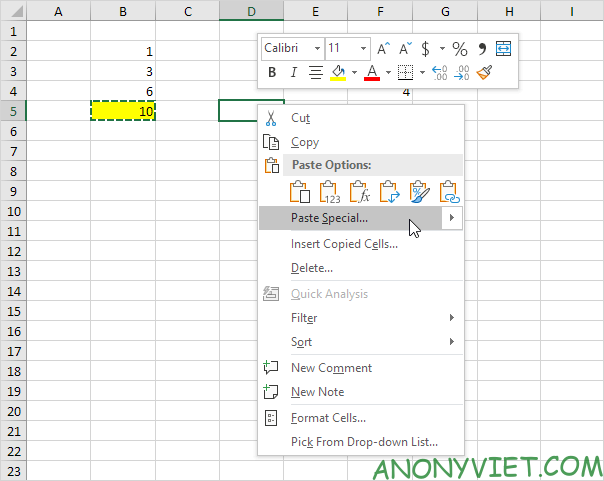
Result

With the Paste Special dialog box appearing, You can use all the Paste functions above and also have some additional features comments only, validation criteria only, use the source theme, all except borders, column widths, formulas and number formats, values and number formats.
So I just finished showing you how to use Paste Options for Excel. What do you guys think about this feature? Leave a comment to let me know!











