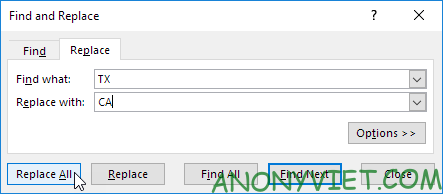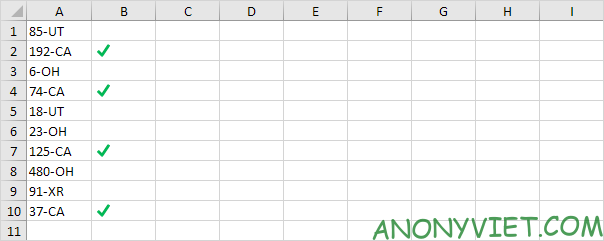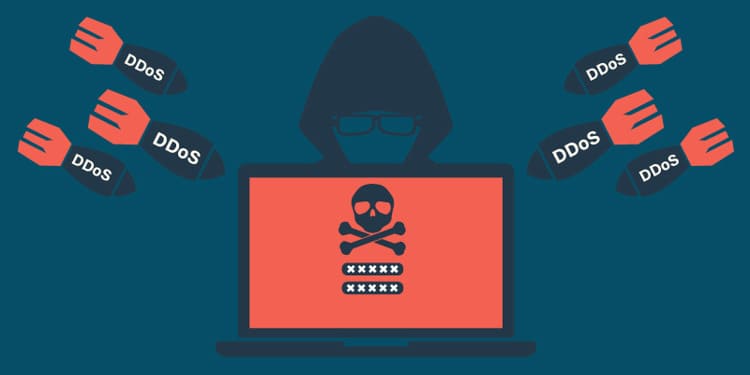4. The REPLACE function below starts at position 4 and replaces 2 characters with -P.
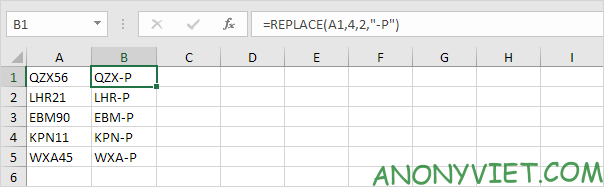
5. The REPLACE function below starts at position 1 and replaces 3 characters with an empty string. In other words, this formula removes the first 3 characters.
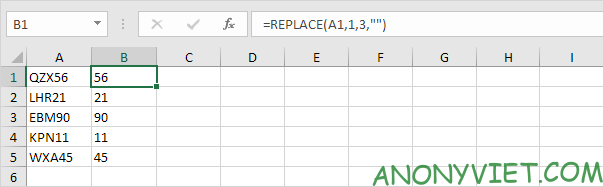
You can also use Excel’s Find and REPLACE functions to quickly find specific text and replace it with other text.
6. For example, select the range A1:A10.
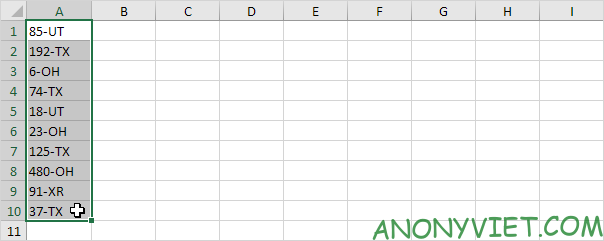
7. On the Home tab, in the Editing group, click Find & Select.
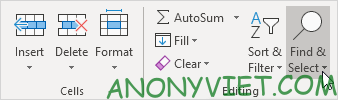
8. Click Replace.
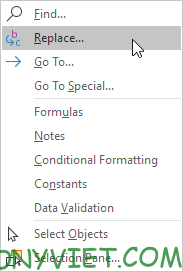
9. Enter the text you want to find (TX) and replace it with (CA).
10. Click ‘Replace All’.