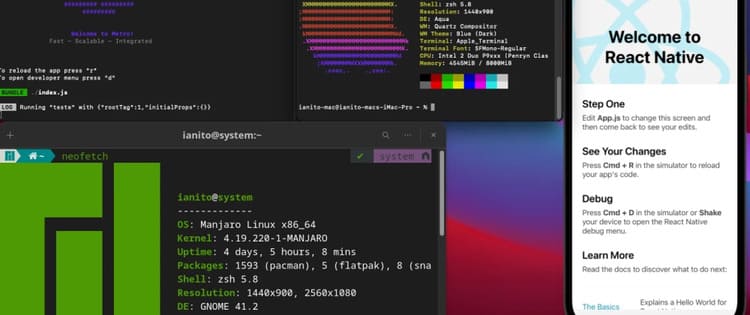The IF function is one of the most used functions in Excel. So in this article, we will learn about it.
| Join the channel Telegram of the AnonyViet 👉 Link 👈 |
How to use the IF function in Excel
1a. For example, see the IF function in cell B2 below.
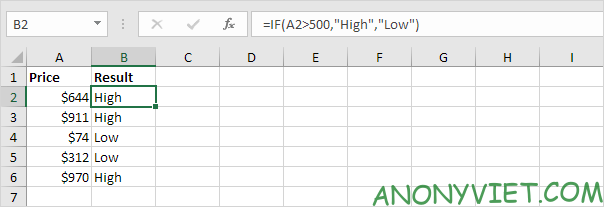
Explanation: if the price is greater than 500, the IF function returns High, otherwise it returns Low.
1b. The following IF function has the same result.
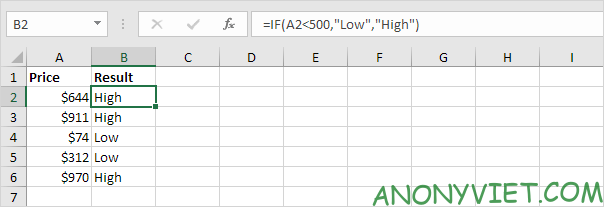
Note: you can use the following comparison operators: = (equal), > (greater than), < (less than), >= (greater than or equal to), <= (less than or equal to) and <> (not equal).
2. Always enclose text in quotes
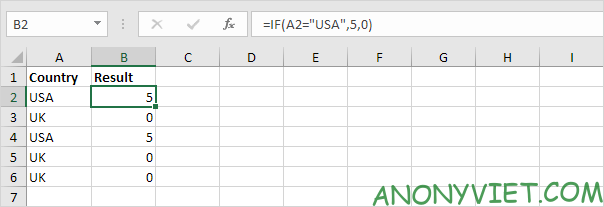
3a. The formula below calculates the progress between two points in time.
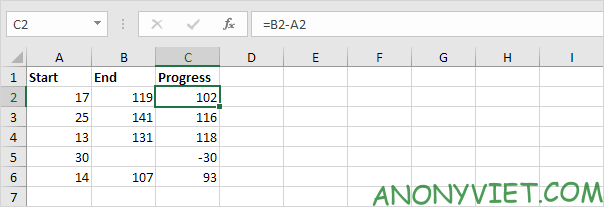
3b. You can use the IF function to display an empty string if the end cell is empty (see row 5).
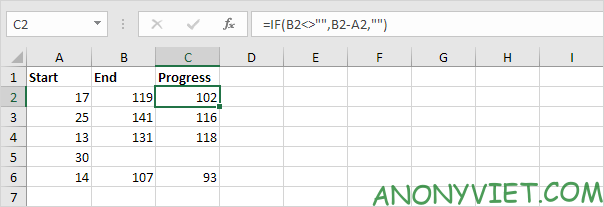
And/Or . condition
1. For example, see the IF function in cell D2 below.
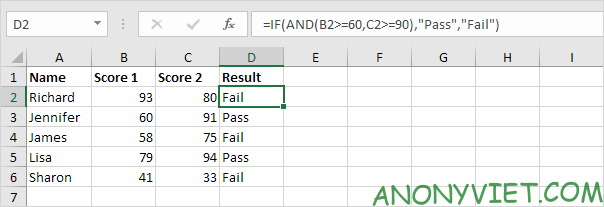
2. For example, see the IF function in cell D2 below.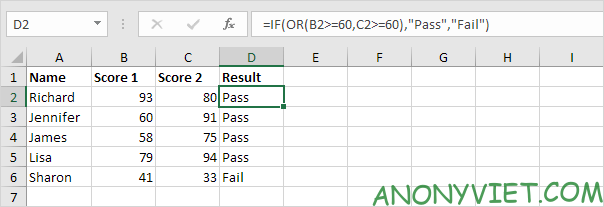
3. For example, see the IF function in cell D2 below.
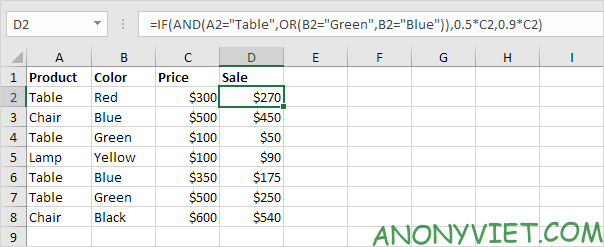
Nested IF function
1. For example, see the nested IF formula in cell C2 below.
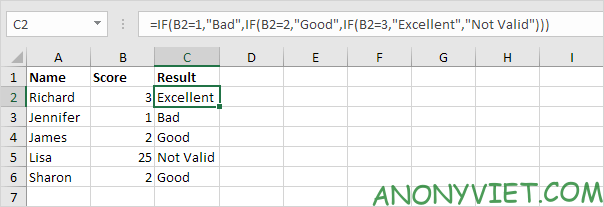
2. For example, see the nested IF formula in cell C2 below.
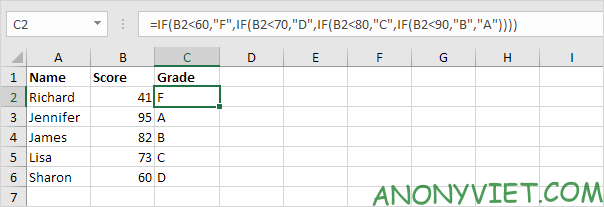
More information about the IF . function
1. For example, use IF and AND to check if a value is between two numbers.
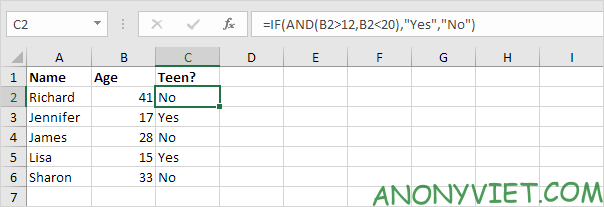
2. You can combine IF with AVERAGE, SUM and other Excel functions.
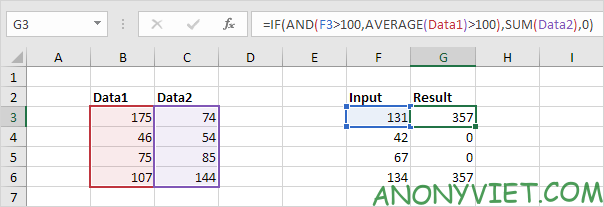
You can always use the Evaluate Formula tool to view your IF formula. This Excel tool helps you understand a formula.
3. For example, select cell G3 above.
4. On the Formulas tab, in the Formula Auditing group, click Evaluate Formula.
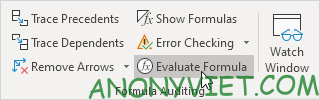
5. Click Evaluate several times.

In addition, you can also view many other excel articles here.