In this article, I will show you how to automatically sum in Excel.
| Join the channel Telegram of the AnonyViet 👉 Link 👈 |
How to automatically sum in Excel
1. Select cell B9 and enter a simple SUM function.
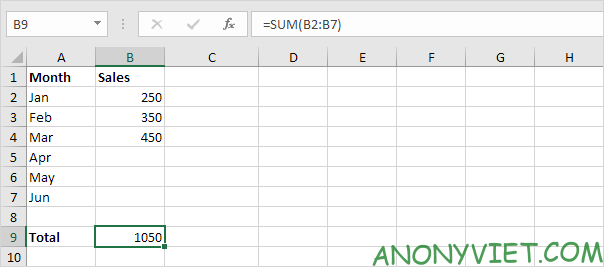
2. Select cell C2 and enter the SUM function shown below.
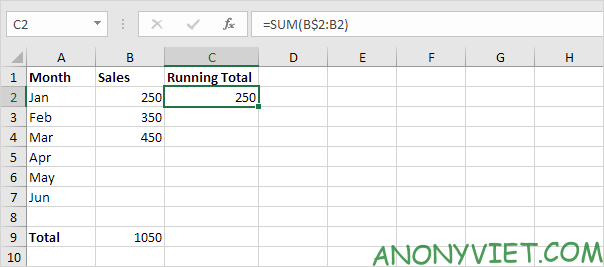
Explanation: the first cell (B$2) is a mixed reference. I fixed the reference to row 2 by adding a $ symbol in front of the row number. The second cell (B2) is a normal relative reference.
3. Select cell C2, click the lower right corner of cell C2 and drag it down to cell C7.
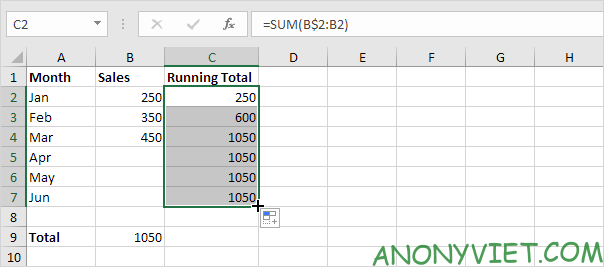
Explanation: when we drag the formula down, the mixed reference (B$2) stays the same, while the relative reference (B2) changes to B3, B4, B5,…
4. For example, look at the formula in cell C3.
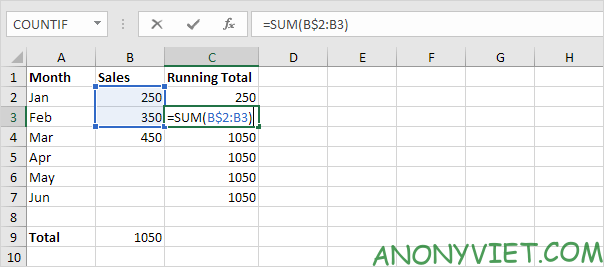
5. For example, look at the formula in cell C4.
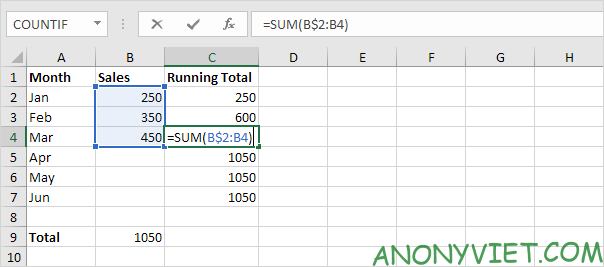
6. In step 2, enter the IF function shown below (and drag it down to cell C7) to sum only cells with data.
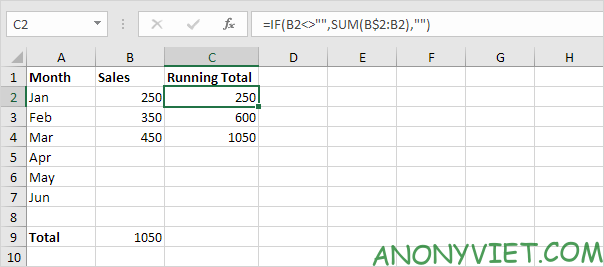
Explanation: if cell B2 is not empty (<> means not equal), the IF function in cell C2 will sum, otherwise it will display an empty string.
7. Enter data in cell B5.
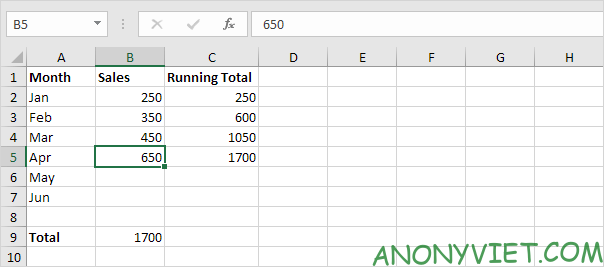
In addition, you can also view many other excel articles here.











