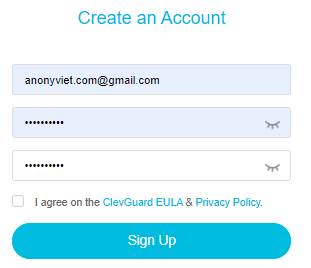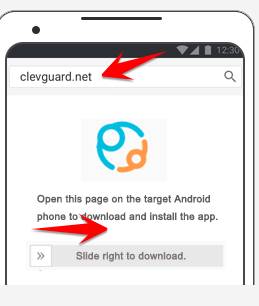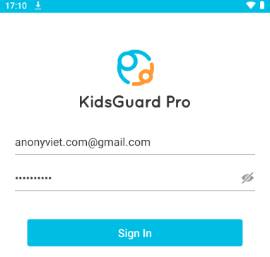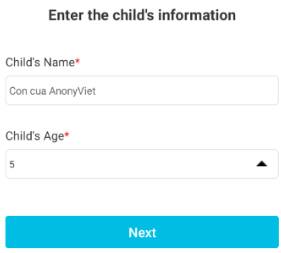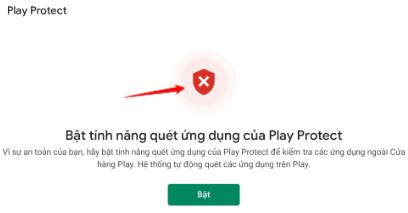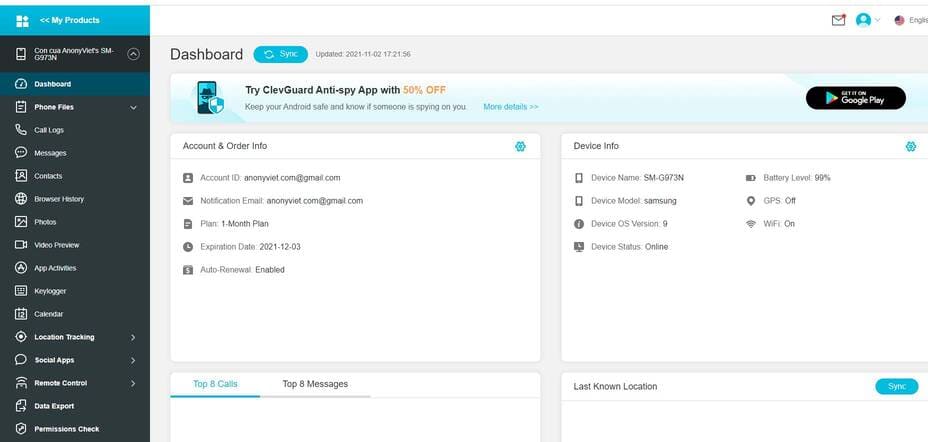Managing children’s phones is always a concern of parents, how to know what their children use their phones for, what websites they have visited and who they are texting with? Do you want to get the best app to track your kid’s phone, especially when your kid is young or going out on the street. Especially in the time of online learning, children have to regularly contact the phone and parents need to have supervision measures for safer use. After a series of researches and evaluations, AnonyViet has found a pretty good remote control and monitoring app for Android phones that is: KidsGuard Pro For Android!
| Join the channel Telegram of the AnonyViet 👉 Link 👈 |
What is KidsGuard Pro?
KidsGuard Pro For Android is a mobile application to help you monitor your child through your Android phone. With this app you will be able to see what your child is using the phone for and save all the information You can remotely access and watch videos on your child’s phone. You can also view photos, read sms messages, view call logs, etc.
Most importantly, KidsGuard Pro For Android works in incognito mode, and your kids won’t know you’re monitoring remotely.
KidsGuard Pro For Android Features
There are many remote phone management apps that you can use to keep an eye on your kids. However, the apps I’ve used are lacking in certain features. When using KidsGuard Pro For Android, I see some very good tracking feature and the data update is quite fast. In which the main features of KidsGuard Pro For Android include:
Follow social media
With KidsGuard Pro For Android, you can remotely access your child’s social media accounts such as: Facebook, Instagram, WhatsApp, Tinder…. You can check what your child has posted, text that name.
Track location over timethuwjc
KidsGuard Pro For Android allows you to track your device’s location at all times. When your child is out on the street, you can see where your child is and what places he has passed
Set up a restricted area
If there are areas where you feel unsafe for your child, and you don’t want them to go there. With KidsGuard Pro For Android will set up a geo-fence to know if your child is going to that location, if so you will receive an instant notification.
View activities on the Internet
Young children today do more online than we think. They study online, socialize online, play games online, and hang out together online, among many other activities. If you want to know what they do online, KidsGuard Pro For Android will help you to see your kids’ internet activities on their Android device. You can review all their browsing history.
Check call log
KidsGuard Pro For Android allows you to view the history of phone calls, including incoming and outgoing calls and the duration of each call.
Record phone calls
In addition to checking the call log, you can record phone calls on your child’s phone to see what your child has communicated with friends or teachers.
View SMS messages
In addition to reading social media messages, KidsGuard Pro For Android helps you access all SMS messages on your child’s phone to view incoming and outgoing messages.
Take a screenshot
You can take screenshots in real time, to see what the internet is doing on your phone. You can take screenshots remotely for proof of what your kids are doing on their phone at a given time.
How to use KidsGuard Pro For Android to monitor your phone remotely
Using KidsGuard Pro For Android is very easy, especially you No need to ROOT the device. You just need to follow the steps below:
Step 1: Register for a KidsGuard Pro management account
To use KidsGuard Pro For Android, you must first register an account with an email address. Visit the page: https://panel.clevguard.com/sign-up to create a management account. This account is used by you to manage your child’s phones.
Step 2: Install KidsGuard Pro on your child’s phone
To manage the device, you now need to download and install KidsGuard Pro on your child’s Android phone. On your child’s phone, open a web browser and go to www.clevguard.net
Drag the slider to the right to download App KidsGuard Pro and install.
Now that you have downloaded the .apk file to your phone, open the apk file and install it. Then log in with the account you just created at Step 1.
Next enter your child’s name and age
You need to grant permissions for the app to access information on the phone Got it-> Yes.
Then turn ON the permissions notified on the screen.
Next, you need Turn off Google Play Protect. Notify red As shown in the picture, it’s turned off. That’s it. Doing:
- Open the Google Play Store app
 .
. - At the top right, tap the profile icon.
- Click Play Protect.
- Turn off
Now open the KidsGuard Pro app again on the desktop, select Already set -> Yes -> Process Setting.
Heart all rights reserved System Update Service -> Turn on ON go up. Once done, the app will hide itself from the phone screen
Thus, completing the installation of KidsGuard Pro on the phone.
Step 3: Manage your child’s phone on Web KidsGuard Pro
Now we will proceed to manage our child’s phone. Visit the page https://panel.clevguard.com/wizard/my-products. Sign in with the account you created in Step 1.
Select Dashboard to enter the management area of features on KidsGuard Pro
At the management interface, left frame will be a list of features for you to manage your phone, the right pane displays the results.
Now you can take advantage of the management features. It must be said that KidsGuard Pro is a great application to manage children remotely via phone. Please continue to discover for yourself