The Windows 11 24H2 updated version promises to bring valuable upgrades in features and performance. However, waiting for updates through Windows Update can be time-consuming. This article AnonyViet will provide you with detailed instructions Update Windows 11 24H2 instantly using Registry and Group Policy methods in an easy and effective way.
| Join the channel Telegram belong to AnonyViet 👉 Link 👈 |
Some details about the Windows 11 24H2 update
The Windows 11 24H2 update is officially released on October 1, 2024. However, the rollout will take place gradually across devices. This means that your device may not receive the update immediately and will have to wait a certain amount of time.

However, there is still a way to allow downloading the 24H2 version without waiting by using Group Policy Editor on Windows 11 Pro. If you are using Windows 11 Home, you can modify the Registry to force the upgrade process.
See more: 2 ways to download and install Windows 11 24H2
2 ways to update Windows 11 24H2 immediately with Registry/Group Policy
Method 1: Via Group Policy
If you are using Windows 11 Pro, you can use Group Policy Editor to adjust Windows Update settings.
Step 1: Open Start on Windows 11.
Step 1: Search gpedit and click on the first result to access Group Policy Editor.
Step 1: Navigate by path
Computer Configuration > Administrative Templates > Windows Components > Windows Update > Manage updates offered from Windows Update
Step 1: Right click on the policy “Select the target Feature Update version” and choose Edit.
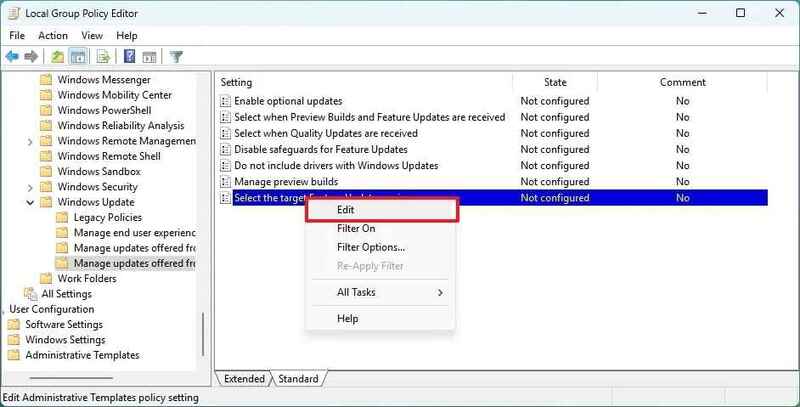
Step 2: Activate the option Enabled.
Step 3: Enter “Windows 11” in the Target Version for Feature Update box.
Step 4: Type “24H2” go to Options section.
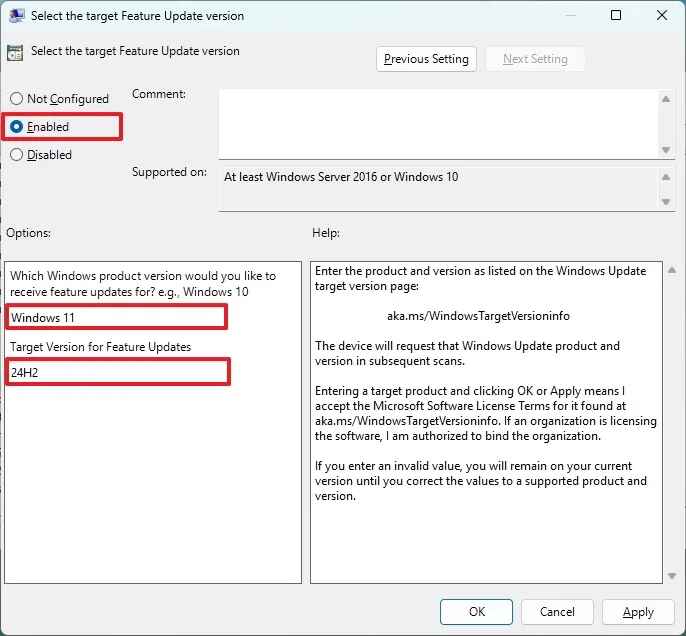
Step 5: Press Apply and then select OK.
Step 6: Please restart your device to apply the new settings.
Step 7: Access the Settings section and select the item Windows Update.
Step 8: Click Check for updates.
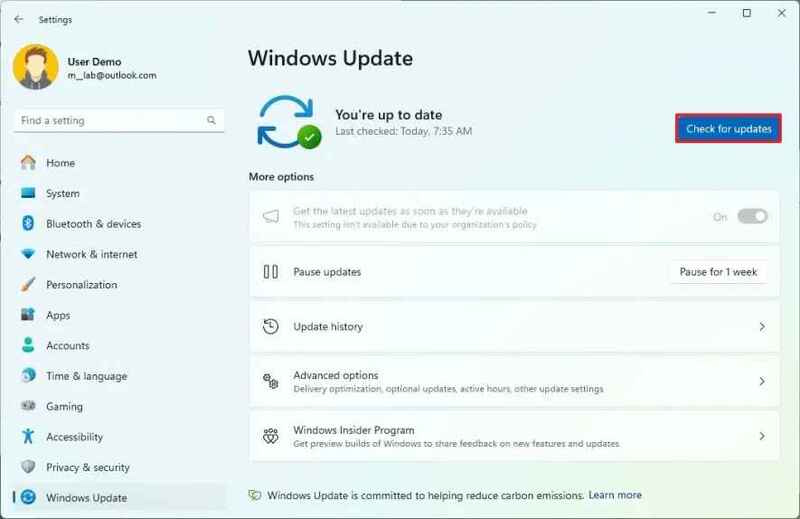
Note: You will see that the “Get the latest updates as soon as they're available” option has been disabled due to system settings changes.
Step 9: Press Restart now to continue the upgrade process.
Once you complete the steps, the feature update will be automatically downloaded and installed on your device.
Once the upgrade is complete, you can delete the configuration by path Computer Configuration > Administrative Templates > Windows Components > Windows Update > Manage updates offered from Windows Update by selecting the option “Not configured“for policy”Select the target Feature Update version”.
Method 2: Via Registry
To update to Windows 11 24H2 without having to wait, follow these steps:
Step 1: Open Start.
Step 2: Search regedit and click on the first result to access the Registry.
Step 3: Browse by link:
HKEY_LOCAL_MACHINE\Software\Policies\Microsoft\Windows
Step 4: Right-click the folder Windowsthen select New > Key then name it WindowsUpdate.
Step 5: Right click WindowsUpdateselect New > String Value and name the value as
ProductVersionthen press Enter.
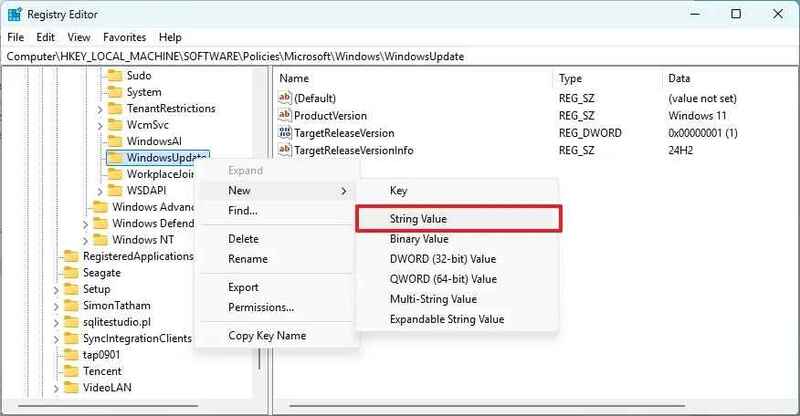 Select New > String Value
Select New > String ValueStep 6: Right click on the newly created value and select Modify. Set value to “Windows 11”.
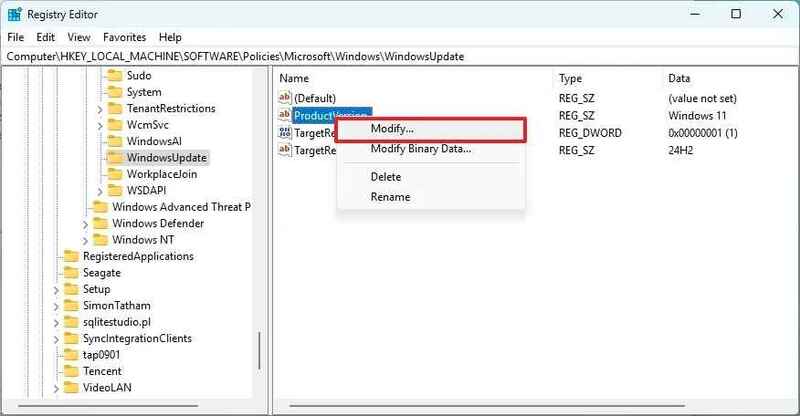

Step 7: Right click on the folder WindowsUpdateselect New > DWORD (32-bit) Value and name it TargetReleaseVersion.
Step 8: Right click on the new value, select Modify and set the value to 1.
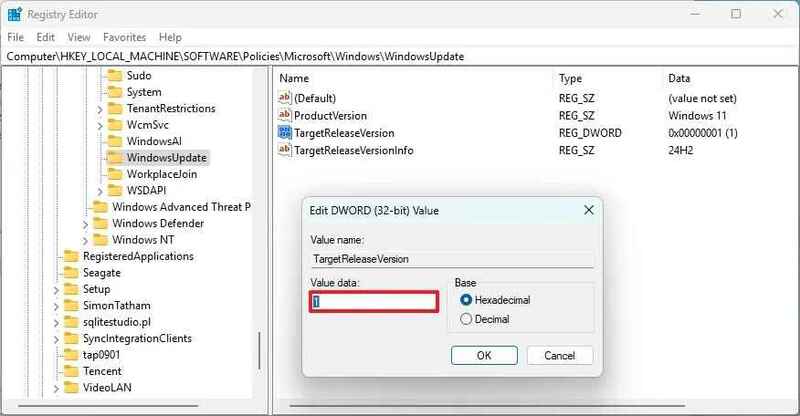
Step 9: Right click on the folder WindowsUpdate again, choose New > String Value and name it TargetReleaseVersionInfo.
Step 10: Right click on the new value, select Modify and enter the value as “24H2”.
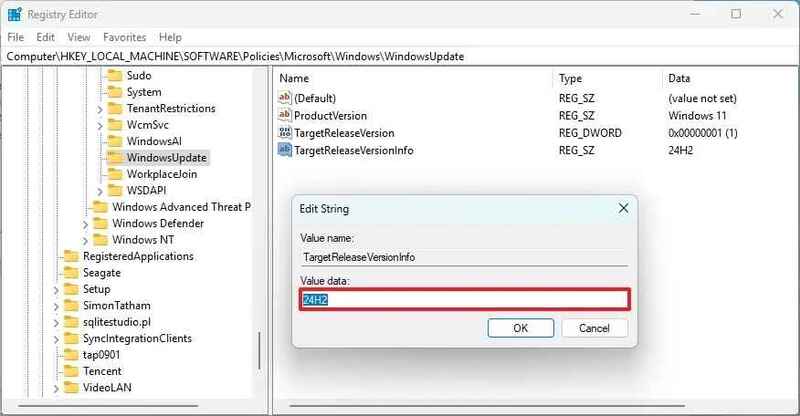
Step 11: Restart the computer.
Step 12: Open Settingsclick Windows Update and choose Check for updates.
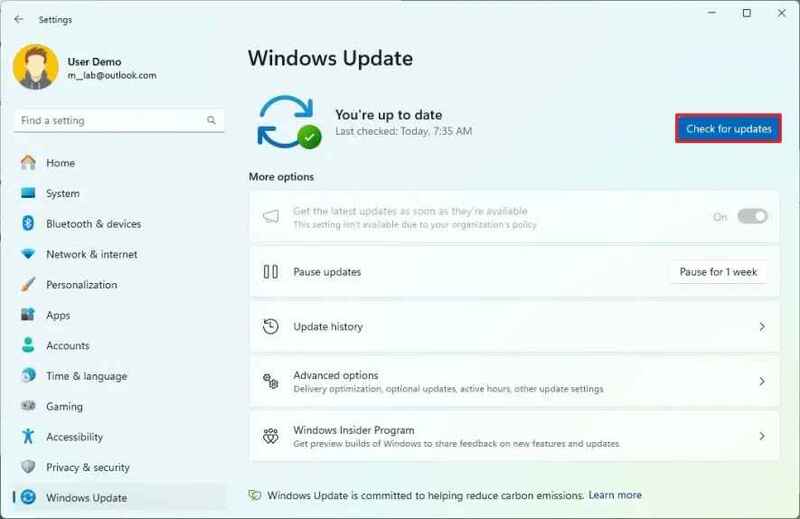
Step 13: Press Restart now to continue the upgrade process.
After the upgrade is complete, you can clear the Registry configurations by deleting the ProductVersion, TargetReleaseVersionInfo, and TargetReleaseVersion values, or reset their values to default.
Using either of these methods, Windows Update will recognize and upgrade your device to Windows 11 24H2 version.
Note
While you can upgrade immediately without waiting for automatic updates, keep in mind that your device might not get all the new features right away. Microsoft will continue to roll them out gradually. For example, they plan to release more new features in an update in November 2024.
See more: SwitchExplorer: Customize the interface between Windows 10 and Windows 11
Conclusion
Job Update Windows 11 24H2 using Registry or Group Policy allows you to experience new features faster. However, please pay attention to hardware and software compatibility, as well as back up important data before doing so. If you want to be safe, it's best to use official Microsoft update methods. Wish you success!








