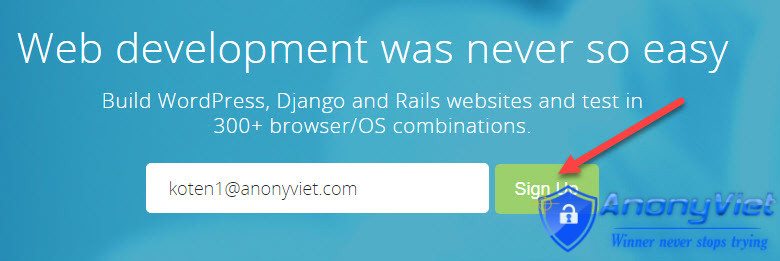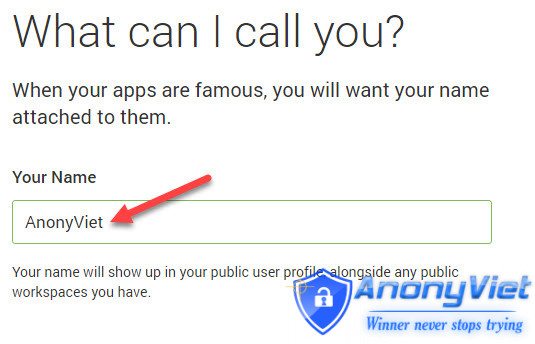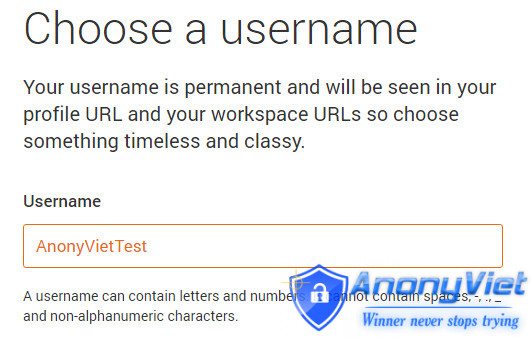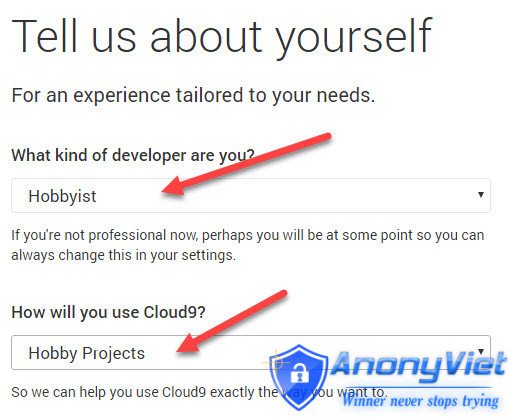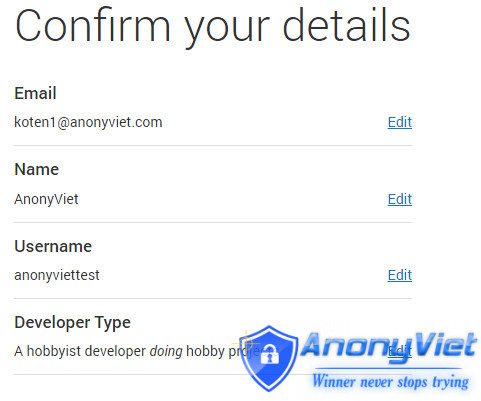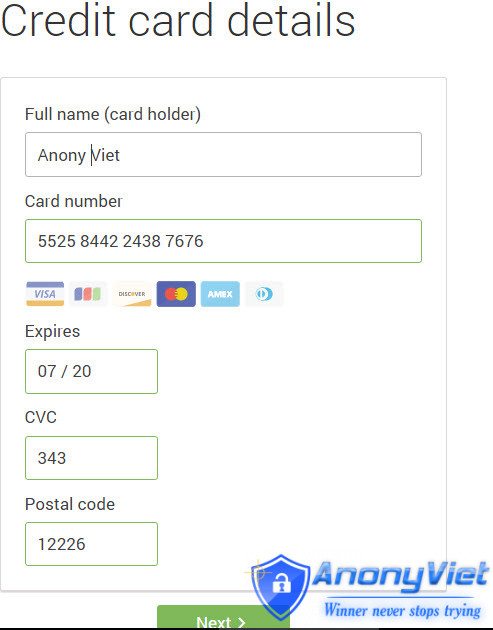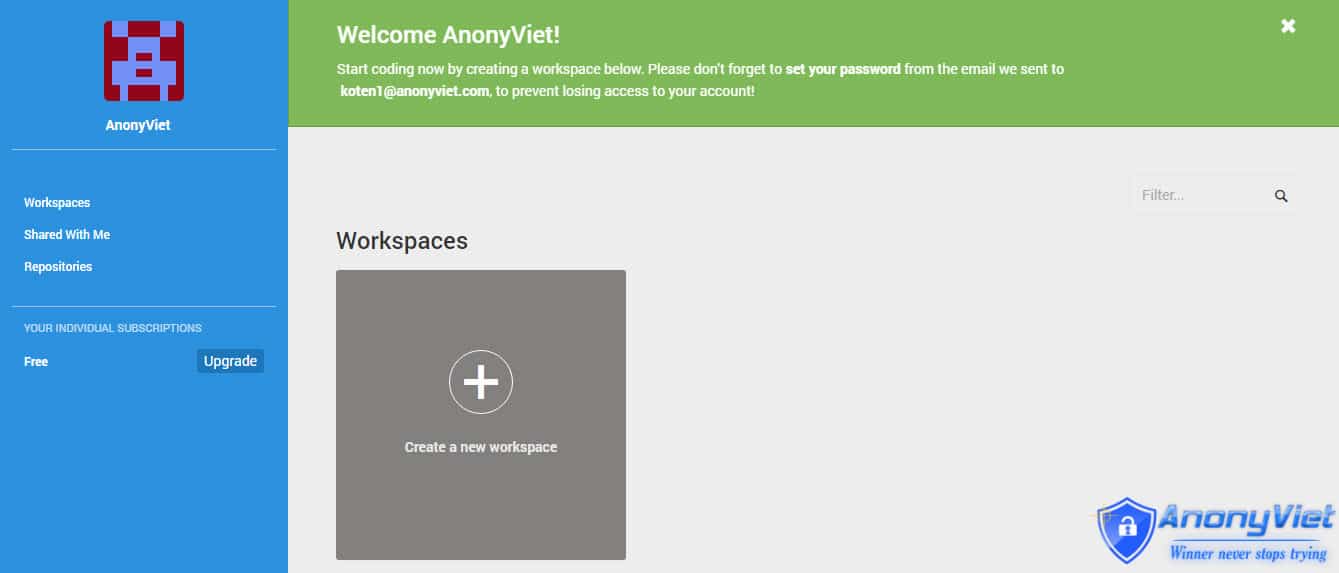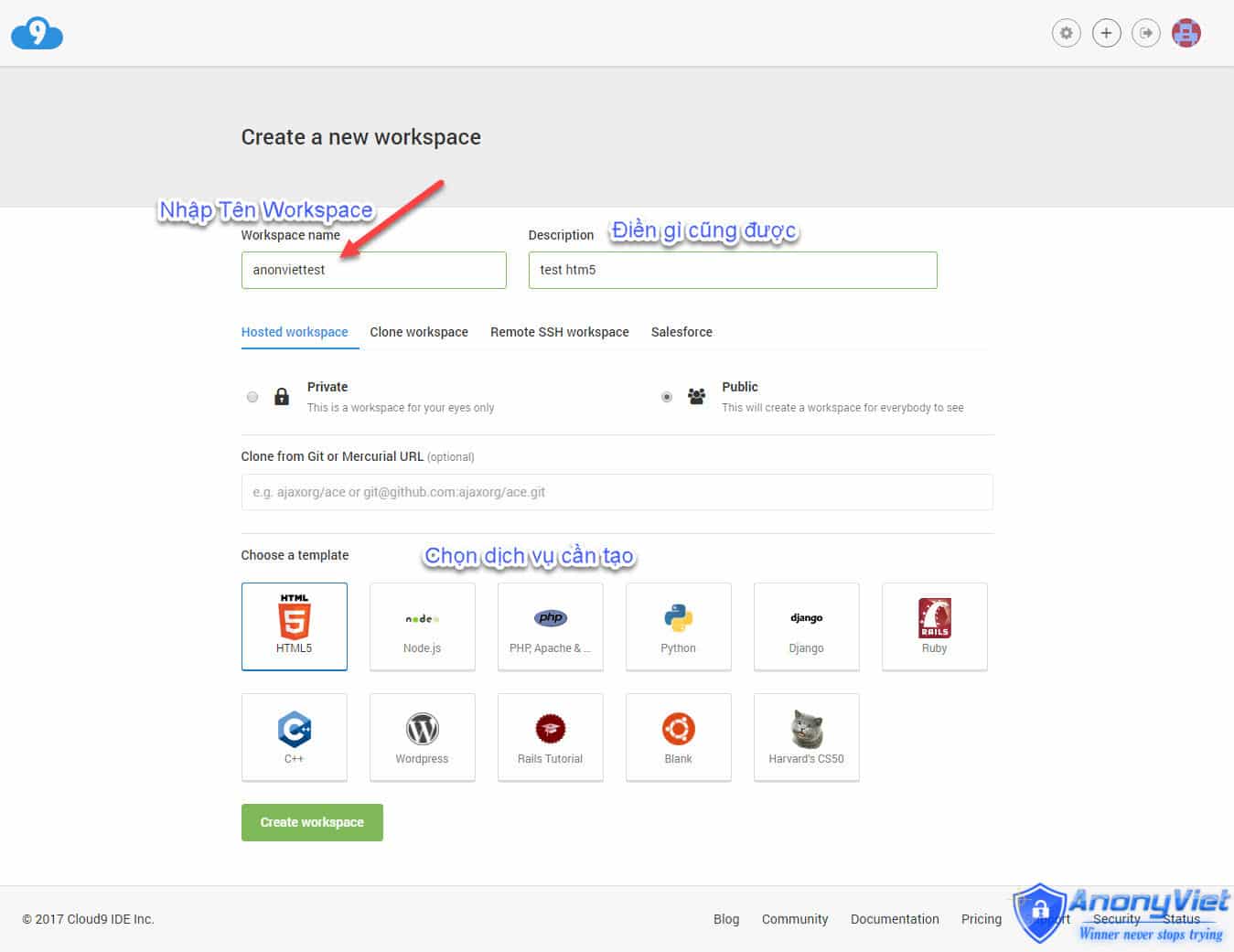C9.IO is the abbreviation of Cloud9 (9 clouds) an ecosystem that allows you to program on your own VPS provided by C9, without installing any additional software, here supports a lot of programming languages Pre-installed, you just need to choose the Language you want to use and then write the Code and test on it.
| Join the channel Telegram of the AnonyViet 👉 Link 👈 |
C9.IO will replace IDE or Editor tools on computers such as Zend Editor, Netbean, Sublime Text, and especially here allows us to run Code right on C9.IO’s VPS, what I especially like is that Python and WordPress tools are available here
Remember before, some of you used Koding to test DDOS in Python, then Koding fix not for mass registration, then maybe C9.IO will be the most effective alternative, I haven’t tested python DDOS code yet. If you have done it on C9.IO, please share
Note
Should be used for learning, do not use VPS in DDOS or sabotage
This configuration is too fragrant, if you build 1 WordPress, or 4rum xenforo
- 1 Private Workspace 50 Public Workspace
- 512 MB RAM
- 1.5 GB disk space
- 1 FTP Workspace
- How the service is supported
This website allows you to create a Free credit card used to register for C9, follow the instructions below:
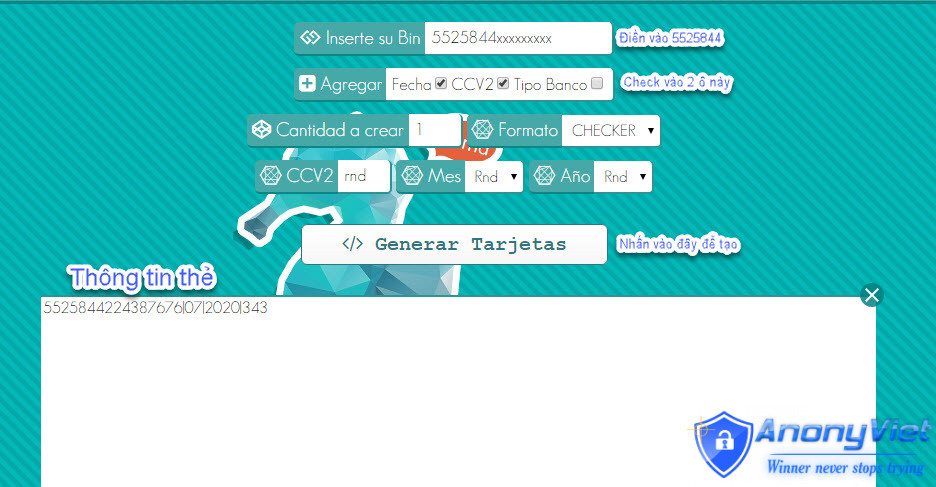
Inserte su Bin: 5525844
Aggregar: check in Fecha and CCV2
Press the button Genera Cartoes to create
The box below will generate the card information for you as shown in the image:
5525844224387676|07|2020|343
I analyze here all the time, the information is marked with |
5525844224387676: card number
07: month
2020:year
343: ccv
Please create your own, do not take the card information above
Save these numbers in Notepad for half-confirmation with C9
Currently, you need to enter a credit card to register for C9, but we can bypass this step by creating a free virtual CCV, follow the steps below:
Step 1: Visit C9’s Website, enter your Email and click the Sign Up button to register
Step 2: You will be redirected to the next page, enter your name in the box Your Namethen scroll down and click Next
Step 3: Type Username (username), you use this name to later Login to C9
Step 4: You can choose anything
Step 5: Review the information is correct and then press next
Step 6: At this point you will be redirected to a page asking to enter a Credit card, please use the credit card created in the step above
Postal Code: 12226
Step 7: Confirm Captcha, then click Next
If successful, you will be transferred to the interface of C9, now you will receive an Email, in which there will be a confirmation link to create Password, please remember Username and Password to log in next time.
Now just tap Create a new workspace to create a new working environment
Good luck with your registration, if you have any questions, please leave a comment below!