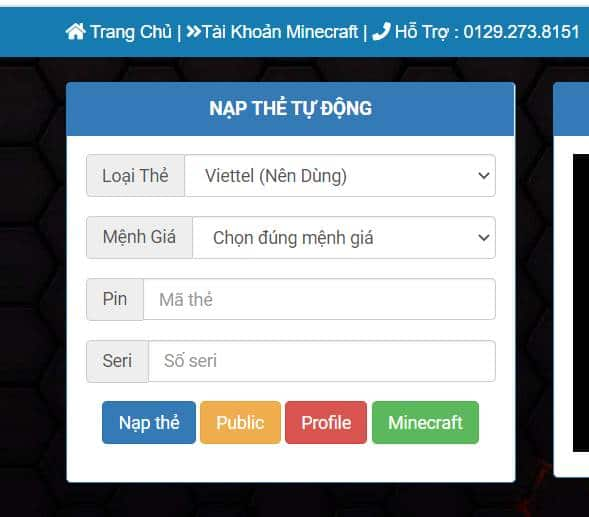How to create a signature in Word is an essential skill for anyone working with text. A signature is not only a sign of the writer’s identity, but also shows formality and professionalism. However, not everyone knows how to create a beautiful and impressive signature Word. So how to do this? Please join AnonyViet in following the article below to find out.
| Join the channel Telegram belong to AnonyViet 👉 Link 👈 |
Introduction to Janelotus font
This is a great signature font with style and natural strokes, suitable for many types of projects such as signature creation, logo design, invitations, stationery, weddings, social media posts , advertising, product packaging,…
This font is designed by Dwi Ahidian and published by lemonthe, translated by STYLEno.1 Fonts is free for personal use.
How to create a signature in Word
Step 1: Download fonts SVN Janelotus computerized
Step 2: Proceed to unzip the folder
Step 3: Right click on the file “SVN-Janelotus” > Select “Install” to install this font
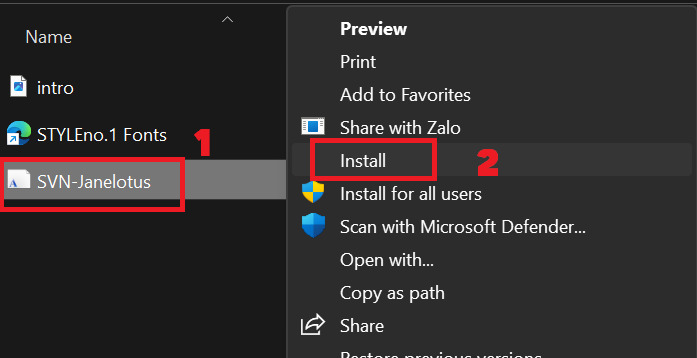
Step 4: You open Word and create a new document or open an existing document.
Step 5: Select the SVN Janelotus font in the Font list > Type the text you want to turn into a signature
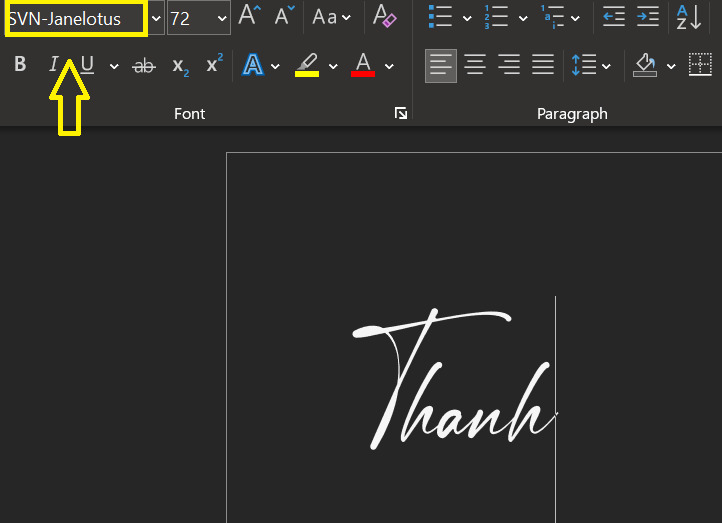
Step 6: To make your signature look more elegant, choose Insert > Symbol > More Symbols
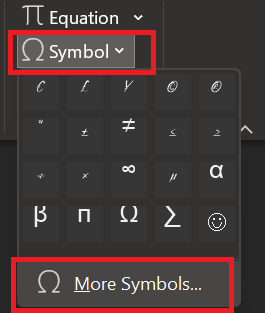
Step 7: Highlight the character you want to change (usually the first and last character will be changed) > Double click to select the corresponding letter symbol in the table.
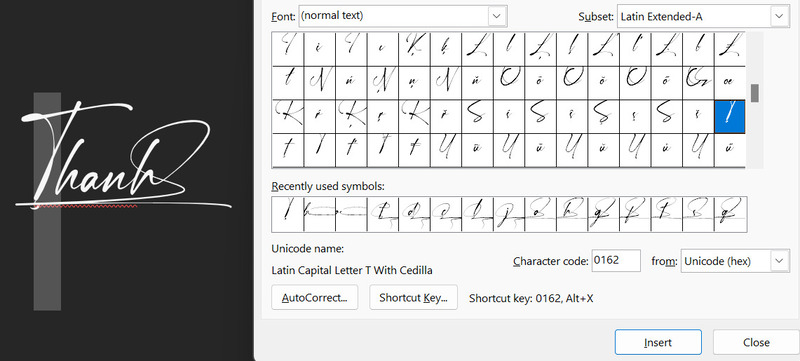
And the result is as shown:
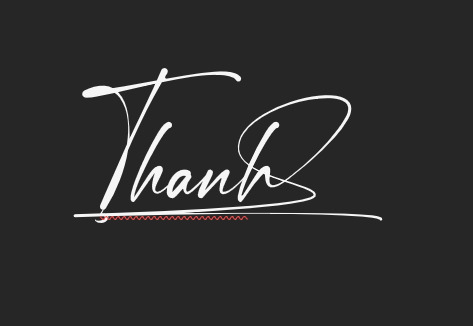
Epilogue
Through this article, you already know How to create a signature in Word in the SVN Janelotus font. You can use this signature for your documents, or edit it to your liking. Wishing you success and creativity with your signature.