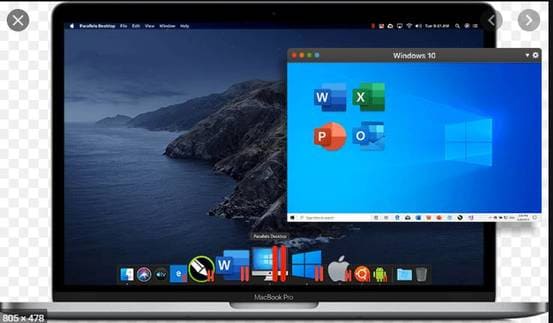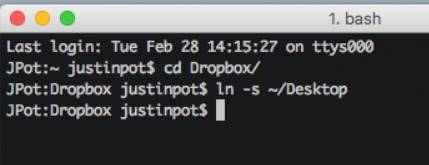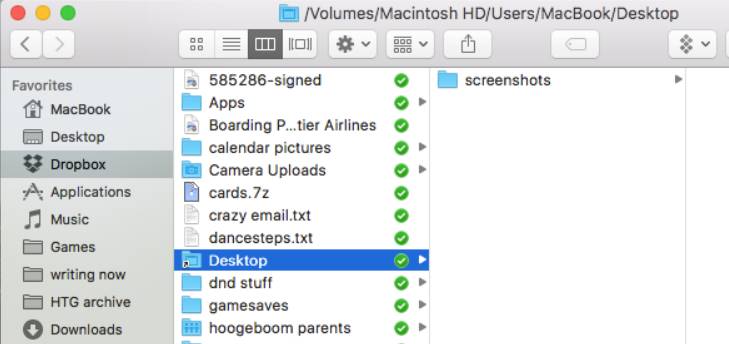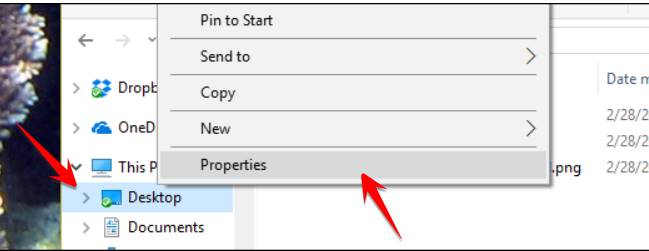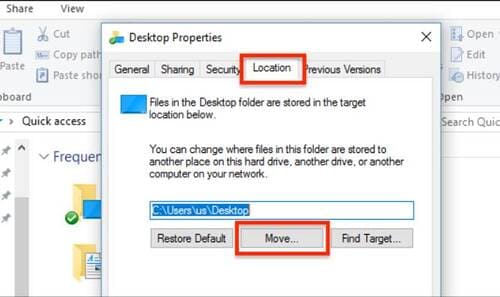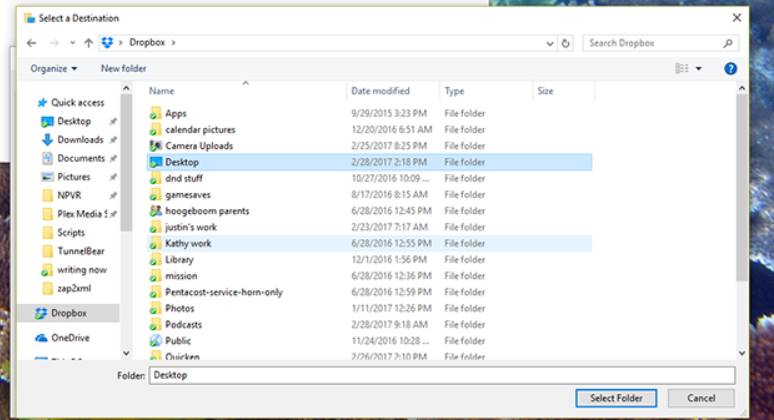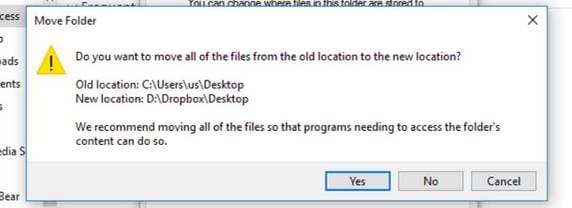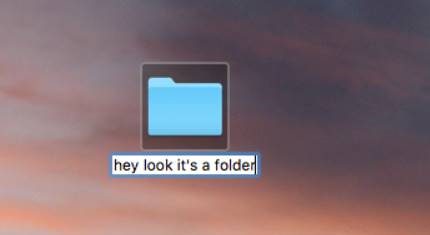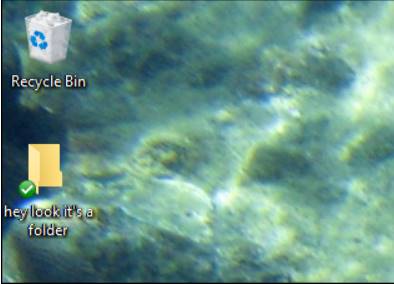If you both use Windows and MAC, data synchronization between the two devices is extremely necessary. MAC already has iCloud to sync MAC with MAC. All files on Desktop iMAC will sync with MACBOOK in very convenient. Problem: not everyone uses only Macs. What if you want to synchronize your Desktop data between Mac and Windows? Please follow the steps below.
| Join the channel Telegram of the AnonyViet 👉 Link 👈 |
To synchronize Desktop Windows and Mac you need to do some manual work. First you need some kind cloud storage service folders between Mac and Windows computers. Dropbox is the easiest answer here, but you can also use Microsoft’s OneDrive or Google Drive. Any service that syncs folders from one computer to another (and is available on both Windows and macOS) will do the job. In this article, AnonyViet will use Dropbox to guide you.
To do this, you install Dropbox on MAC and Windows and log in to the same account. Then follow the steps below:
Instructions for synchronizing Desktop Windows and Mac
If you’re syncing between a Mac and Windows, you need to start on the Mac side. On your Mac, you’ll need to create a symlinks. This will keep the Desktop in its place in macOS, but also copy it to Dropbox’s servers, which you can use as your Desktop in Windows.
Note: creation alias in Finder won’t work you need to use the symlink feature.
On your Mac, open Terminal, which you can find in Applications > Utilities. I will run two commands.
cd Dropbox/
This will point Terminal at your Dropbox folder. If you’re using another Cloud service, change Dropbox to that Cloud’s folder name instead.
Next, run:
ln -s ~/Desktop
This will create a symlinks for your Desktop folder inside Dropbox. This is like creating a reflection of the Desktop into the Dropbox folder, where it looks like this:
You can check if it’s correct by opening the Dropbox web app and seeing where the folders and files on your MAC’s Desktop are. If everything is fine, we move on to the operation on Windows.
How to point Windows at the newly synced Desktop folder with MAC
Microsoft makes our lives easier than Apple, because Windows allows you to choose any folder that works on the Desktop. Even better: you can go through the whole process without opening a Command Prompt (CMD).
To get started, open Windows Explorer. Find the icon Desktop and right click on the icon. Click Properties.
Click the tab Locationand you will find the option to move the folder out Desktop. Click the button Move.
Now you can choose any folder to have it act as Desktop. Find the new Desktop folder in Dropbox that you created on the Mac side and select it.
When you go back to the window Propertiesclick OK. You will be asked if you want to copy the current files on the Desktop to the new folder. Select Yes Please.
Once the files have synced from MAC via Windows, you’re done.
Check the sync process from MAC to Windows
To check the synchronization of Desktop Windows and Mac, on Desktop MAC you create a new folder
If you set up the above steps correctly, you will soon see the folder appear on the Windows Desktop.
We can summarize the process of synchronization between MAC by Windows as MAC will sync data to Cloud, Cloud will sync data to Windows.