In the digital age, connecting and Share Wifi has become an indispensable part of daily life. However, sometimes we may forget the password of the Wifi network we want to share. In this article, AnonyViet will guide you how to share Wifi easily even if you don't remember the password.
| Join the channel Telegram belong to AnonyViet 👉 Link 👈 |
Instructions for sharing WiFi when you forget the password
How to Share Wifi on Android
Step 1: First, open the Settings app on your Android device and select Wi-Fi.
Step 2: Next, tap on the Wi-Fi network you want to share.
Step 3: A QR code will appear, allowing others to scan and connect without knowing the password.
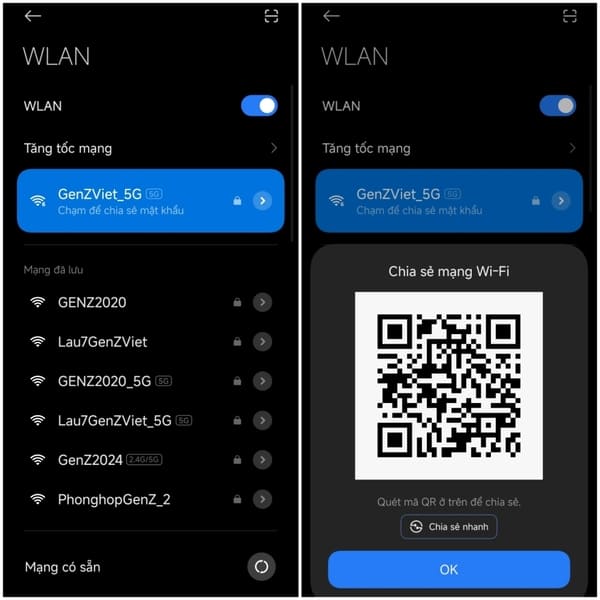
How to share Wifi on iPhone
Method 1: Find the Wifi password in Settings
Before iOS 16, viewing your Wi-Fi password required accessing your router's settings. However, you can now view the password directly in your iPhone's settings. Here's how:
Step 1: Go to Settings app > Wifi.
Step 2: Here, tap on the “i” (information) icon next to the currently connected Wifi network.
Step 3: On the next screen, tap Password.
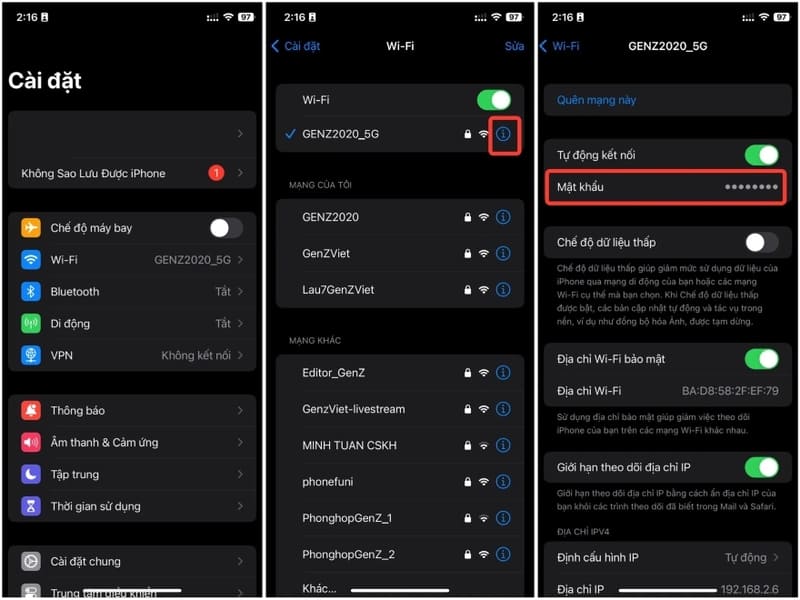
Step 4: When you tap your passcode, your iPhone will ask for Face ID verification.
Once done, the Wifi password will be displayed and you will also see the Copy option.
Method 2: Create QR code
In addition to the above method, you can quickly share Wifi password from iPhone to Android using QR code. Here is how to do it:
Step 1: Download the app Qrafter – QR Code Reader > Click on the Create line in the bottom corner of the interface.
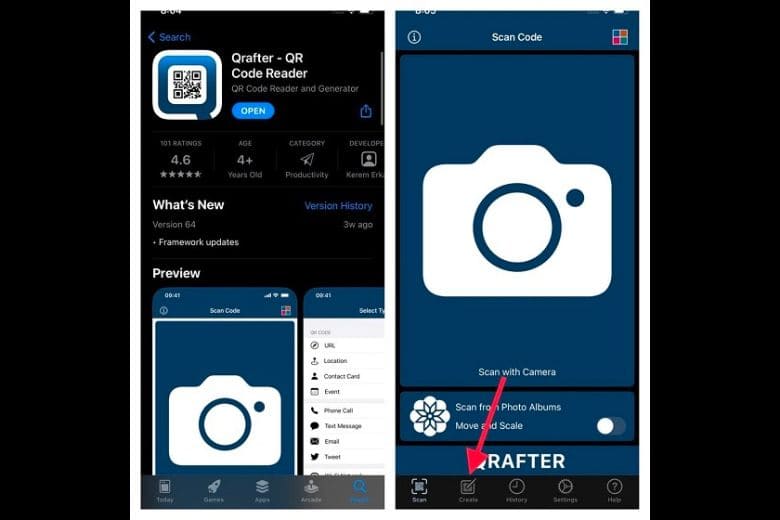
Step 2: Next, what you need to do is select Wifi Network and fill in the SSID and password information in the corresponding data fields.
Remember SSID stands for Service Identifier and it is the name of the Wifi network you are connecting to.
Step 3: Click on Preview Content > Create button to create Wifi QR code.
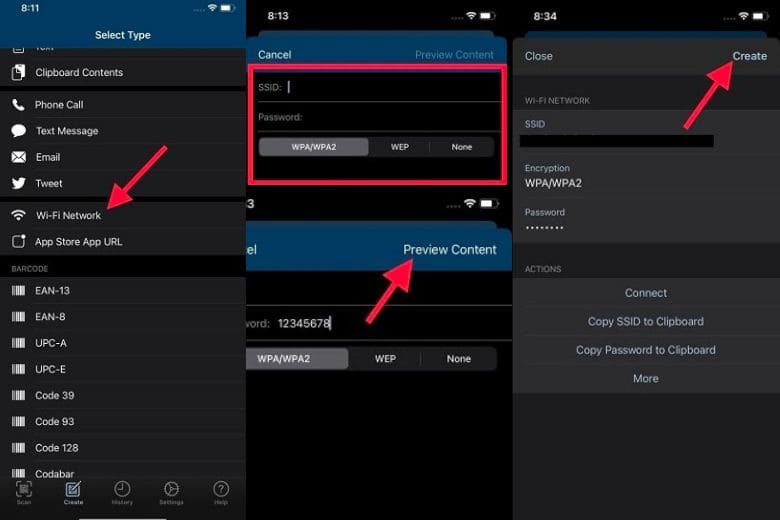
Step 4: Click on the Share button in the bottom left corner > Select the QR code sharing method.
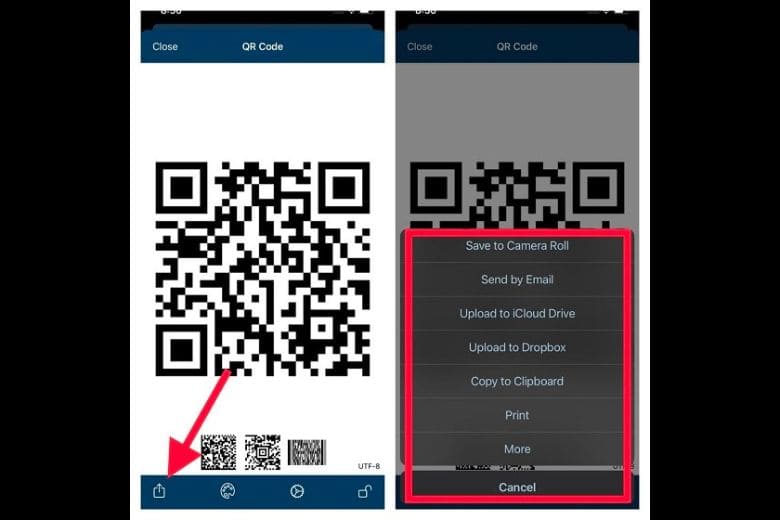
This particular app offers the ability to import QR codes into iCloud Drive or Dropbox, store them temporarily, share them via email or text, print them on paper, and save them as images to your gallery.
Step 5: Once you have the QR code, send it to the person who wants to scan the QR code and it can be used. WIFI your. Users can also use their device's camera to scan the Wifi QR code you've shared.

Epilogue
The above methods help you Share Wifi quickly and securely, whether you remember the password or not. Use these methods to connect and share your Wi-Fi network anytime, anywhere. Good luck!









