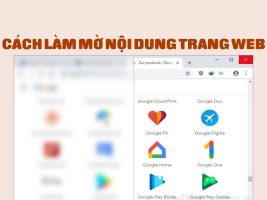iOS 17 is the latest version of Apple's mobile operating system, bringing many new and improved features to iPhone users. However, if you are using an Android phone, you can also experience some iOS 17 features on your device. This article will show you how to do that with some simple apps and tricks.
| Join the channel Telegram belong to AnonyViet 👉 Link 👈 |
How to experience iOS 17 features on Android
Standby: Turn your Android phone into a desk clock
Standby is a new feature on iOS 17, allowing you to turn your iPhone into a convenient desk clock. When you charge your iPhone and place it horizontally, Standby will display many useful information such as time, calendar, notifications, favorite photos, weather, stocks, etc.
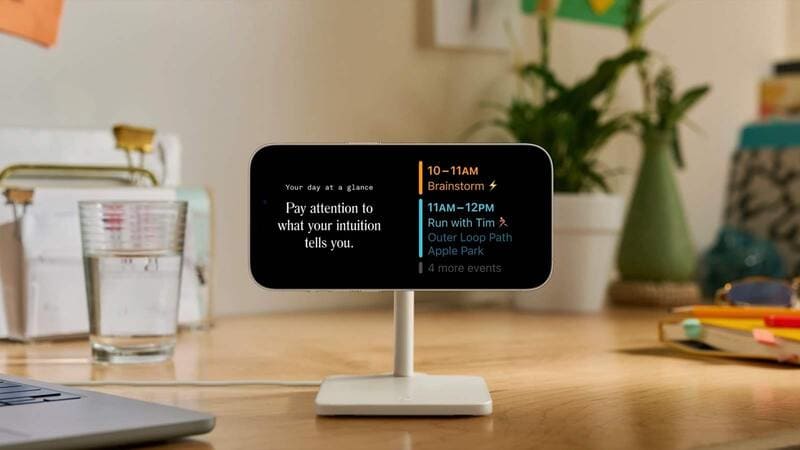
For a similar feature on Android, you can download the Standby iOS: Always On Display app from the Google Play Store. This application will simulate the interface and functionality of Standby above iOS 17allowing you to easily express your style and personality.
Download now Standby iOS: Always On Display
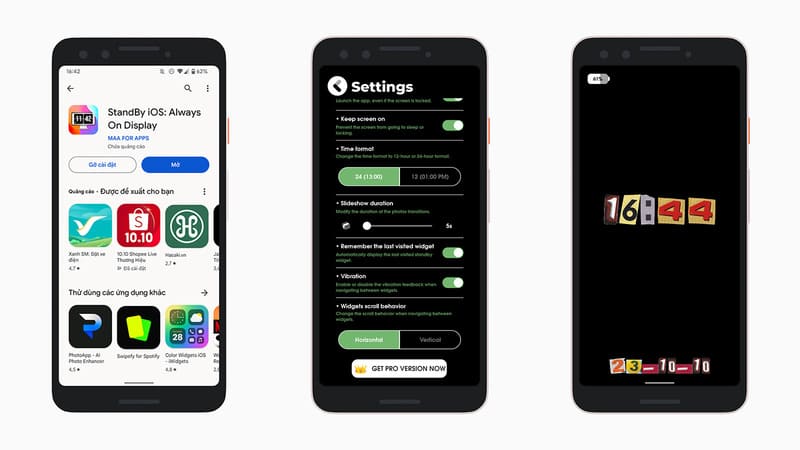
After installing the application, you need to grant some necessary permissions to it, such as permission to display on other applications, permission to access notifications, calendar, etc. You can also customize some settings such as color, brightness, font style,…
The final step is to plug the charger into the phone and place the device horizontally. You can change the display by swiping left or right.
Contact Posters: Customize the call interface
Contact Posters is a feature that allows you to customize call details, such as name and background image. You can also use a Memoji, a photo of a relative or friend, or a video as the background for the call.
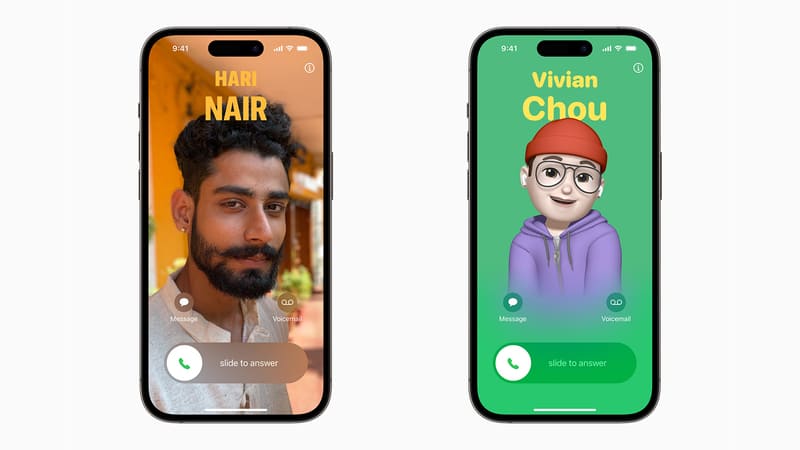
- For Samsung users
If you are using a Samsung phone, you can customize the call interface by going to Contacts > selecting a contact > pressing the three-dot icon > Call background > Selecting a photo, video or AR Emoji from your collection Friend.
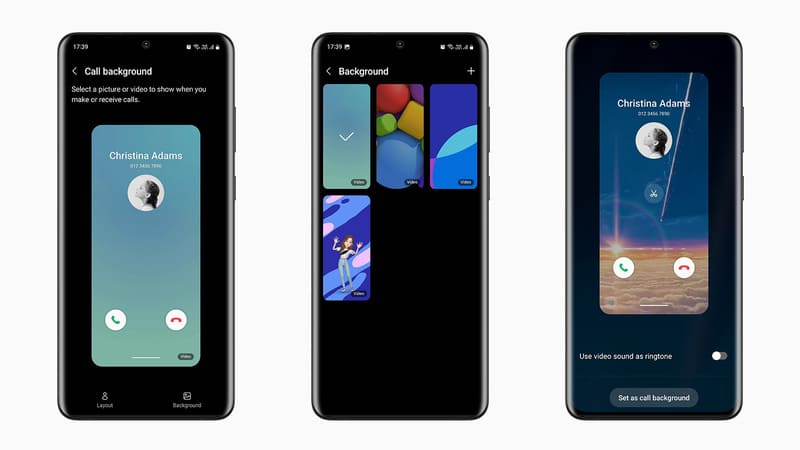
- For other Android users
If you are using other Android phones, you can download the Jolt app from the Google Play Store. This application allows you to customize the call interface, button layout, and background image for each contact. You can also choose animations, sounds, and colors for calls.
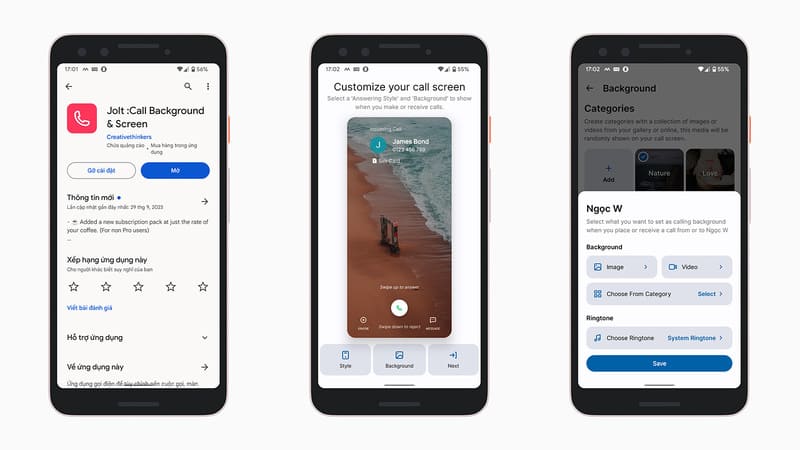
Check In: Notify relatives when arriving safely
Check In is a feature that helps you notify relatives or friends that you have arrived safely. You can turn this feature on in the Messages app, and choose which contacts you want to notify. When you arrive, the contact will receive a message with your location.
For Pixel phones, you can use Safety Check in the Safety app to notify loved ones when you go out. This feature will only share your location when you activate emergency mode.
When you set an estimated time for your trip, the app will ask if you're okay when it's time. You can select I'm fine, Share now, or Call 113. If you don't respond within 60 seconds, or tap Share now, the app will activate Emergency mode and share your location to Contact.
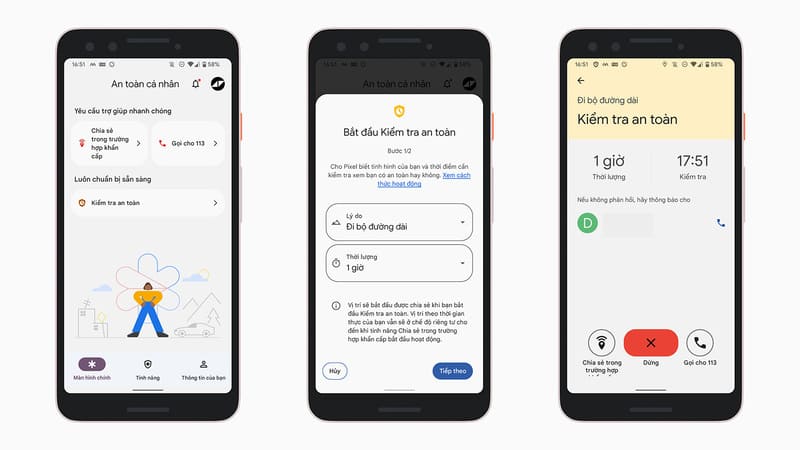
Action Button: Assign features to the button
For other Android phones, you can download the MacroDroid application from the Google Play Store, to assign features or shortcuts to the device's buttons, similar to the Action Button of the iPhone 15 Pro series. This application allows you to assign various actions to the power button, volume button, fingerprint sensor, or shake gesture.
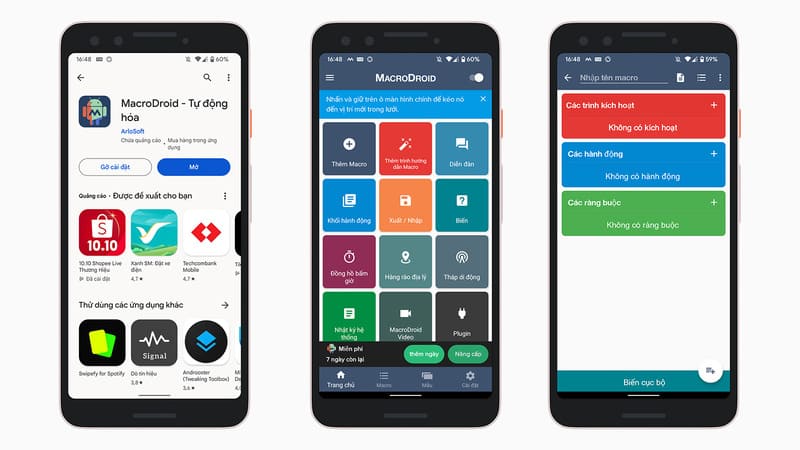
To assign features to buttons, you need to set up the following steps:
- Step 1: On the home page, click the “Add Macro” button.
- Step 2: In the Triggers section, press the + sign.
- Step 3: Select the buttons you want to assign to features (like power button, volume up, etc.).
- Step 4: In the Add action section, select the features and settings you want to activate when you press the button.
- Step 5: Assign a name to this button and save it by pressing the plus icon next to the local variable.
Epilogue
Those are the ways you can try out some of the features iOS 17 on your Android phone. Hopefully this article will help you have interesting and new experiences with your device. Good luck!