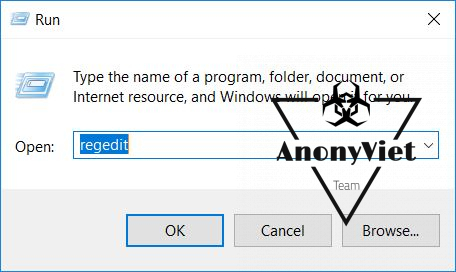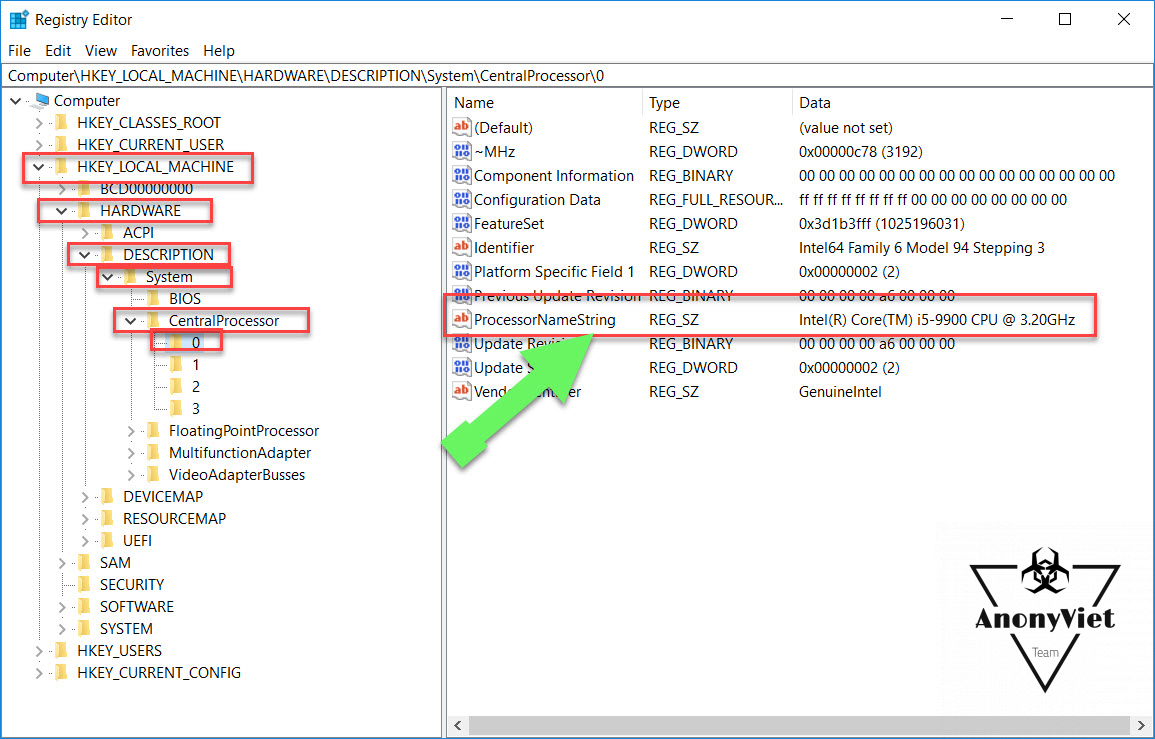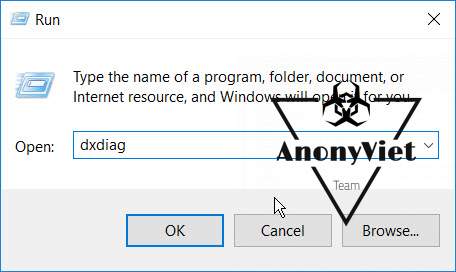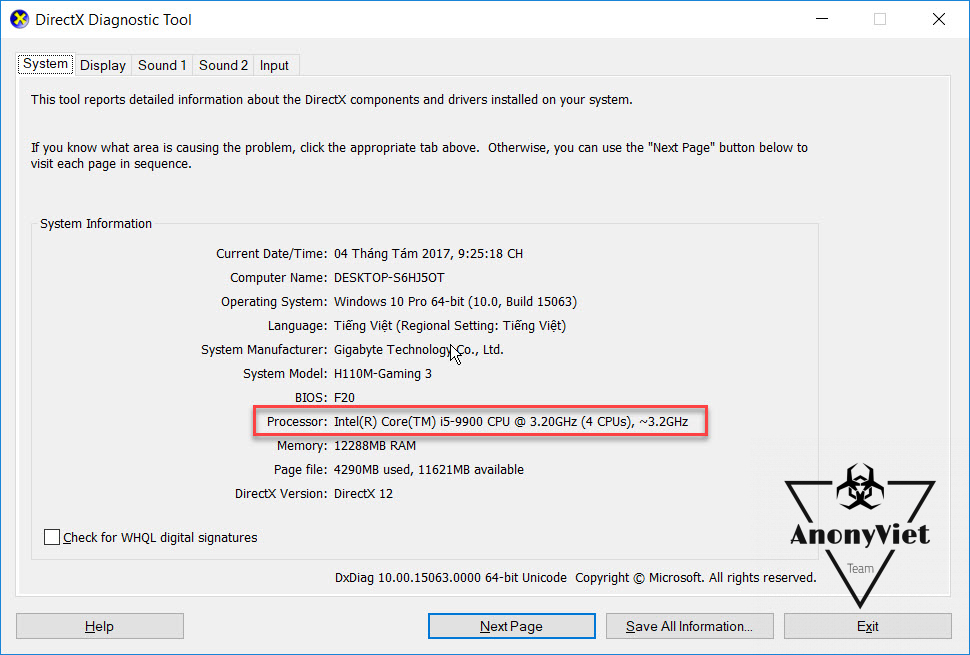Your wish is to have a computer with a very powerful processor (CPU), you see other people showing off their new configuration, but you can’t afford to buy good components like them?
| Join the channel Telegram belong to AnonyViet 👉 Link 👈 |
No problem, AnonyViet will guide you Edit CPU information on Windows for you to take pictures to show off to others. This way you can change information such as: CPU name, life, speed … even though the market has never released that type of CPU, like me, whip up I5-9900, even though I don’t know where it is. What generation?
Step 1: You need to access the Registry by opening the Run dialog box (Windows + R), and typing the command regedit
Step 2: In the Registry Editor window, follow the path below:
HKEY_LOCAL_MACHINE\HARDWARE\DESCRIPTION\System\CentralProcessor\0
There are numbers 0 at the end
Step 3: You look to the right to see the lock ProcessorNameStringlet’s double click (click twice) to unlock it, and change CPU information as you like.
You can change to any parameter, even if this CPU has never appeared on the field :v
Step 4: How to check
To check if the CPU information has changed, or want to take a picture and post it online to show off the configuration to your friends, continue to open the Run dialog box and type the command dxdiag
In the dialog box DirectX Diagnostic Tool in tab System will be the hardware information on your computer, especially the line Processor is the CPU information you have renamed as above.
As you know, there is no i5 CPU in this world that is i5-9900 :)), if you see information like Fake, you have succeeded, hope you can fool many friends.