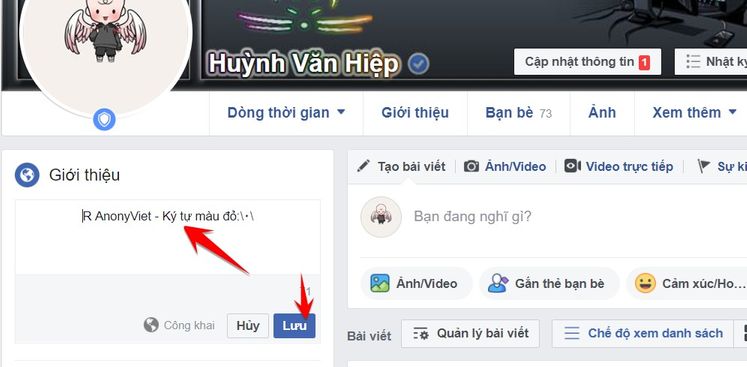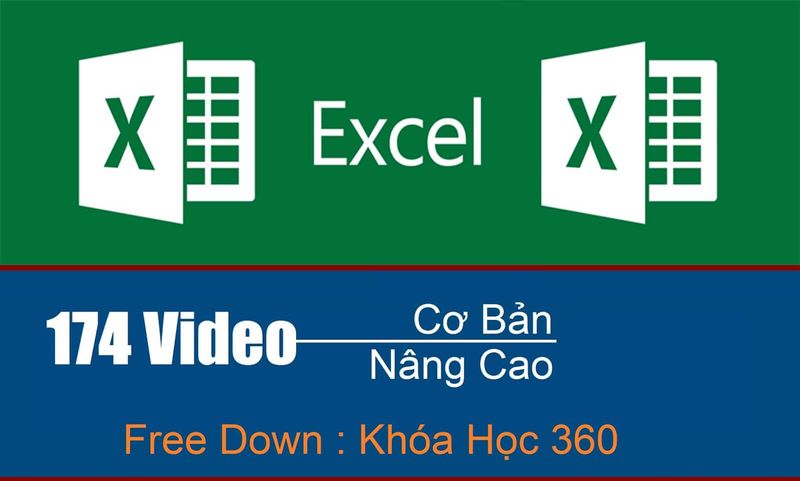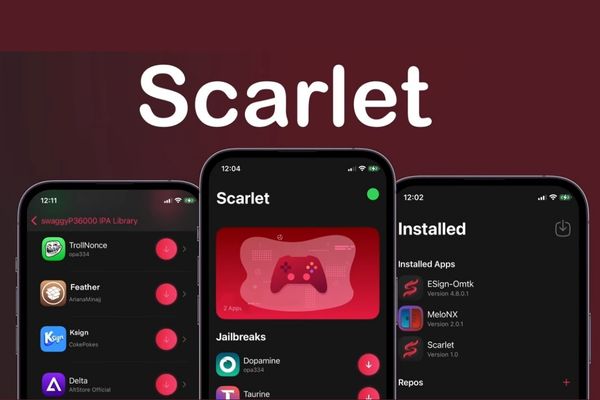Facebook has launched the feature of creating an Avatar with a new Sticker, allowing users to create characters with self-designed characters. The new avatar creation feature will allow you to create personalized Stickers similar to Snapchat's Bitmoji feature. Facebook profile pictures can be used in the Messenger app, comments, Facebook Stories, or even as profile pictures. The character in Avatar will be designed by you in terms of skin color, eyes, nose, mouth…
| Join the channel Telegram belong to AnonyViet 👉 Link 👈 |
Along with traditional Avatars, Facebook users can use different versions of avatars to convey emotions like anger, love, happiness, etc.
How to create Facebook Avatar on Android and iOS?
Step 1:Open the Facebook app and log in to your account.
Step 2: Tap on the three-bar settings button.
Step 3: Now, scroll down and tap See More → Avatars → Next → Get Started.
Step 4: Choose the skin tone for your Avatar character and click Next
![]()
Step 5: On the next consecutive screens, select the face shape and other facial features such as eyebrows, eyes, nose, lips. You can also choose to create a beard for your avatar. Finally, choose your body type and outfit.
Step 6: After creating your virtual profile picture on Facebook, click the check mark in the top right corner of the screen.
Step 7: Next will display the final look of the avatar. Tap Next.
Step 8: The next screen will show different versions of your avatar. Click done
Your Facebook profile picture is now ready to use.
Frequently asked questions
How to use Facebook avatar in comments?
To use the Avatar sticker in Facebook's comment section: Tap on the comment section → Click on the smiley face → Select the type of Avatar you want to post.
How to use Facebook Avatar in Messenger?
You can use Facebook Avatar stickers in Messenger while sending direct messages to anyone. Start chatting → Tap the Smiley button → Select the Sticker tab → Tap the avatar icon and send the preferred avatar.
Your Facebook still doesn't have the ability to create Avatars with Stickers?
Facebook avatar not working? Check if you have updated the Facebook app to the latest version. If you still can't find the Avatar setting, it means the feature hasn't rolled out in your country yet.
How to change Facebook Avatar?
You can modify or create your Avatar with another Sticker if you are bored or dissatisfied with the current version. To do that, just go to settings, tap the avatar icon, then modify it as desired.

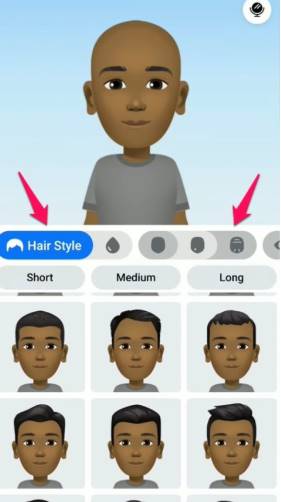
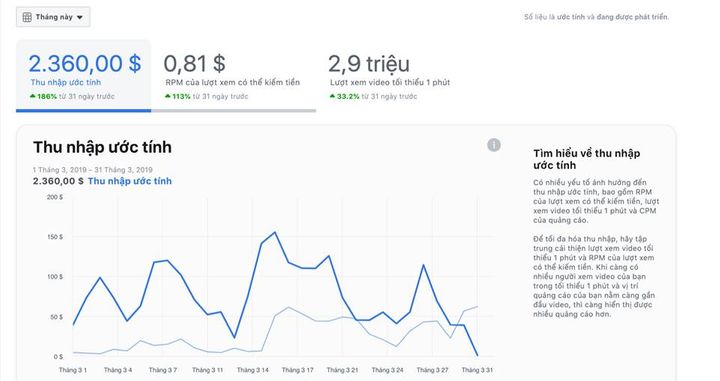
![[CẬP NHẬT] 150+ Latest HOT TREND special character names 2026 [CẬP NHẬT] 150+ Latest HOT TREND special character names 2026](https://anonyviet.com/wp-content/uploads/2025/10/word-image-95531-3.png)