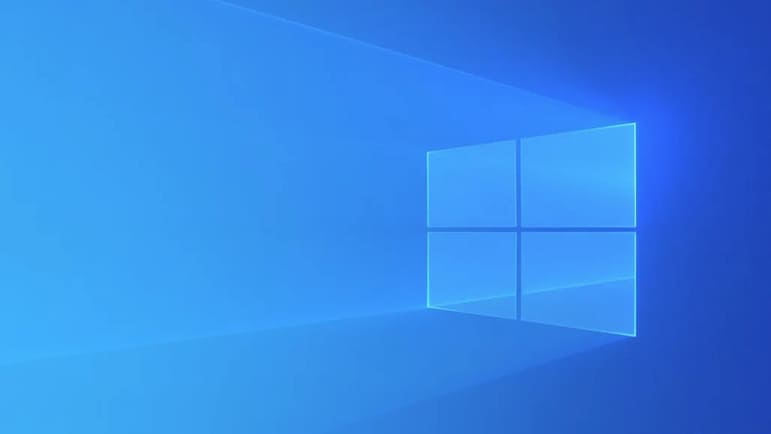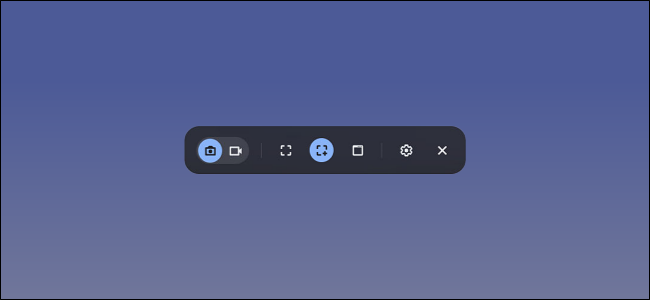You’re used to virus scans to check your computer, but the problem is you can’t know if you’re safe on the internet. So, Google Chrome has provided a tool called Safety Check, which allows you to perform similar checks to secure your web browser. Let’s explore that tool together.
| Join the channel Telegram belong to AnonyViet 👉 Link 👈 |
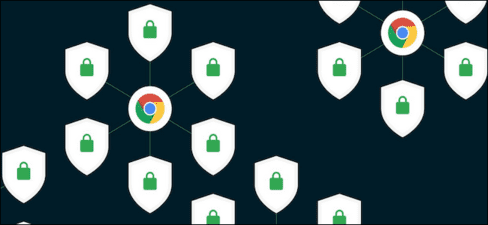
Instructions for checking Chrome security using Safety Check
Sometimes antivirus software cannot scan whether your browser is safe or not. Because Extensions installed into Chrome are sometimes malicious code. Therefore, Google has a built-in safety scanning feature on Chrome. Please follow these steps to scan the security of this browser.
Launch the web browser Google Chrome on your Windows 10, Mac, Chrome OS, or Linux computer and click the three-dot menu button in the top right corner.
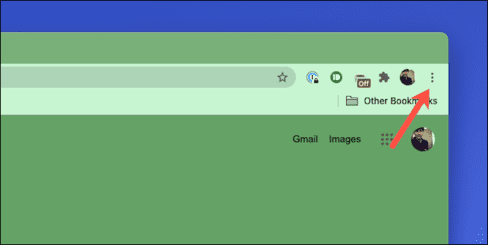
Go to section Setting in the menu that just appeared.
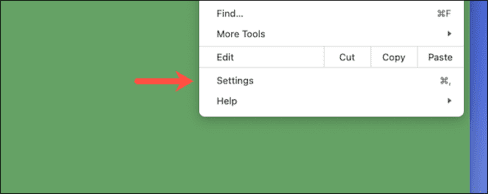
Scroll down to find the “Safety Check” section and click the blue “Check Now” option.
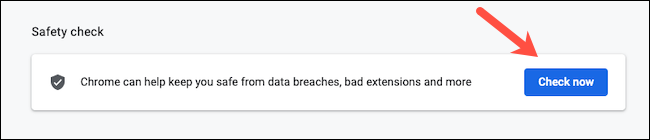
Google Chrome will start performing a “Safety Check”. Depending on how much web data you have, this process can take from a few seconds to a few minutes.
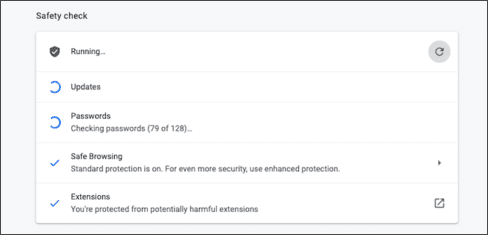
During this process, Google Chrome will do a total scan four modules core to look for any malicious code and see if they meet standards or not. It also ensures that the browser application is in the latest version to protect against the latest internet viruses and that all your installed third-party extensions are harmless. It will also check to see if any of your saved passwords have been exposed to a data breach and if “Safe Browsing,” a setting that warns you against suspicious websites, is turned on.
Once Safety Check is complete, Chrome will offer solutions for anything that may need your immediate attention, such as checking your login information for password leaks.
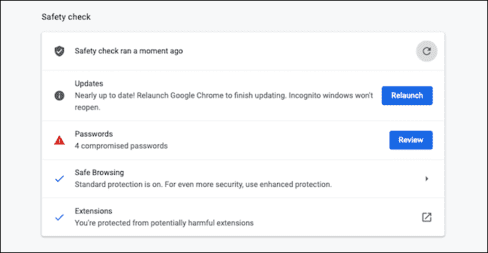
After implementing the suggested solutions, you can also run it again Safety Check to make sure your new security settings are working.
There’s more you can do to optimize Chrome’s privacy, like turning on “Enhanced Safe Browsing”, an advanced mode that allows Google to evaluate your web browsing for potential threats and recommend privacy-focused improvements. However, note that when you enable the “Enhanced Safe Browsing” option, you also agree to share your data with Google.
Frequently asked questions
What does Google Chrome’s Safety Check check?
Safety Check scans four main modules: malicious code, Chrome version, extensions, and breached saved passwords. It also checks whether the Safe Browsing feature is enabled or not.
Do I need to run Safety Check regularly?
You should run Safety Check periodically to ensure your browser is always secure. After implementing Safety Check’s recommendations, you can run it again to check.
If Safety Check detects a problem, what should I do?
Safety Check will display detected issues and provide troubleshooting instructions. Follow the suggested steps to increase your browser’s security.