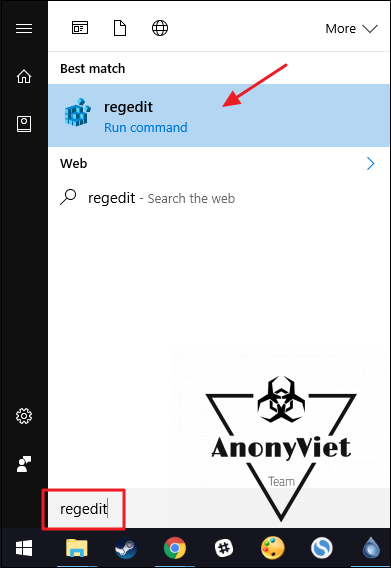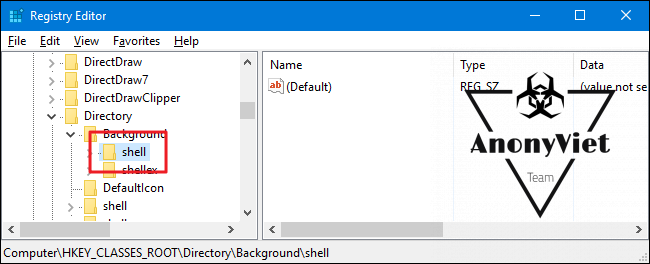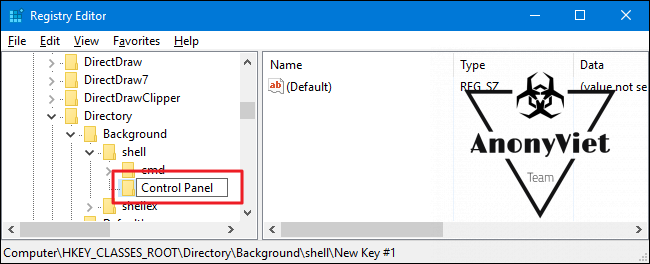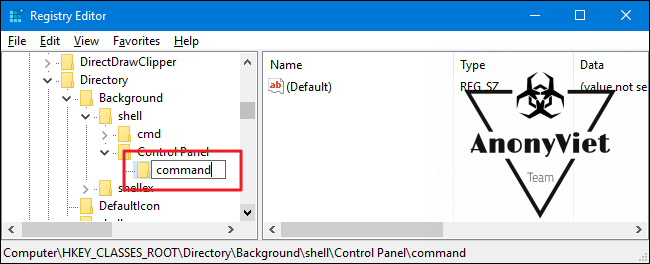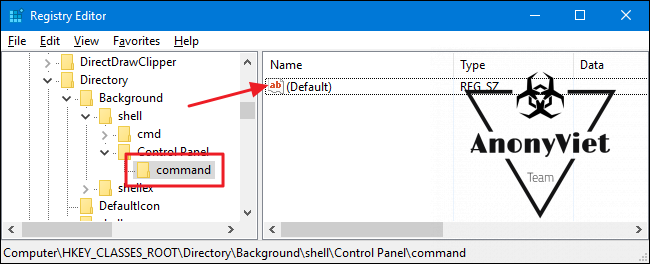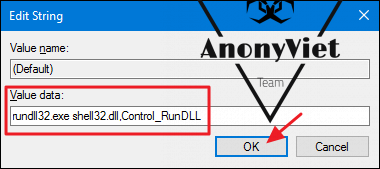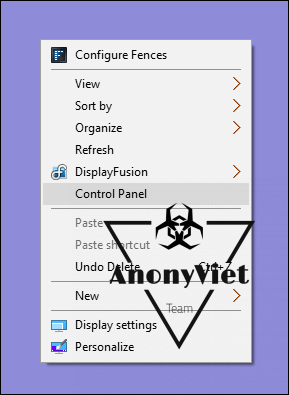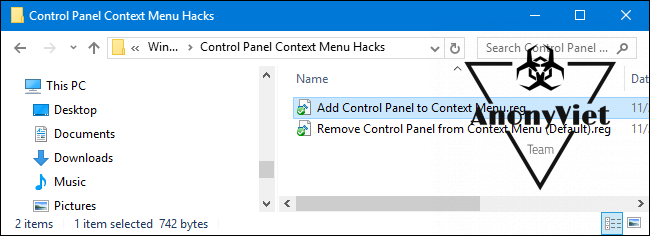If you find yourself frequently accessing the Control Panel, why not put it where you can access it most quickly? It’s in the Desktop Right Click Menu aka Content Menu
| Join the channel Telegram belong to AnonyViet 👉 Link 👈 |
Control Panel is where most of the necessary Windows tasks are located, we can customize properties and functions for Windows here. For example change mouse pointer icon, delete installed software, Firewall setting… Due to the nature of my work, I often visit Control Panelinstead of having to click multiple steps to open the window Control Panel then today AnonyViet will guide you how to open the fastest.
To add Control Panel go to menu Right clickyou just need to make a few edits in the Windows Registry.
Registry Editor is a powerful tool and if used improperly can make your system unstable or even inoperable. Therefore, if you have never been exposed to the Registry, consider reading about how to use the Registry Editor before you begin. And be sure to back up the Registry before doing so.
Open Registry Editor by pressing Start and type “regedit”. Press Enter to open Registry Editor
In Registry Editor, use the left sidebar to navigate to the following key:
HKEY_CLASSES_ROOT \ Directory \ Background \ shell
Next, you will create a new key inside shellimportant. Right click shellkey and select New> Key. Name the new key “Control Panel”. The name of this key is the name that will be displayed on the context menu.
Next, you create 1 more new key, this time inside Control Panel. Right-click the Control Panel key and select New> Key. New name command
In the lock commandyou look in the right pane, double click on the value (Default)to open the properties pane
In the properties window, enter the following text in “Value data”:
rundll32.exe shell32.dll, Control_RunDLL
Click the OK button to finish. To check the results, just click right mouse Click anywhere on the Desktop or in File Explorer and see if you see “Control Panel” inside the Right Click Menu.
If you want to delete the Control Panel Menu, just do the opposite of the above operation -> just go into the Registry and delete the keys Control Panel that you have created. This will also delete the commandthat you have created inside.
If you find it difficult to add Control Panel to the Right Click Menu manually, you can use the Code .reg below, just Start the code immediately Menu will appear.
If you want to restore, choose to run the file Remove Control Panel from Context Menu (Default)
Download Add Control Panel to Menu Right Click
Hopefully with the tutorial Add Control Panel to the Context Menu will help you save more time when searching to open the Control Panel and get in touch with the Registry.