If you are working on a lot of software at the same time, opening multiple windows will make the Desktop cluttered. Every time Alt+Tab or searching for software on the taskbar is a torture. Don't worry, it's on Windows 10 There is a Virtual Desktop function that helps you create more desktop screens. With Virtual Desktop, you can expand your workspace infinitely without having to buy a new, larger monitor, organize groups of related tasks together, and easily switch between them. When you want, you just need to press a few shortcuts and you're done.
| Join the channel Telegram belong to AnonyViet 👉 Link 👈 |
How to open virtual Desktop – Virtual Desktop Windows 10
Virtual Desktop Also known as Virtual Desktops, are secondary Desktop screens to contain working windows. Creating a Virtual Desktop will help you manage programs more scientifically. For example, Desktop 1 you will save the working windows, Desktop 2 will save the entertainment windows.
First, check to see if there is a Task View icon on the Taskbar? If not, right-click on the Taskbar and select it Show Task View button
On the taskbar, select the icon Task View next to Windows Search.
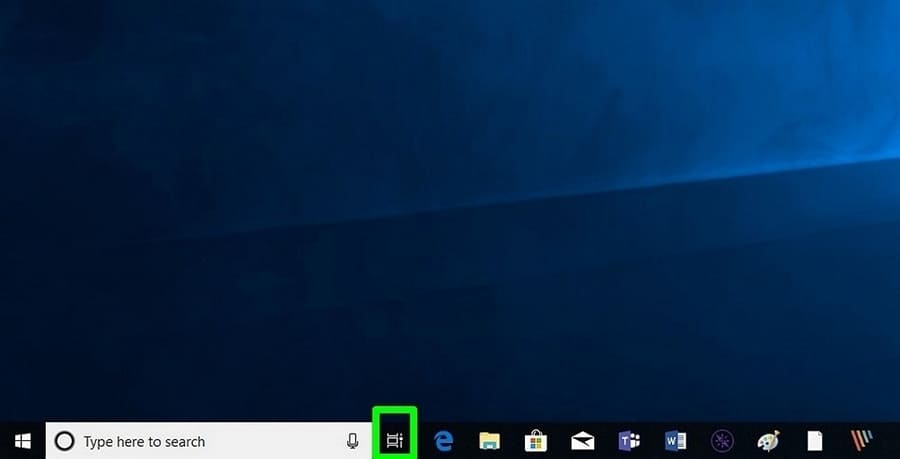
New Desktop will appear in the upper left corner of the screen.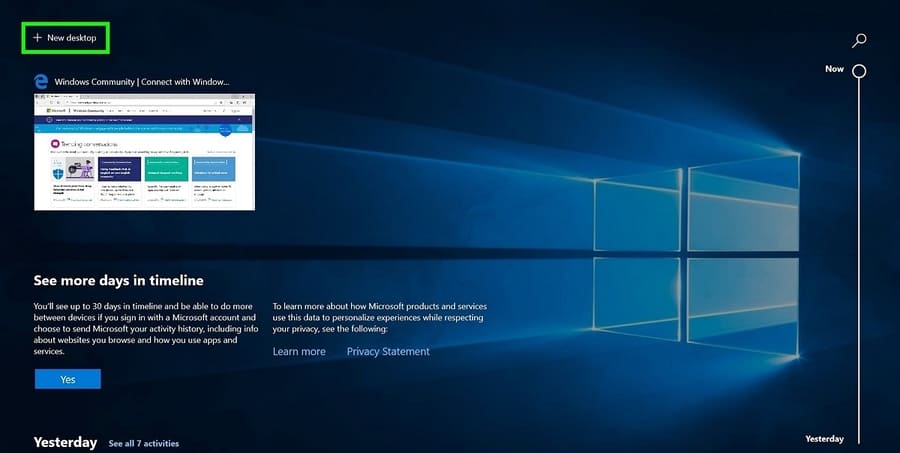
Below section New Desktop, You will see all the applications or windows you have open as well as your Timeline (history of recently opened files and projects).
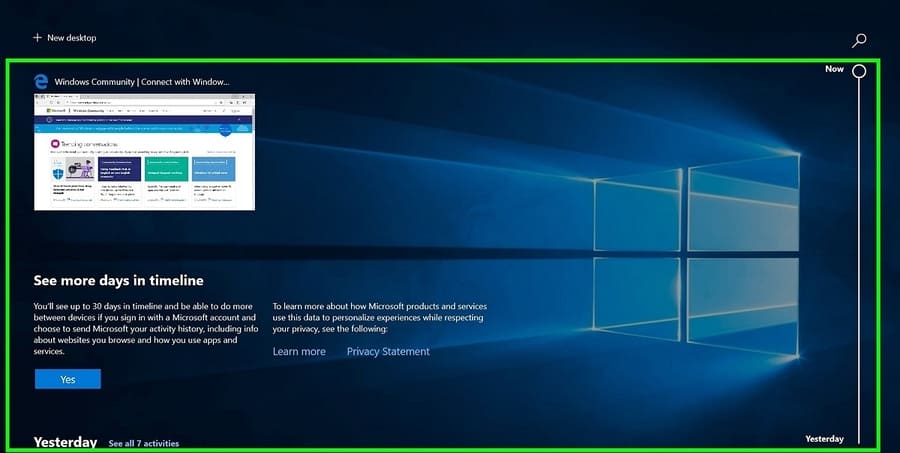
Create virtual Desktop – Virtual Desktop
Windows 10 allows you to create unlimited virtual desktops, but make sure you have enough RAM to open multiple Desktops at the same time. Each time you create a new virtual desktop, you will see a minimized version of it in Task View. Select any virtual desktop to open or use the shortcuts that I will guide below.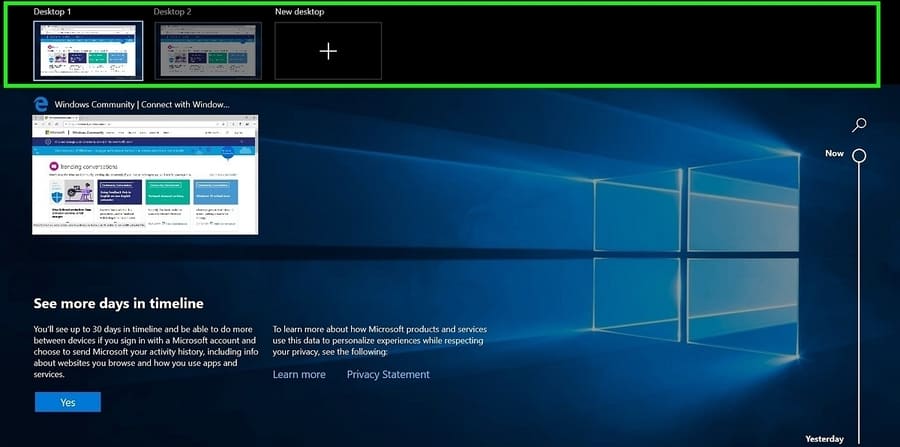
Add or remove virtual Desktops
Select Task View on the taskbar then press + New Desktop to create a new virtual desktop. See which apps are open with Timeline by scrolling down. Click on the mark X at the top of each virtual desktop to delete it when you're done using it. Any applications you have open on the virtual desktop will move to the main screen if you delete that desktop. To avoid this, make sure you close all those windows before deleting that desktop.
 Customize Virtual Desktop
Customize Virtual Desktop
Right-click any open window to manage the view on your virtual desktop.
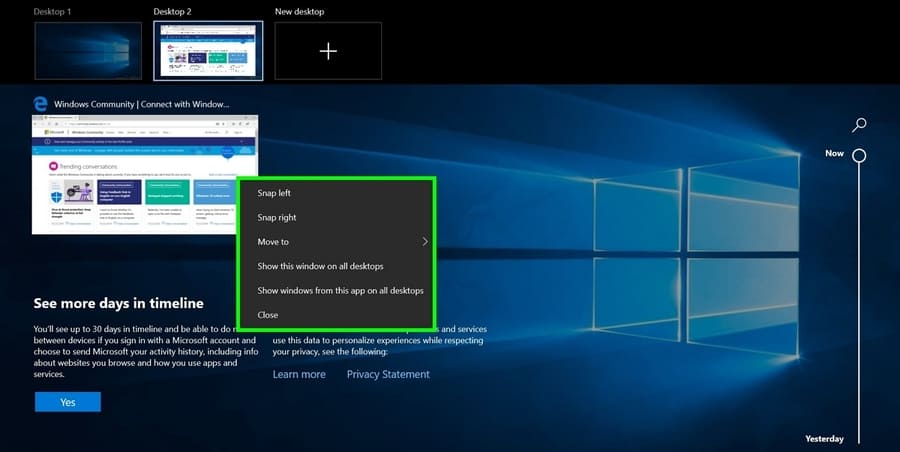
Use keyboard shortcuts snap to split your window on the screen.
Explore other options on this menu:
- Move to: Move the selected application to the desktop in the menu
- Show this windows on all desktops: Show this application on all desktops
- Show windows from this app on all desktops: Show windows of this application on all your desktops.
- Close: Close the current Desktop software.
Shortcuts in virtual desktop
Open Task View and move back and forth between virtual desktops using the keyboard shortcuts below:
- Windows + Tabs: Open Task View
- Alt + Tab: Show all open applications. Press Tab while holding Alt allows you to move between them (this is too familiar, comrades)
- Windows + Ctrl + Left/Right Arrow: Allows you to move quickly between virtual desktops
- Windows + Ctrl + D: To create a new virtual desktop without Task View.
- Windows + Tabs: To turn on Task View.
Multitasking
There are two settings for virtual desktops on Windows 10. Click Windows + I to open Settings. Select Systems – > Multitasking, then scroll down to the section Virtual Desktops.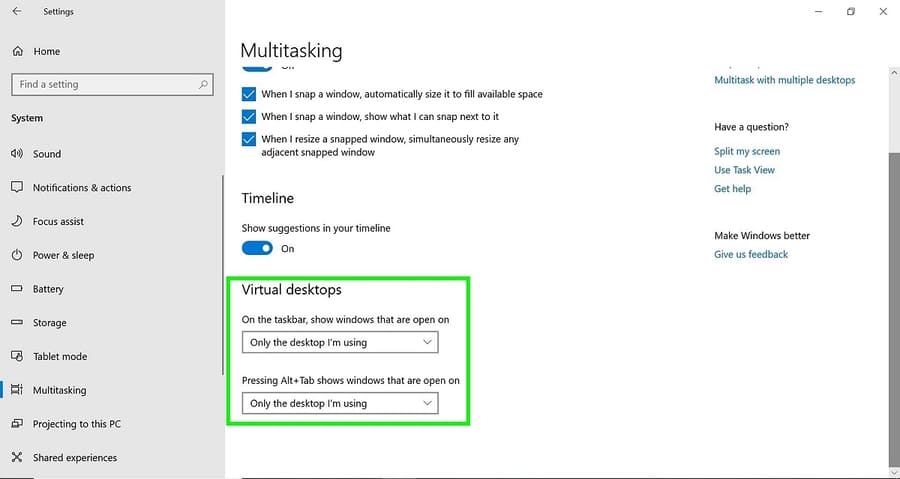
Default is Only the desktop I'm using, but depending on your preference, you can set it to All Desktops.
Now you can create multiple Desktop screens, each Desktop screen will contain its own working window. For example, virtual Desktop 1 will contain programming windows, virtual Desktop 2 will contain entertainment windows. That way you won't be distracted at work.


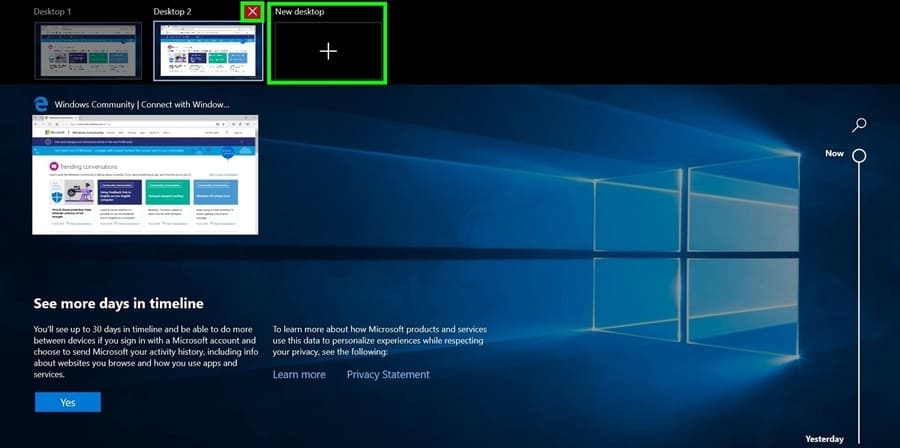 Customize Virtual Desktop
Customize Virtual Desktop






