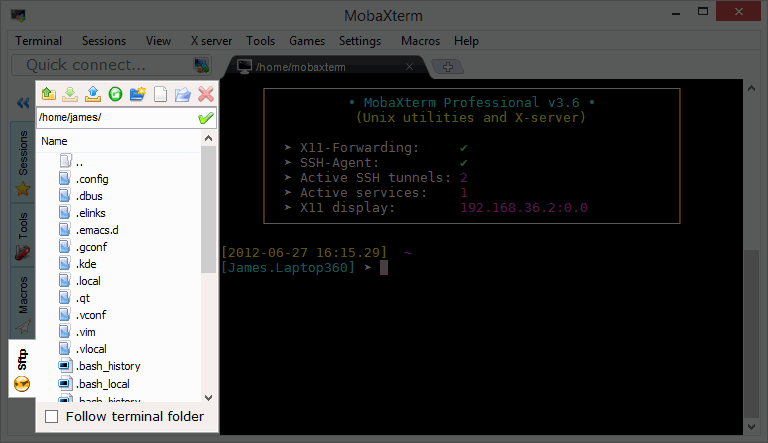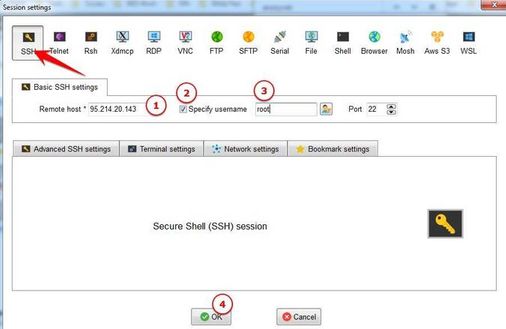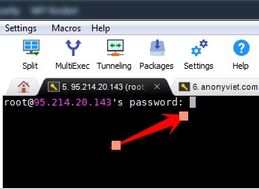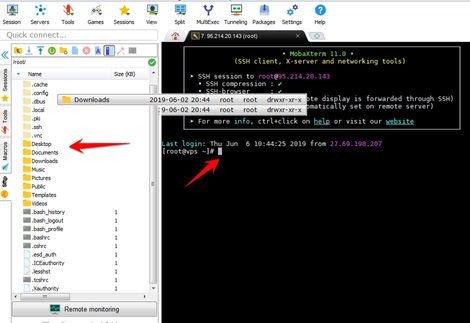As you know, Linux VPS is often used command line to configure, few have Desktop interface like Ubuntu Desktop. But most administrators will use SSH tool to Remote to Linux Server. Currently, there are many popular SSH software such as: Putty, Bitvise SSH Client, MobaXterm… Of which AnonyViet finds MobaXterm the easiest to use. Therefore, this article will guide you in detail to use MobaXterm to Remote VPS Linux.
| Join the channel Telegram of the AnonyViet 👉 Link 👈 |
What is MobaXterm?
MobaXterm is software that helps you communicate Windows with Linux. This is an essential tool for programmers, webmasters, and IT administrators who need to work on Linux, Unix or Mac. You will be provided with a command line interface to interact with the underlying system. In other words, you use MobaXterm to manage Linux systems. Let’s take a look at the features from MobaXterm:
Support multiple connections under separate Tab
MobaXterm Support multiple connections to multiple VPS at the same time. Each connection you will manage in a separate Tab. This is a feature that many people like because other tools don’t have it yet. Each tab can connect many different purposes.
Eg: Tab 1 you connect SSH to Server A, Tab 2 connects FTP to Server B.
Graphical Mode SFTP – File Management on Linux Easier
When you are connected to the remote server, the left panel will switch to display File Explorer of Windows. By default it points to the connected user’s home directory but you can change it to the terminal directory by checking the check-box for the terminal directory. This is really an interesting feature and saves a lot of time when managing files on Linux.
How to use MobaXterm to manage Linux VPS
MobaXterm There are 2 versions: free of charge and pay fees. For basic users, the free version is already fully featured. The paid version is only different in that the number of connections is unlimited. You just Download MobaXterm Home About the installation is fine.
The first screen of MobaXterm will look like the image below. You click on the icon Session to create a connection to the Linux VPS.
For Linux VPS you will use SSH protocol to connect to the Server. Usually suppliers will give you information IP and Password Root of VPS.
The default user of a Linux VPS is usually: root
Eg: how to connect to Fastmako 1 month free VPS
The VPS account email I received from Fastmako is:
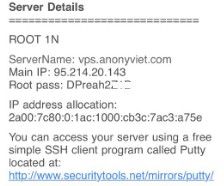
You choose the protocol SSHwill appear fields to enter login information:
- Remote host: 95.214.20.143
- Check in ✓ into the Specify username: root
- Press Ok
The screen will now appear Terminal on the rightyou enter Password Root Enter to login.
Note: When entering the password on the screen will not display the character. You have to fill it correctly and then press Enter.
Upon successful login, you will see:
- Left frame: is a folder browsing window, you can drag and drop files to Upload / Download
- Right frame: is the Terminal command line tab. You use the Shell Linux command to configure the VPS.
Now you can configure VPS using MobaXterm according to your needs. Can install Web Server, Set interface for VPS with VNCServer, View VPS parameters ….
If you do not know how to configure VPS, please comment so I can guide you in the following articles.