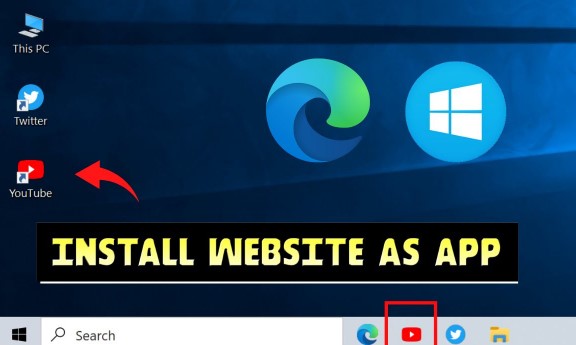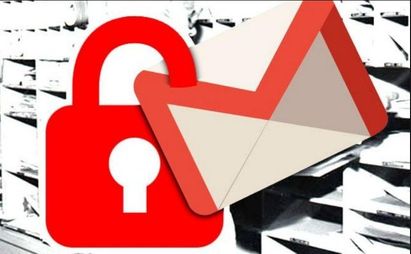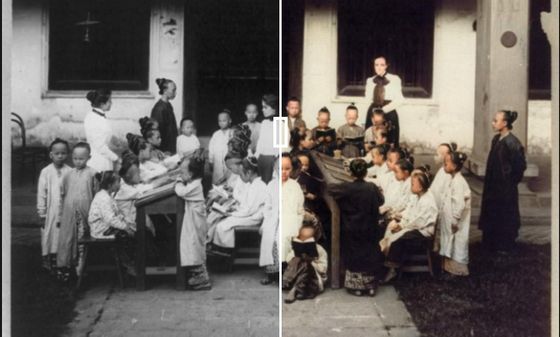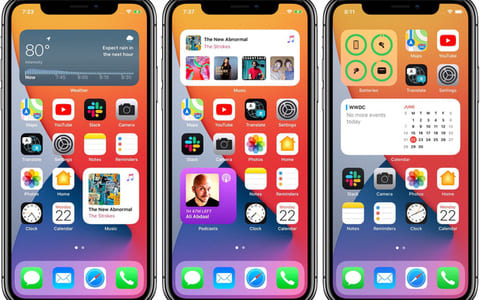If you regularly visit certain websites, you can turn Websites into Apps on Windows 10. This allows you to use websites as if they were normal applications. You can use Google Chrome or Microsoft Edge to create these apps.
| Join the channel Telegram of the AnonyViet 👉 Link 👈 |
How web apps work
The website works exactly the same in your app as it does in your web browser. The only difference you will see is that there won’t be any browser elements in your application window such as bookmarks, address bar and other toolbars.
If you use Chrome, the web app will use the Chrome background. If you use Edge, the app will use Microsoft Edge. However, normal browser elements are removed so you get the most realistic app-like experience. These web applications have their own windows, taskbar icons, and shortcuts.
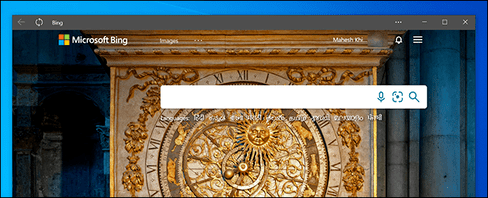
Convert Website into App with Google Chrome
You can use Chrome’s main menu to turn any website into a Windows app.
To start creating your web app, open the Start menu, search for “Google Chrome” and click on the first result.
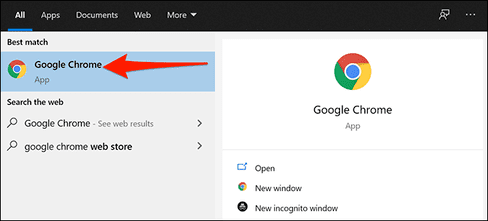
First, open any website that you want to turn into an app. Once the web page has finished loading, click the menu button (three dots) in the top right corner and choose More Tools > Create Shortcut.
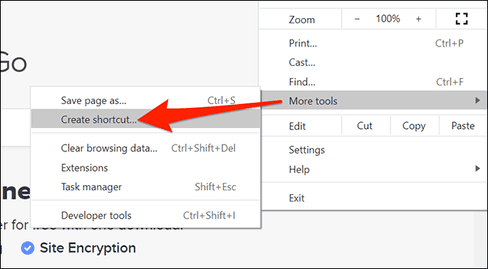
A prompt will appear asking to name your new app. After entering the name, enable the “Open as window” checkbox and click “Create”.
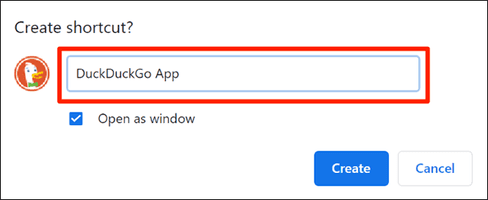
Chrome will create an app for your website and add it to it Start Menu. You can now search and run your apps using the Start Menu.
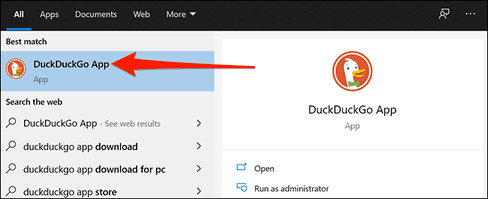
Create web apps with Microsoft Edge
You can also use Microsoft Edge to turn a website into an app. It’s similar to how Chrome does. After all, Microsoft Edge and Chrome are both based on Chromium.
To create apps in this browser, open Microsoft Edge using the Start Menu.
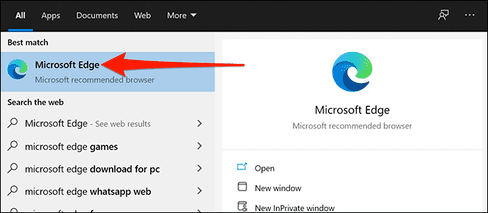
Open the website you want to turn into an app. Then tap the top right 3-dot button and select Apps > Install this site as an app.
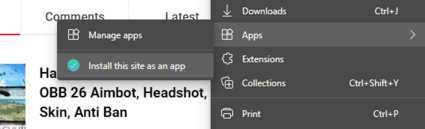
Enter a new name for the application and press “Install”.

Now, you can open the Anonyviet Website from the Start menu.
Create Shortcut for the application
Your web applications will have their own shortcuts in the Start Menu. You can also create Desktop Shortcuts for your applications to open quickly if you want.
If you use Chrome to create web apps, the Shortcuts are already created on your Desktop. But if you use Microsoft Edge, you will need to add the Shortcut to your Desktop manually.
To do that, open Start Menu, search for your app name, right click on the app and select “Pin to Start”.
You need to do this because Windows does not allow you to directly create Shortcuts for this type of application.
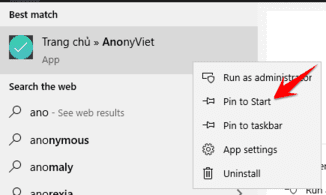
Open the Start Menu again, you’ll see your apps on the right hand side. Drag it to the Desktop to create a new Shortcut.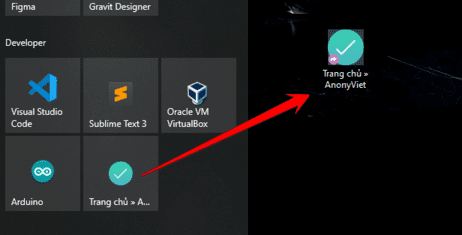
How to create Shortcut on Taskbar
You can also create taskbar shortcuts for your website applications.
First, you need to open the Start Menu, find the application name, right-click the application and select “Pin to Taskbar”.
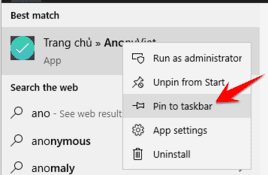
How to change the icon for the application
By default, Windows uses the site’s favorite icon as the icon for the application. But you can also change this icon if you want.
To change the icon for an application, you need to right-click on the application Shortcut and select “Properties”.
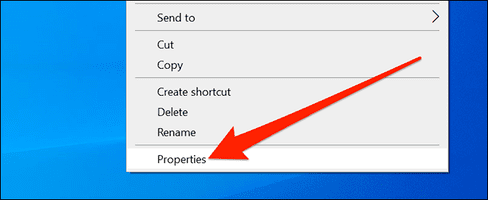
In the Properties window, select the “Shortcut” item and click the “Change icon” button.
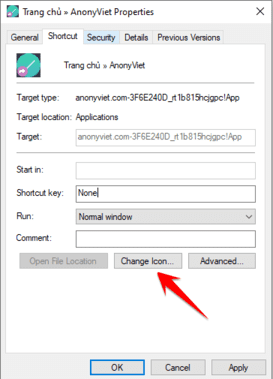
Click “Browse” in the new window and select the icon you want to use for your application.
If you want to use one of Windows 10’s built-in icons, go to the C:\Windows\System32 folder and double-click the “imageres.dll” file in this folder.
You will see a list of Windows 10 built-in icons. Choose the one you want to use and click “OK”.
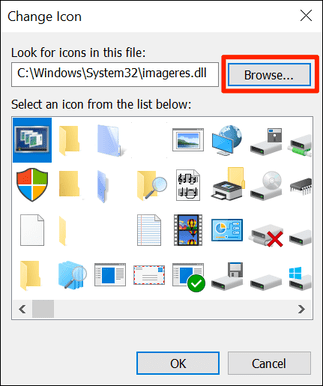
To save your new settings, simply press “Apple” and select “OK.”
How to Uninstall Apps
Like with other regular apps, you can uninstall a web app if you no longer use it. This will not affect your account with the website and you will be able to continue using the website from your web browser.
To uninstall an app, you must first open it up.
Tap the top right three-dot button and select “Uninstall“.
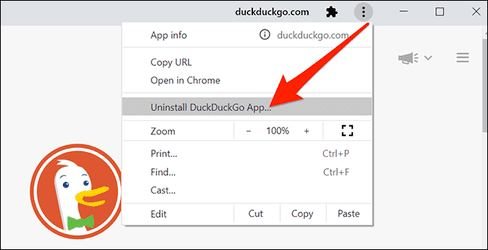
Click “Remove” to remove the app.
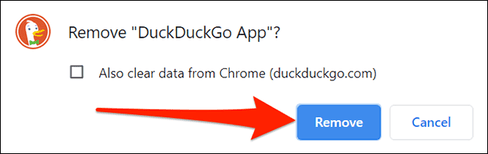
So that’s it then. This article has shown you how to turn Website into App, you can create as many applications as you like on Windows.