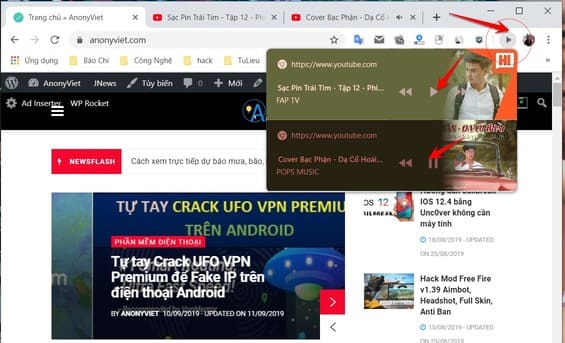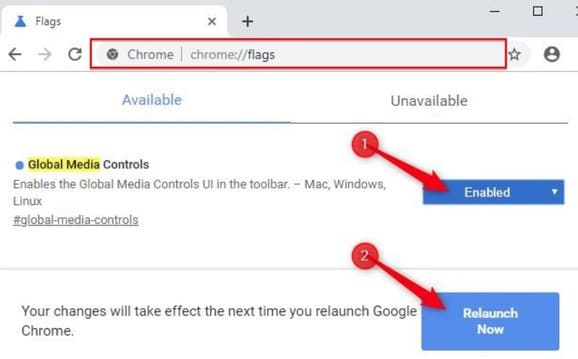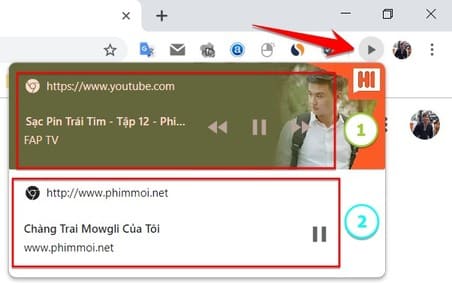Chrome 77 has just launched with a pause or music test while playing in many tabs called Global Media Control. Currently this feature is still hidden and this is a way to turn on the play button on Chrome. To turn on the Global Media Control mode, you can follow the instructions below:
|
Join the channel Telegram belong to Anonyviet 👉 Link 👈 |
How to turn on the Play/Pause Music on the new Chrome
If above Chrome You turn on many tabs to listen to music, not to mention some other tabs to watch movies. So how to pause the song in this tab, and turn on the music in another tab without moving the tabs. In the new update version of Chrome 77, Chrome's play feature tested in multiple tabs. Unfortunately, Chrome 77 has not fixed the error Anonymous detection.
A play button (playing music) will display at the upper right root of Chrome. This button will display all the songs/films that are capable of emitting sounds from websites. You can easily pause, play music or rewind without clicking back and forth tabs. The Global Media Controls feature should be activated by “Flag” of Chrome.
Google Chrome comes with some useful options. These features are mainly used for testers (testers), and are not published for general users. To turn on or off the testing feature, you can use hidden options called 'Flag'.
Turn on the Global Media Control feature in Chrome
- Update your Google Chrome browser Up version 77 .
- Open Google Chrome and visit the address:
chrome://flags/#global-media-controls. - Select Enable From the drop -down list next to the line 'Global Media Controls'.

- Restart the browser
Now you will see Play button Play music on Chrome toolbar.
Click that button to access the list of songs or are playing on Chrome. You will see the name of a song or video playing. Feature buttons include: Play, Pause, Previous (Listen to the previous post) and Forward (transfer cards).
To turn off the Global Media Controls feature, open the flags and change the option from Enable wall Default.