Microsoft has developed an artificial intelligence tool Bing AI to help users find information online. In addition to the ability to search for information, Bing AI also integrates a result reading feature to help users easily hear the information instead of reading it with their eyes. If you want to know how to enable this feature on Bing AI, continue reading the article below!
| Join the channel Telegram belong to AnonyViet ???? Link ???? |
Instructions to read search results on Bing AI by voice
To enable reading search results on the app Bing AI on your phone, you can follow these steps:
Step 1: Start the Bing AI app on your phone > Click on the “Apps” icon in the lower right corner of the screen > Select “Settings”.
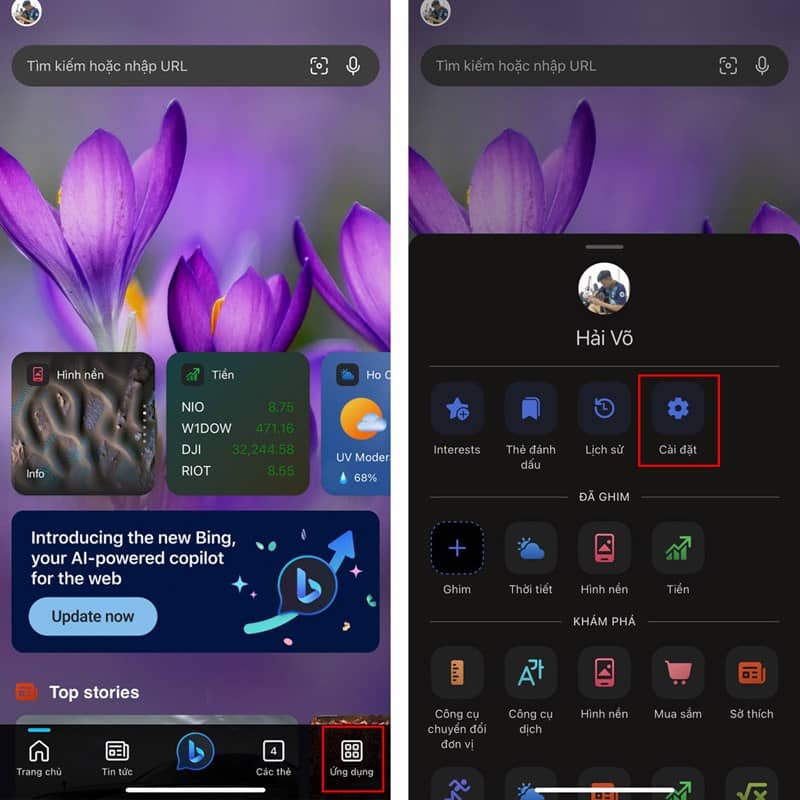
Step 2: Next, select “Search” > Here you will see the option “Read results aloud”. You proceed to click on it to continue.
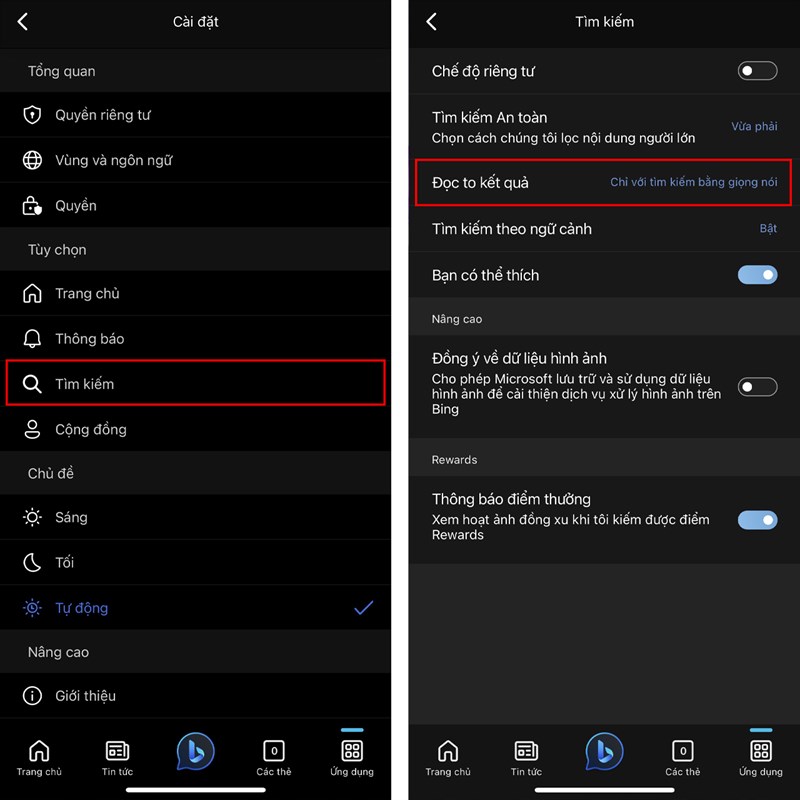
Step 3: Finally, tick the “Always” option to enable the feature read search results on Bing AI. From now on, when you search for something, the tool will automatically read the results to you easily.
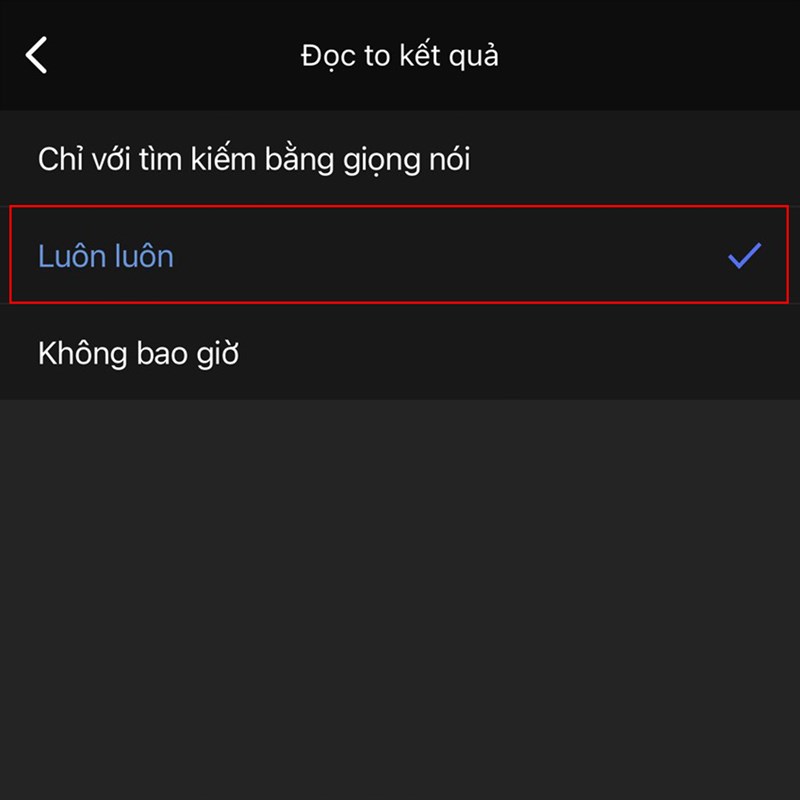
Epilogue
So you know how to activate the feature read search results on Bing AI and know. Hopefully the instructions for reading search results on Bing AI by voice will be useful for you in the process of finding information on this application. Good luck with your application!










