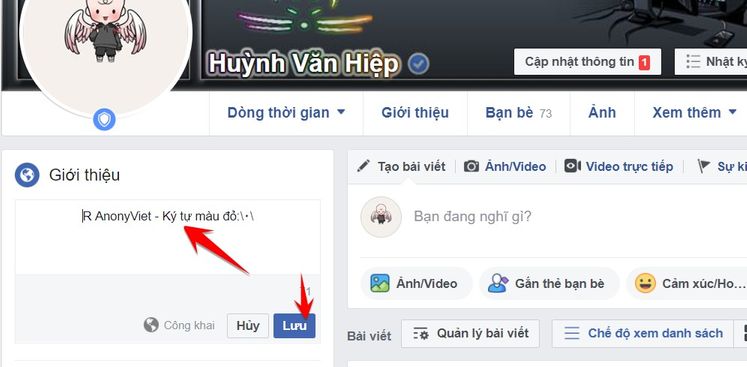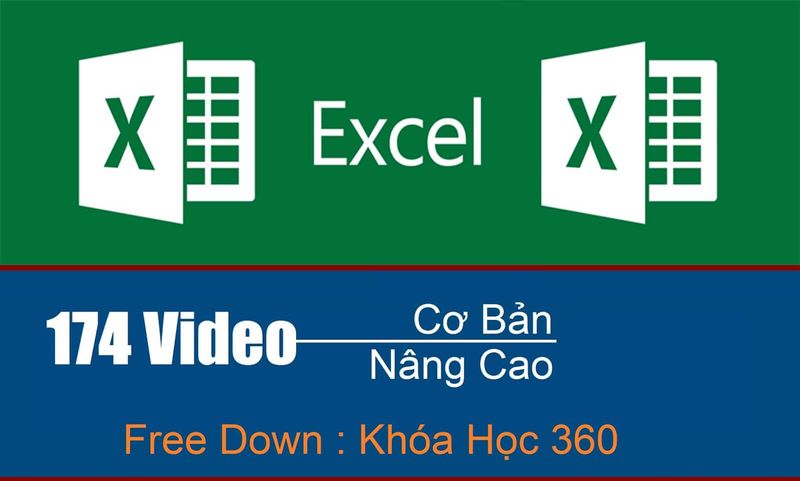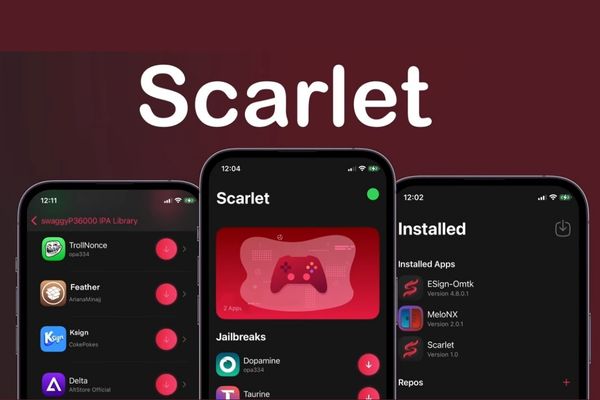Are you looking for a way to Disable Print Spooler Service? Windows 10 uses this service to make your printing and faxing run faster, but there might be a reason you need it turned off. Please follow the instructions below of AnoonyViet.
| Join the channel Telegram of the AnonyViet 👉 Link 👈 |
Some of the reasons why some people disable this Print Spooler Service are: PrintNightmare Vulnerability (CVE-2021-34527) can allow Hackers to gain access to remote computers. You can wait for Microsoft to release a patch, but you can disable the service to avoid being hacked while you wait for Microsoft.
What is PrintNightmare?
PrintNighmare is a zero-day exploit through the printer related service in Windows, when exploited, Hackers can take control of your PC. There are many versions of Windows that are affected and have not yet been patched. However, you can disable the Print Spooler Service using the Group Policy Editor.
If you cannot change the group policy setting (for example, if you are running a Windows 10 Home edition), you can disable the Print Spooler service on your computer entirely using Windows Services. You need Administrator rights to perform these operations.
Disable Print Spooler Service from Windows Services
You can use Windows Services to disable the Print Spooler services from automatically running.
Warning: You will not be able to print or fax when Print Spooler is turned off.
Press Windows + CHEAP . Next, type “services.msc” and press Enter.
Double click on the spot “Print Spooler”“.
In the Print Spooler Properties window, select the “StartupType:” change into “Disabled“.
Service Status: select Stop
You close all windows and restart the computer. While it’s safe for the time being, it’s a good idea to have all the latest Windows 10 updates installed on your computer.
Disable Print Spooler Service using Group Policy Editor
If you need to use the printer, you’ll need to connect it to your computer. But first, you need to block all remote connections to the machine using the Group Policy Editor.
Note: This method is not supported on Windows 10 Home
Press the button Start type gpedit, press Enter
Select “Computer Configuration” in the left window.
Select “Administrative Templates” below
Continue to choose Printers
You look through the window on the right, find the place Double click into the Allow Print Spooler to Accept Client Connections.
Select Disable and choose Ok to close the window.
This is only a temporary solution while waiting for Microsoft to release a patch, you should protect your computer with anti virus program famous and equip themselves with cyber security knowledge.

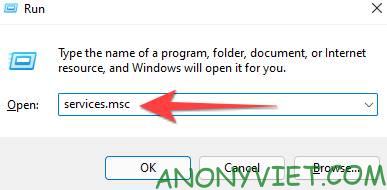
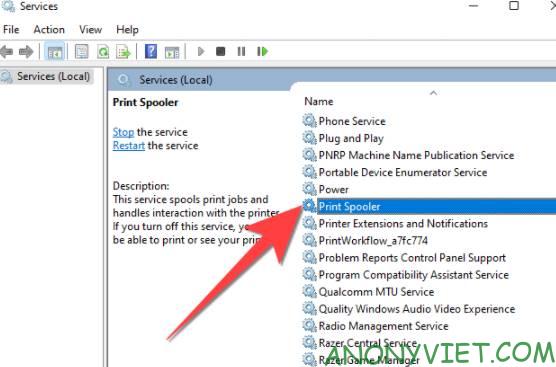
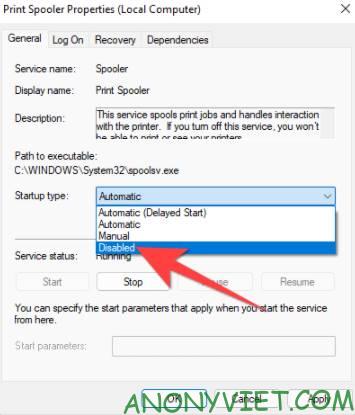
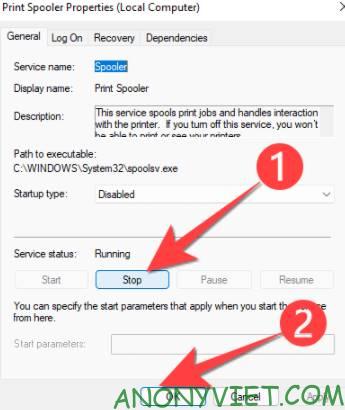
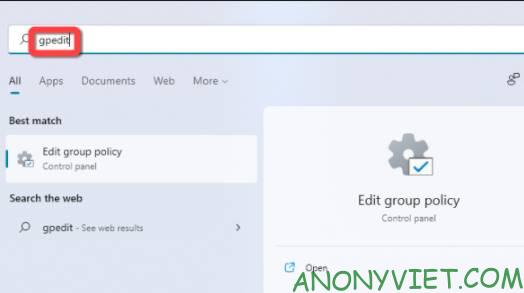
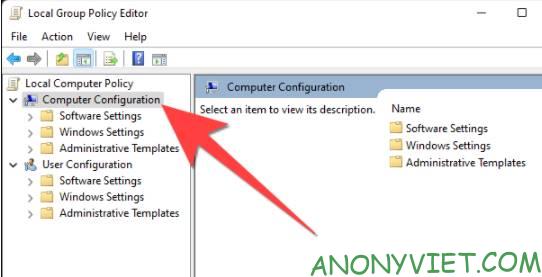
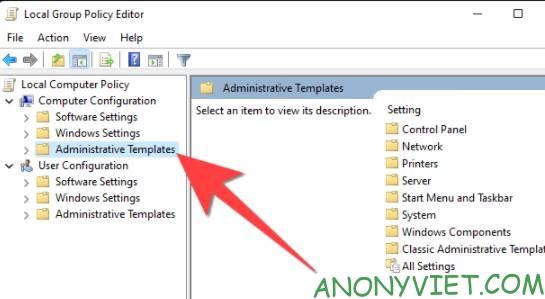
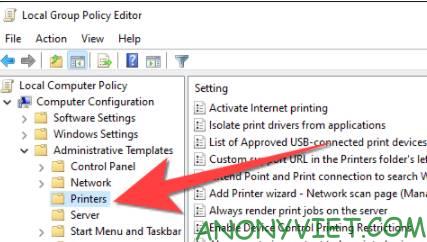
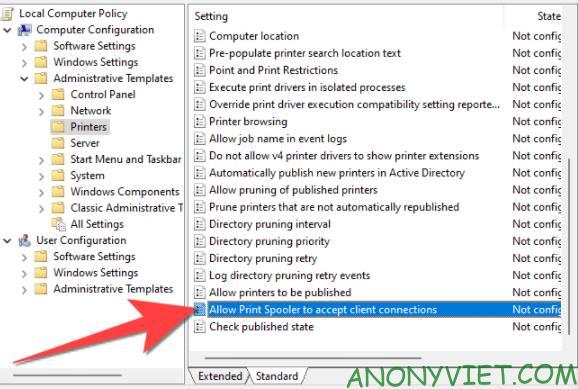
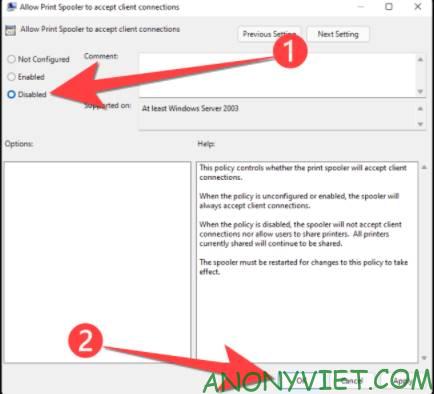
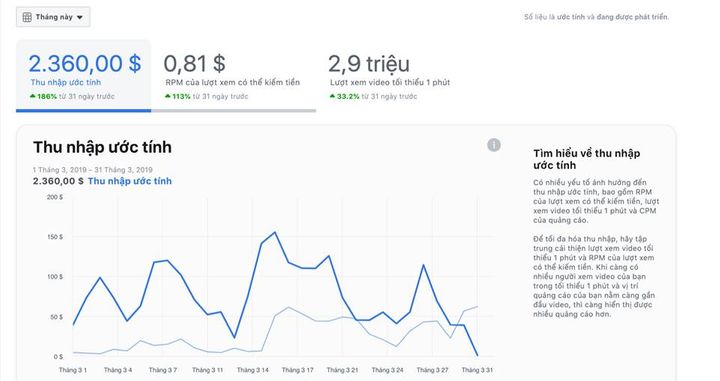
![[CẬP NHẬT] 150+ Latest HOT TREND special character names 2026 [CẬP NHẬT] 150+ Latest HOT TREND special character names 2026](https://anonyviet.com/wp-content/uploads/2025/10/word-image-95531-3.png)