With the launch of iOS 18.3, iPados 18.3 and MacOS 15.3, Apple introduced the Apple Intelligence feature – a big step in the integration of artificial intelligence into its devices. However, not everyone needs or want to use these features. If you are looking How to turn off Apple Intelligence To save space or simply no need to use, this article will guide you in detail step by step.
|
Join the channel Telegram belong to Anonyviet 👉 Link 👈 |
What is Apple Intelligence and why do you want to turn it off?
Apple Intelligence is a AI toolkit that is integrated into Apple's operating system, bringing many smart features such as:
- Summary of messages and notifications.
- Create images, Genmoji and use Image Playground.
- Support chatgpt for Siri.
- Writing tools help edit and improve text.
Although these features are very useful, they also account for a large amount of storage (about 7GB according to the notice from Apple). If your device is facing memory or you don't need to use, turning off Apple Intelligence is a reasonable solution.
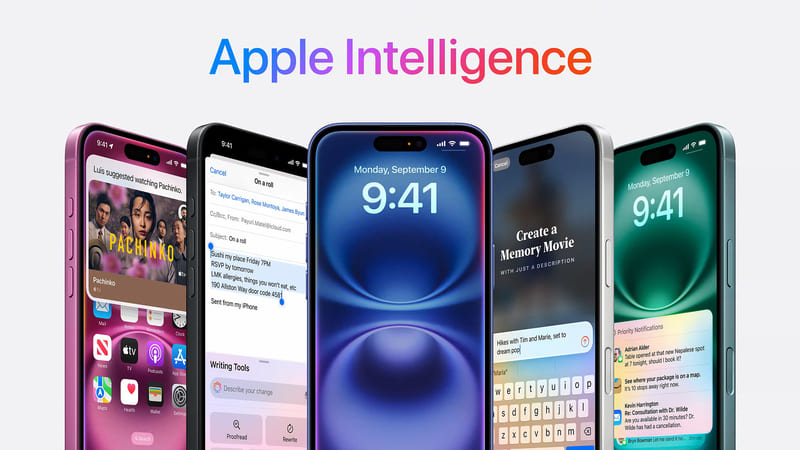
See also: Instructions for recording calls on iPhone iOS 18.1
How to turn off Apple Intelligence completely
To completely turn off Apple Intelligence on iPhone, iPad or Mac, you can follow these steps:
Step 1: Open Settings:
- On iPhone/iPad: Open the application Settings.
- On Mac: Open System Settings.
Step 2: Access section Apple Intelligence & Siri.
Step 3: Find options Apple Intelligence And switch the switch to the off.
Step 4: Confirm your choice when asked.
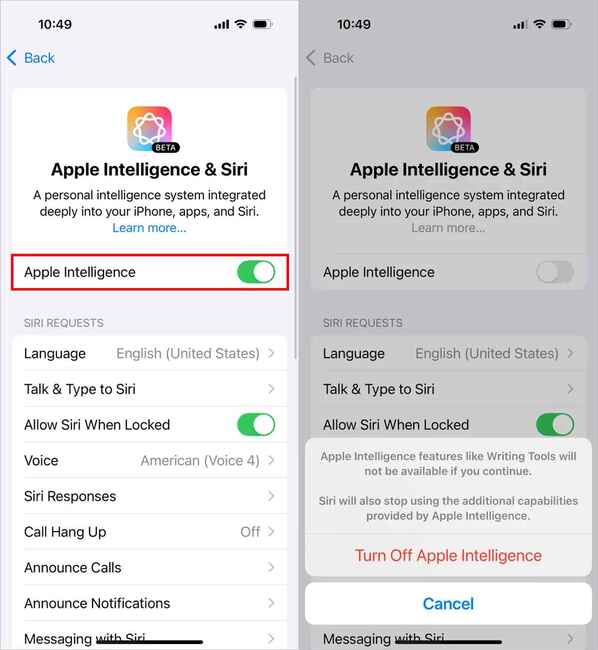
After turning off, you will not be able to use features such as:
- Writing tools.
- Summary of notifications and messages.
- Visual Intelligence (on iPhone 16 and iPhone 16 Pro).
- Genmoji and Image Playground.
- Support chatgpt for Siri.
- Image Wand in the Notes application.
How to turn off each individual feature of Apple Intelligence
If you do not want to completely turn off Apple Intelligence but just want to disable some specific features, you can do the following:
1. Turn on the message summary in Messages
- Open Settings> Apps> Messages.
- Find and turn off the Summarize Messages option.
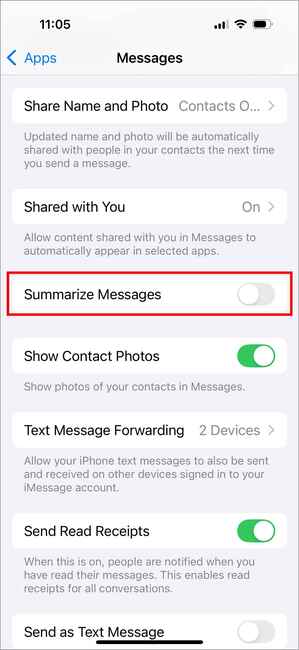
2. Turn off the writing tool (Writing Tools)
Writing tools appear in all applications when you choose the text. To turn off this feature, you need to turn off Apple Intelligence throughout the system.
How to turn off Apple Intelligence through Screen Time
In addition to using the default settings, you can also limit the features of Apple Intelligence using Screen Time:
- Open Settings and go Screen Time > Select Content & Privacy restrictions.
- Turn on Content & Privacy Restrictions if not activated.
- Select Intelligence & Siri and customize features such as:
- Image Creation: Turn off the image creation feature.
- Writing Tools: Disable writing tools.
- Chatgpt Extension: Turn off chatgpt support for Siri.
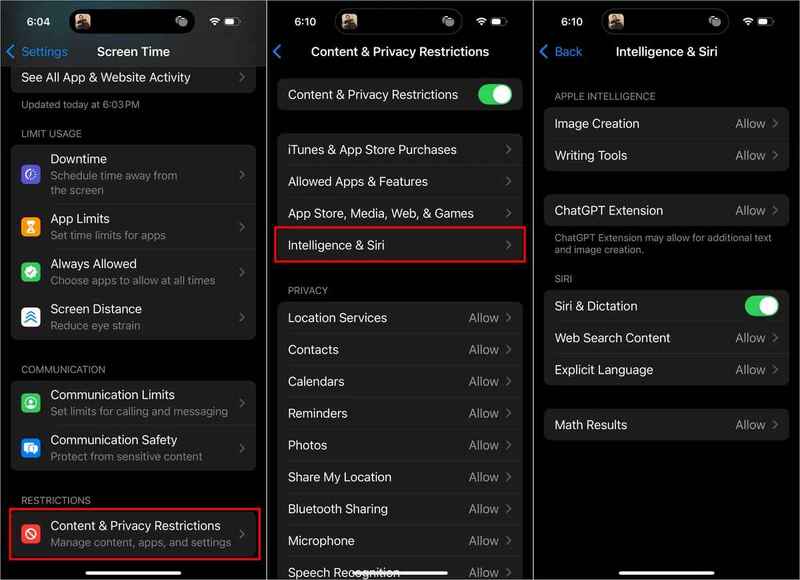
See also: How to turn on the volume slider on the iOS 18.2 lock screen
Conclusion
How to turn off Apple Intelligence Not only helps you save storage, but also optimizes equipment performance if you do not often use AI features. Try applying and sharing this good tip with everyone!








