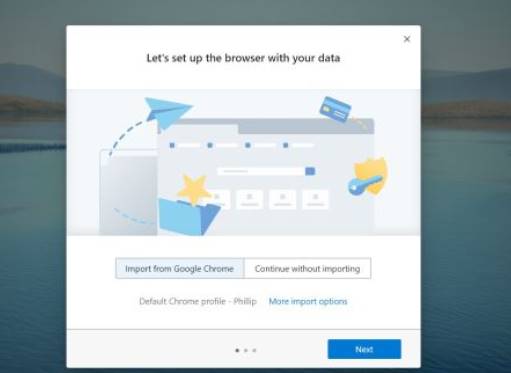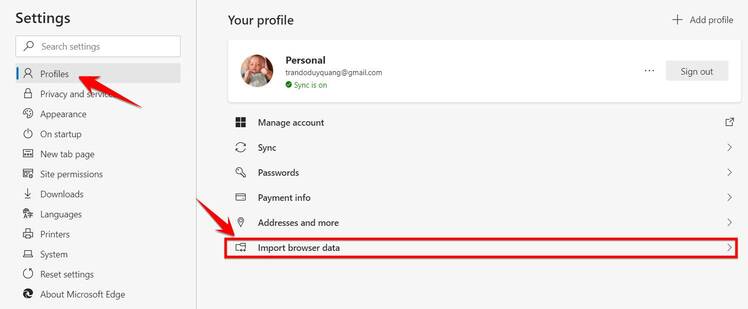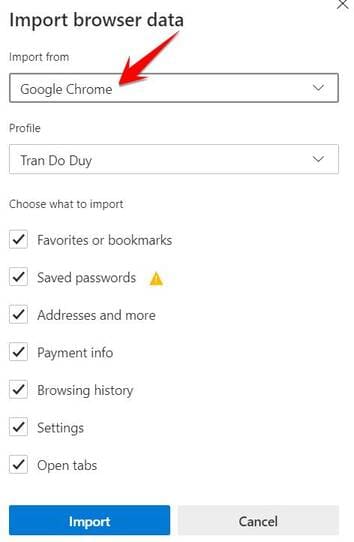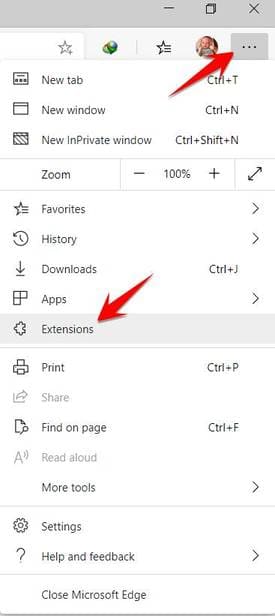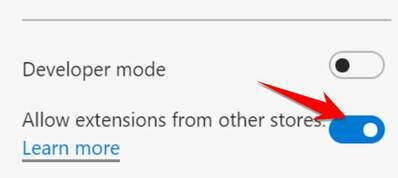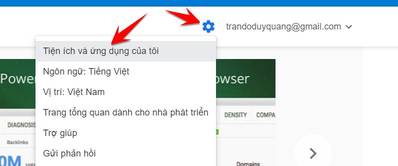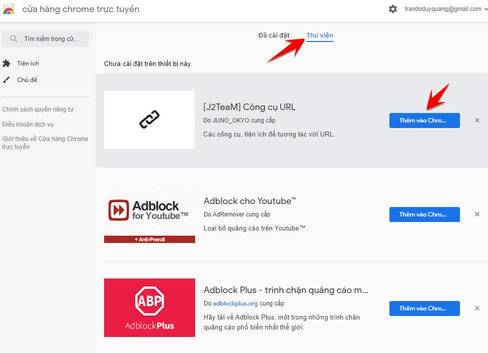Edge Chromium has issued the official version. Because of using Chromium nucleus, Edge can completely use extension from Google Chrome. If you want to move from Chrome to Edge, Microsoft will help you move everything like history, saved password, bookmark … but for the extension you cannot use Edge's existing features but must follow step by step manually steps . Please follow the instructions below of Anonyviet.
| Join the channel Telegram belong to Anonyviet 👉 Link 👈 |
Chrome users want to synchronize configuration with Edge without having to worry about losing bookmarks and extensions. Now, Edge is built on Google's Chromium platform, you just need to transfer all your settings from Chrome to Edge.
Here are steps step by step instructions on how to get data from Chrome to Edge so you can switch to a new Microsoft browser without having to repeat from the beginning. Also you should also read through some Features of Edge Chromium Not to be missed.
Bookmark from Chrome to Edge
If on the computer has not installed the new edge, please visit Download edge page For Windows, Mac, iOS or Android.
When you start the browser for the first time, it will ask you if you want synchronized from chrome. Be sure This option is selected.
After you complete a few next reminder, Edge will set up bookmarks for you. According to Anonyviet's experience, Bookmark from Chrome to Edge will appear right below the address bar.
If the data synchronization process from Chorme through Edge does not work or you want to enter after the initial setup, Click on the three horizontal dots In the upper right corner selected Setting -> Profiles -> Import Browser Data.
Check the options that you want to sync data from Chrome to Edge. Section Import From Choose Google Chrome. Click the button Import To get data from Chrome to Edge.
Transfer the extension from Chrome to Edge
Don't worry if you don't see an extension (Extension) of Chrome above Edge. To enable the extension installation feature from Chrome you need to perform manually in step by step:
Select Three horizontal dots In the upper right corner of the Edge browser. Select “Extensions“From the drop -down menu. Again, do not worry if you don't have any extensions.
Before you add Chrome's extension, please Turn on the “Allow Extensions from other Stores” slides In the lower right corner of the extensions.
Next access the page Online Chrome store. Click Sign in To log in with Google account that you are synchronizing on Chrome,
After logging in, click on the picture gearselect “My utilities and applications”
Click to tab LibraryHere you will list the extensions on Chrome you have installed. Now you choose the extension you want to switch from Chrome to Edge, click on Add Chrome. These extensions will be downloaded and installed on Edge
This will not be too difficult when you want to transfer data from Chrome to Edge. All necessary information will be transferred to Edge, you will not have to spend time to reset from the beginning.