When your home Wifi network starts to slow down, the first thing you have to do is check the WiFi speed. Maybe you don’t know how to properly check for Wifi errors, so it will be difficult to diagnose the disease. This is very easy to do and there are many Wifi Online speed test services that run in any web browser. The result will show you the real Wifi speed of your home.
| Join the channel Telegram of the AnonyViet 👉 Link 👈 |
How to test WiFi speed
First, you need to use the Best WiFi analyzer app help fix Internet connection errors.
Next, testing WiFi speed is very simple. You visit the website speedtest.netand press “GO”. You just need to wait a few seconds to get the results.

When you test WiFi speed, the test measures three factors:
- Ping rate or latency
- Download speed
- Upload speed
Ping Speed or Latency
The ping rate measures latency on the network. But what is the delay? It is the time it takes for a packet of data to travel from the sender to the receiver and back again.
High latency causes lag, which is something you definitely want to avoid in online games. A ping rate of more than 150 milliseconds can cause lag when gaming, while less than 20 milliseconds is considered very low latency.
Download speed
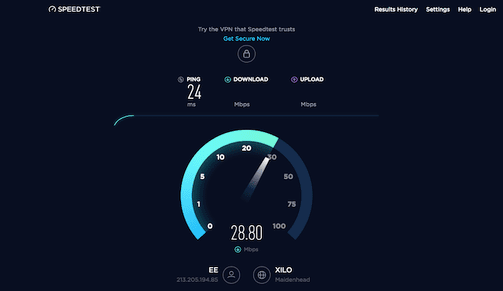
Download speed is the most important number. It indicates the speed at which data is downloaded to your computer, measured in megabits per second (Mbps).
The test measures download speed by downloading multiple pieces of data, adjusting their size and number of connections as it works. This maximizes your connection speed, ensuring it works fastest.
To evaluate the results, you need to know the speed of the service you signed up for, then compare them. For reference, Netflix requires 25Mbps for 4K streaming or 5Mbps for 1080p HD.
Upload speed
WiFi speed test also measures upload speed (Upload). This shows how quickly you can upload data, such as when you are backing up files to a cloud service. Compare your speed test results with the speed provided by your provider to see if the Wifi network is working properly.
The upload speed test works just like the download test, just in the other direction. Your browser uploads chunks of data, with adjustments made to ensure it makes full use of your connection.
The three tests will provide a complete picture of how your Wifi is performing and why your WiFi speed is dropping.
You can use the results to find out if your internet speed is as fast as your provider promises, is fast enough for you to use, and if you have set up your router properly. But when you test WiFi speed, make sure to avoid these common mistakes.
Common mistakes when checking Wifi errors
1. Choose the right Wifi speed test tool
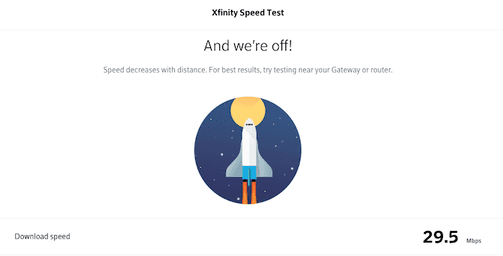
When thinking about how to test your WiFi speed, the first question to ask is which speed test service is best to use? Some internet service providers, like Comcast, offer their own tools. If your Wifi provider also has such a tool, use it.
If you want to check if your WiFi is fast enough to watch TV online, try Fast.com by Netflix. It has no frills, and connects to the Netflix server so the results are very accurate.
For other options, choose an HTML5 service over the older Flash service. While every modern web browser supports HTML5 natively, Flash represents a different system that can affect your speed.
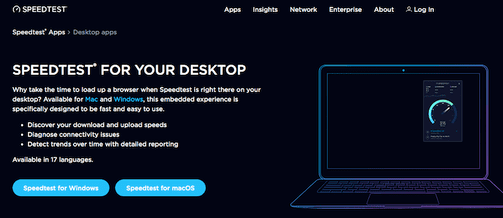
Alternatively, skip the online speed test and use a dedicated app instead. Desktop apps from Speedtest.net available for both Windows and Mac making the service a lot more accessible.
2. Test Wifi speed many times

To get an accurate measurement of your WiFi speed, you need to perform a speed test several times.
Wifi speed is not uniform, because you can do the test twice under the same conditions and get 2 different results. You should measure at least 3 times and calculate the average speed for the most accurate.
3. Check WiFi at wrong time of day
One of the biggest factors affecting internet speed is the number of users using Wifi at the same time. During “peak hours,” such as Sunday evenings when people watch Netflix, you may experience slower speeds than other times. Your speed test results will be lower than usual.
If you’re trying to test comprehensively, test at both off-peak and off-peak hours and compare the results. If you just want to check your overall speed, check during off-peak hours.
4. Check in wrong position
Performing the test in the wrong place will affect your WiFi speed test results. But how do you choose the right place? It depends on your wishes.
- When you just want to measure your WiFi speed: Please check near the router (Router). In other words, connect to Wifi in the same room with no obstructions to avoid signal blocking.
- If you’re trying to find the best location for your router in your home: Run speed tests in every room, then compare the results.
- If you are trying to determine a WiFi dead spot or a weak coverage area: As above, do a speed test in every room and find the lowest speed.
5. Do not let other devices download files
WiFi speed test can only measure the achieved speed of the machine you are testing. For this reason, you should try to maximize the bandwidth available to that device.
Most of us have multiple devices connected to our wireless network, and the bandwidth from the internet connection should be split between each device. This slows down the network, or at least slows down some devices.
For best results, turn off or disconnect possible devices or ensure that no devices are downloading or uploading files.
6. Restart your computer
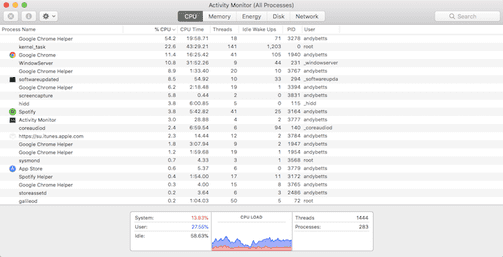
You can test your WiFi speed on almost any device with a browser, from a laptop to an Amazon Fire Stick, but whatever device it is, you’ll need to restart it first.
Devices that have not been rebooted for a long time will have leftover processes running in the background. This may affect your ping speed.
Restart your machine and do not launch any other applications before you perform the test. Keep track of what apps you’ve set up to launch at startup. You can even temporarily disable your anti-virus software until the test is done.
7. Do not check when using VPN
Finally, make sure you’re not using a VPN, proxy, data saver, or anything else that sits between your computer and the Internet. They will slow down your connection, so using them during testing will not provide accurate results.












