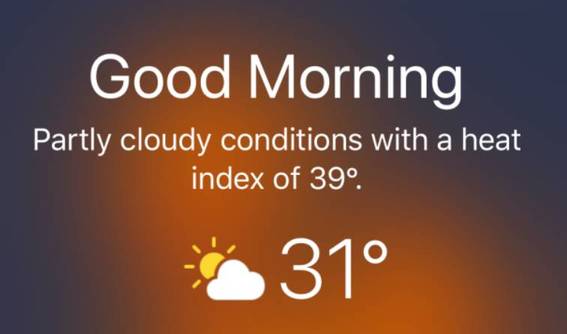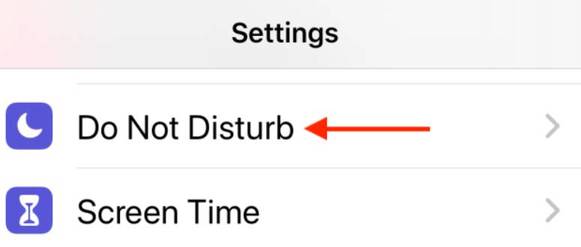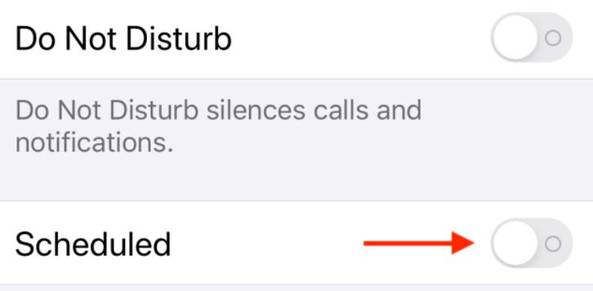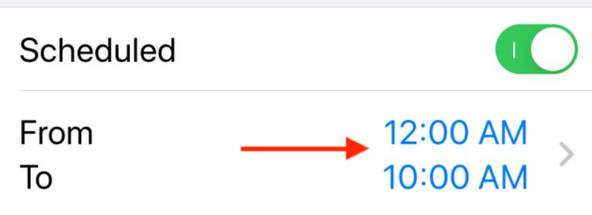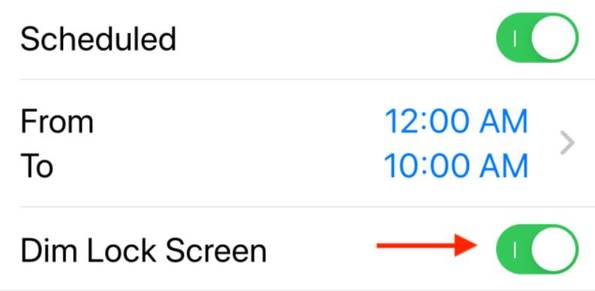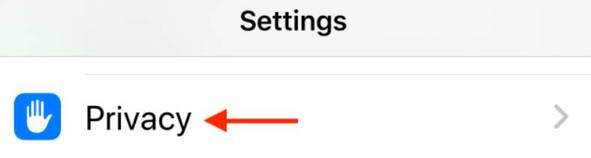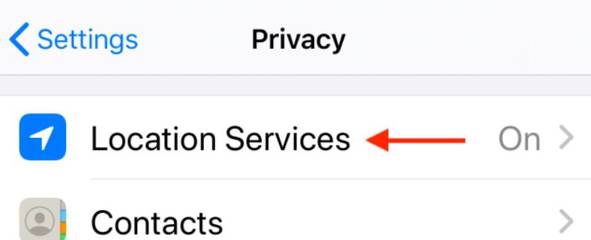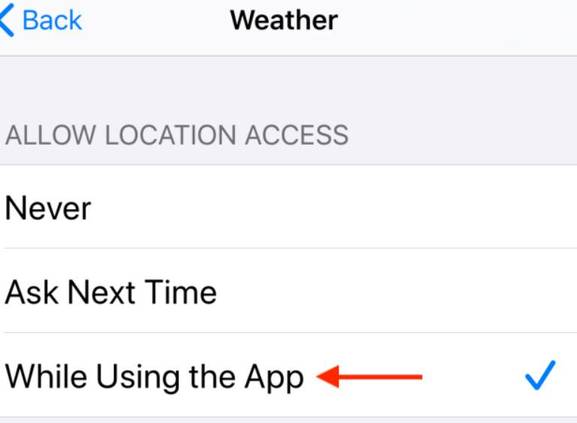Unlike Android, iPhone does not display the weather forecast on the lock screen. Luckily, there is a hidden feature that will show you the weather for the day when you use your iPhone in the morning. Here’s how to see the weather on your iPhone’s lock screen.
| Join the channel Telegram of the AnonyViet 👉 Link 👈 |
This feature is like a side effect of the feature Schedule of the Do not bother available in iOS 12 and above. Once you’ve enabled it and you’ve given the Weather app access to your location, you’ll see a forecast report for the first day when you tap the lock screen after Do Not Disturb time is over.
How to show Weather forecast on iPhone lock screen
To set up the weather forecast feature on the lock screen, we first need schedule Do Not Disturb. Automatic Do Not Disturb Feature turn off all incoming notifications.
On iPhone open Settings -> Do Not Disturb
Next, tap the toggle next to the option Follow to calance. When setting up a schedule for Do Not Disturb, you don’t need to turn on the Do Not Disturb switch.
Set start and end times for Do not bother. You should set the end time to about 10 to 15 minutes before you wake up.
Finally, tap toggle next to the option Dim lock screen. This feature will dim the lock screen and make sure it won’t light up when you get a new notification. New notifications will go directly to the Notification Center and won’t appear on the lock screen until the Do Not Disturb calendar ends.
Next we will set up the Weather application to display a notification showing the Weather forecast on the lock screen. Now go back to the main screen of the app Setting and touch the option of Privacy.
Next choose Location service.
Here, select the app Weather.
Now press the . button When using the app to allow the Weather app to see your location, so it can show you the forecast for where you are.
Now, you are done setting up showing the Weather forecast on the iPhone lock screen. The next morning, when you wake up and Do Not Disturb is over, you’ll see the weather forecast for the day on your iPhone’s Lock screen. You’ll see the current temperature, high for the day, and if it’s going to rain.