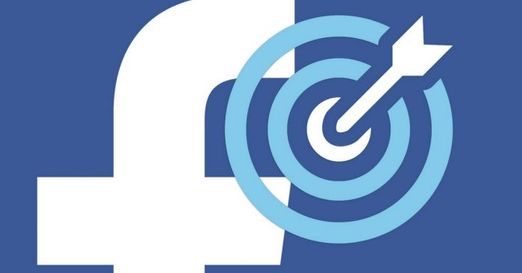Do you know How to set multiple photos as wallpaper on iPhone Are not? This is an interesting and unique feature, helping you not feel bored every time you turn on the device. You just need to choose your favorite photos, then your iPhone will automatically change the wallpaper for you over time or when you lock the screen. So how to do it? Let's find out through the article below!
| Join the channel Telegram belong to AnonyViet 👉 Link 👈 |
Conditions for creating multiple wallpapers on iPhone
To be able to use the photo shuffle feature on iPhone, you need to ensure the following conditions:
Your iPhone must be running iOS 16 or later. You can check your device's iOS version by going to Settings > General > Information > Version. If you haven't updated yet, you can go to Settings > General > Software Update to download and install the latest version.
How to set multiple photos as wallpaper on iPhone
After ensuring the above conditions, you can start performing the following steps to set multiple photos as wallpaper on iPhone:
Step 1: Go to Settings > Wallpaper > Add new wallpaper
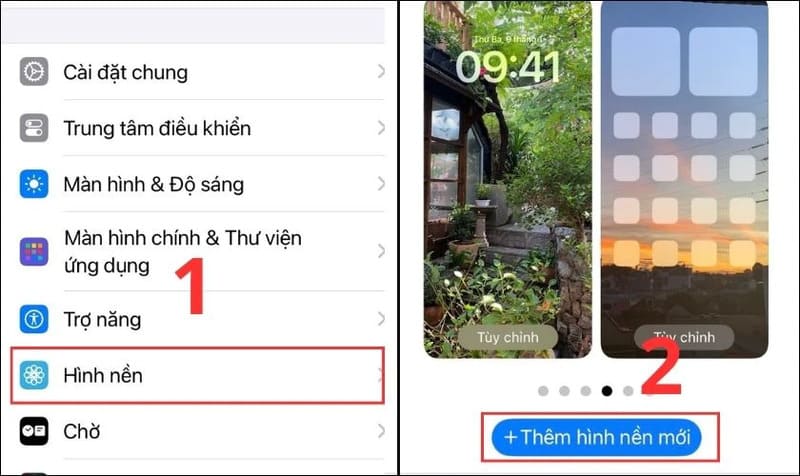
Step 2: Select 'Shuffle photos' to start creating multiple wallpapers on iPhone.
Step 3: Choose how often to shuffle images. There are 4 options as follows:
- On touch: Only when you touch the lock screen on iPhone will the wallpaper change.
- When locked: The wallpaper will change every time you turn off the iPhone screen.
- Daily: The wallpaper will change every day, from the time you set the wallpaper for your iPhone
- Hourly: The wallpaper will change every hour
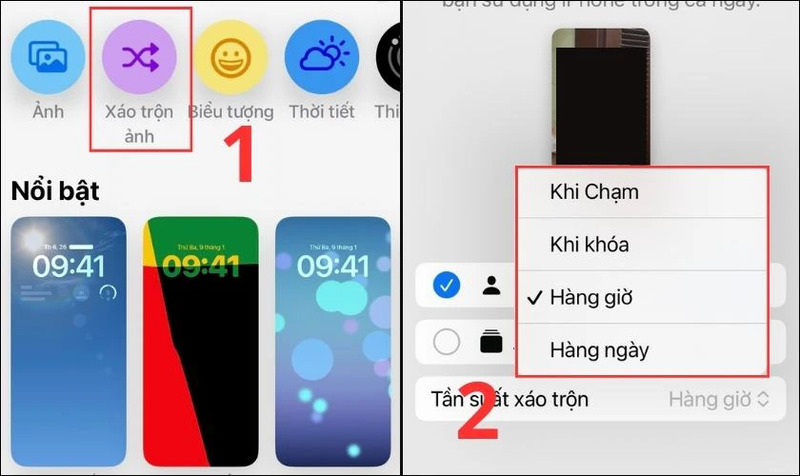
Step 4: Tap 'Manually select photos' to choose your favorite photos (up to 50 photos)
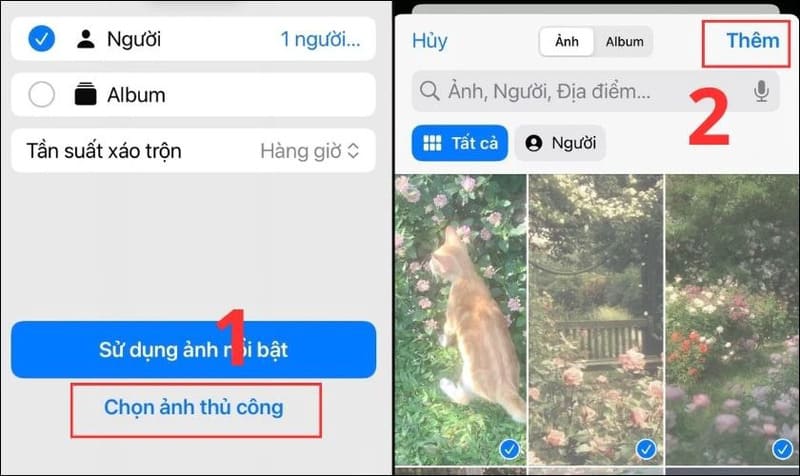
Step 5: After selecting the photos, you will see an interface to customize the wallpaper as you like, like:
- Change the color of the background image: You can choose one of the available color tones to change the color of the background image. You just need to swipe the screen left or right to choose the color you like.

- Change shuffle frequency, scene zoom, and color: You can tap the three-dot icon at the bottom of the screen to change these settings. You can re-select the image shuffle frequency, enable or disable background zoom, and color for the background image.
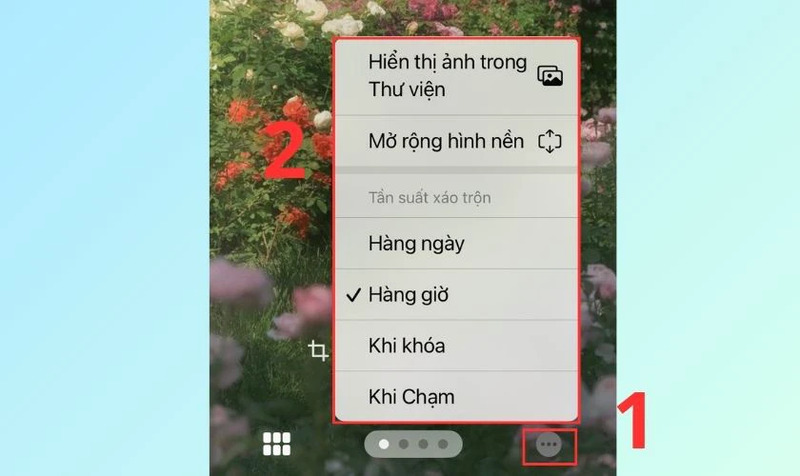
- Adjust the list of photos you want to change the wallpaper for: You can click on the image icon at the bottom of the screen to review the list of photos you have selected. You can deselect or add more photos by tapping 'Add photos'.

Then tap 'Done' to complete.
Step 6: After you have customized the wallpaper as you like, simply click the 'Add' button in the upper right corner of the screen to complete how to set multiple photos as wallpaper above. Iphone.

A new interface will appear with two options:
Set as wallpaper pair: If you want your lock screen and home screen to be the same, select here.
Customize your home screen: This option helps you change the main screen in the following ways:
- Pair: Set your home screen to multiple photos you selected on the lock background.
- Color: Change the main screen to the color you like.
- Color range: Color gradually changes from light to dark.
- Photo: You can select another image from the album to be your home screen.
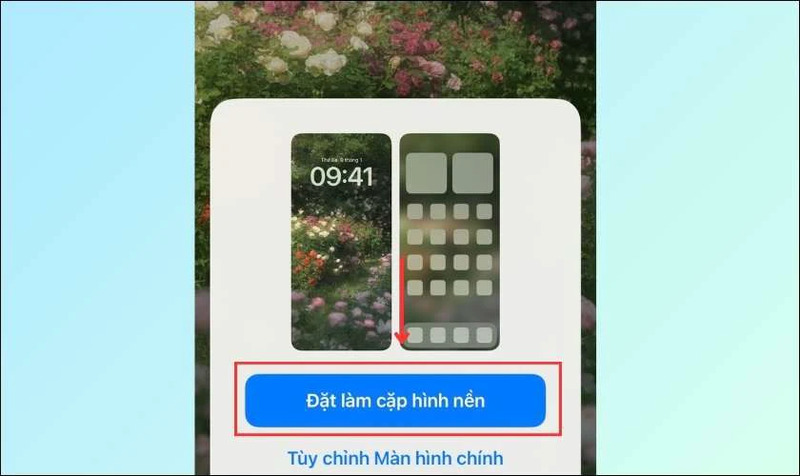
Epilogue
How to set multiple photos as wallpaper on iPhone is an interesting tip to refresh your phone. You can choose many favorite photos as wallpaper and let the device automatically change over time, when touching or unlocking the device, extremely convenient. Good luck!