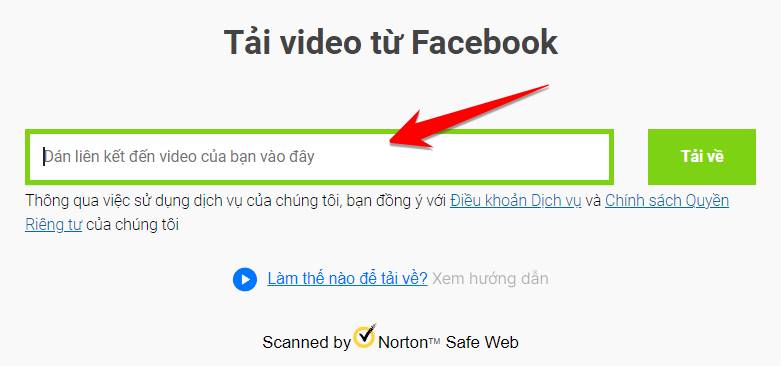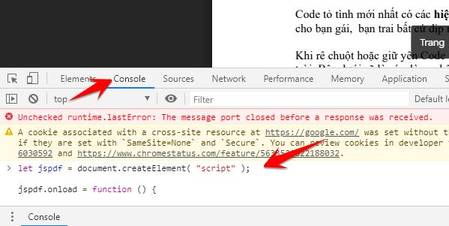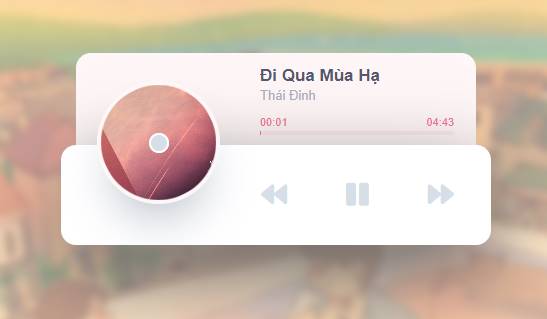How to restore old Notepad above Windows 11 not only helps you regain the familiar interface but also ensures uninterrupted working performance. The current version of Notepad has many new features such as tabs, spell checking, dark interface, and soon Microsoft will integrate AI into it. But what if you just like the simplicity of the old version, which consumes less resources?
| Join the channel Telegram belong to AnonyViet 👉 Link 👈 |
How to restore old Notepad on Windows 11
Step 1: Go to Settings > Select 'System' > Select 'Optional features'
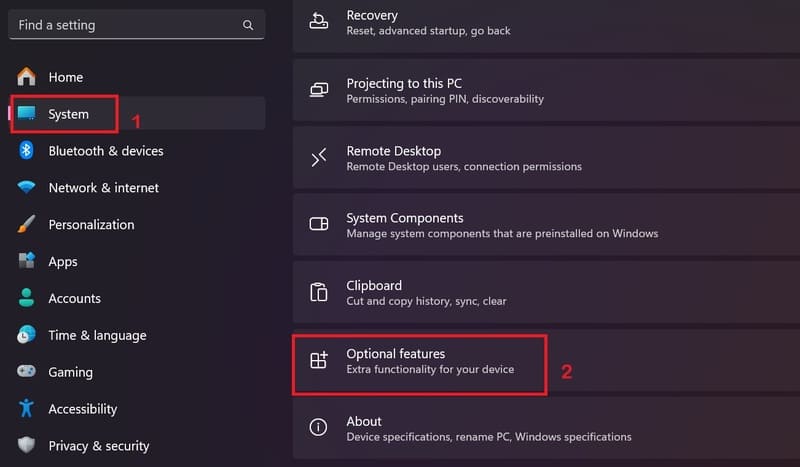
Step 2: Under the Installed features section, check if Notepad (system) is there.
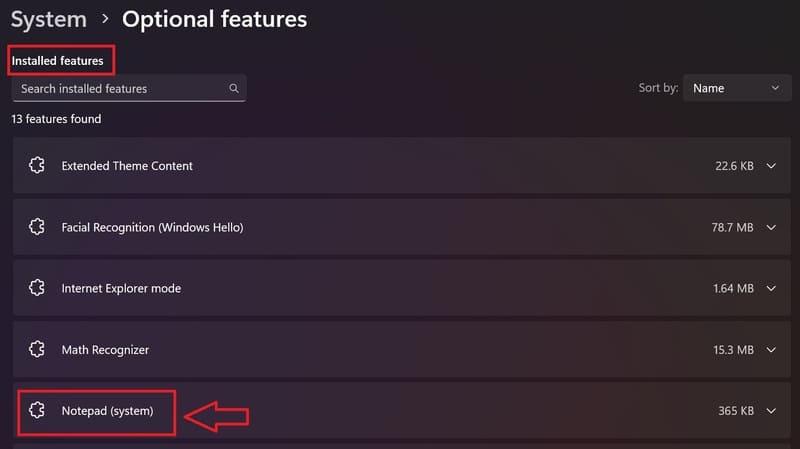
If not, do the following:
- Click on 'View features' (Next to 'Add an optional feature')
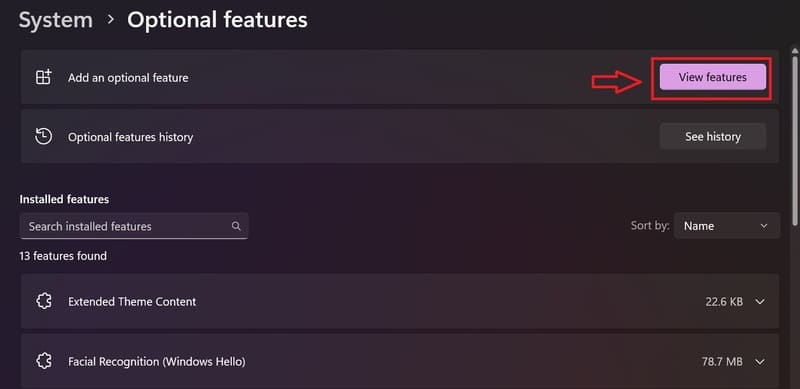
- Search Notepad (system) > Click to select the application > Click Next.
- Click 'Add'. Windows will now download and install Notepad (system) on your computer.
Step 3: Click on 'Apps' in the left sidebar > Click on 'Advanced app settings'
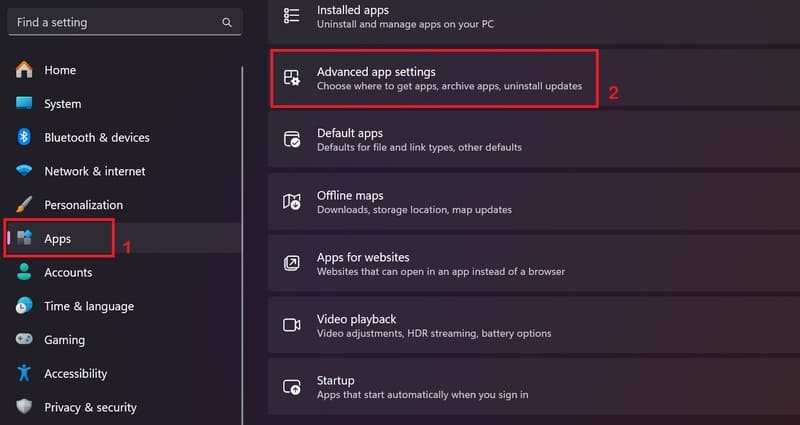
Step 4: Select 'App execution aliases'.
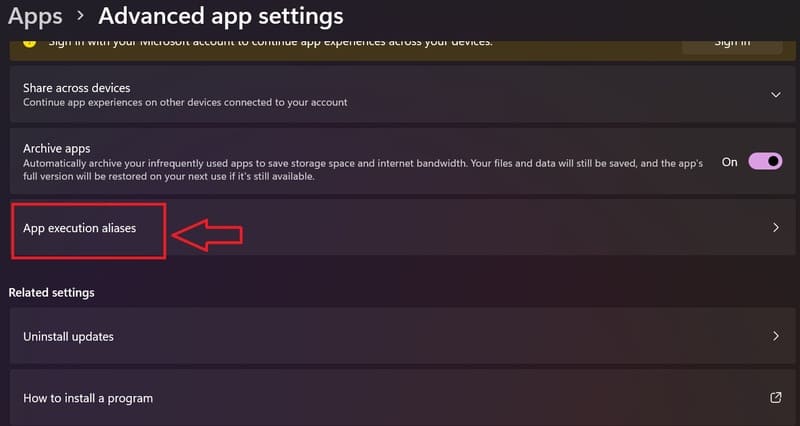
Step 5: Deactivate Notepad
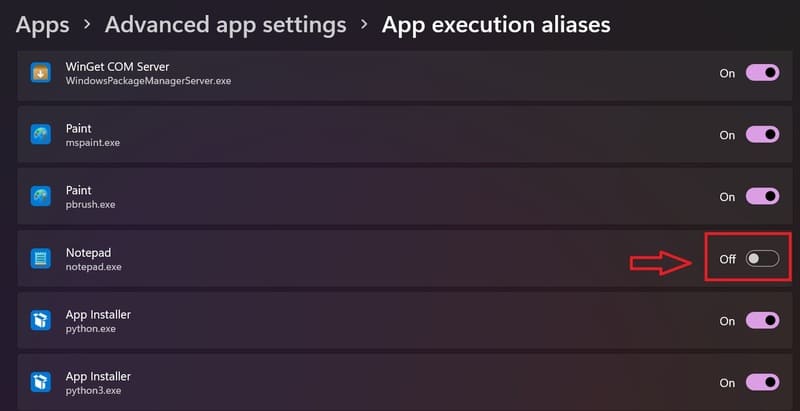
It is done! You can now use old Notepad on Windows 11. Just open the Run tool by pressing Windows + R > Enter notepad in the search bar > Press Enter. You will see the old version of Notepad window open on your computer.
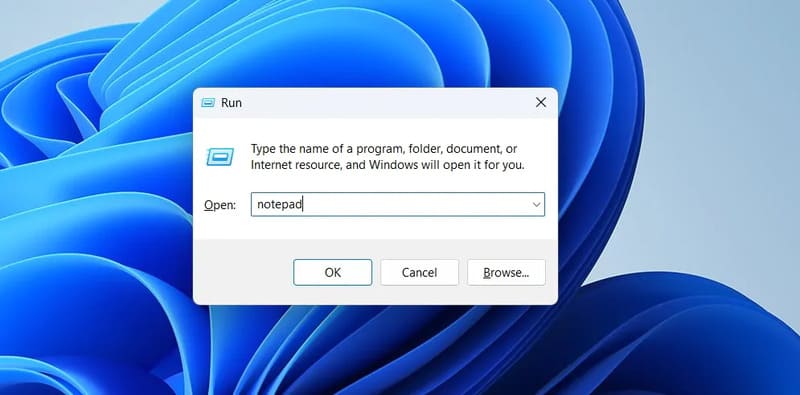
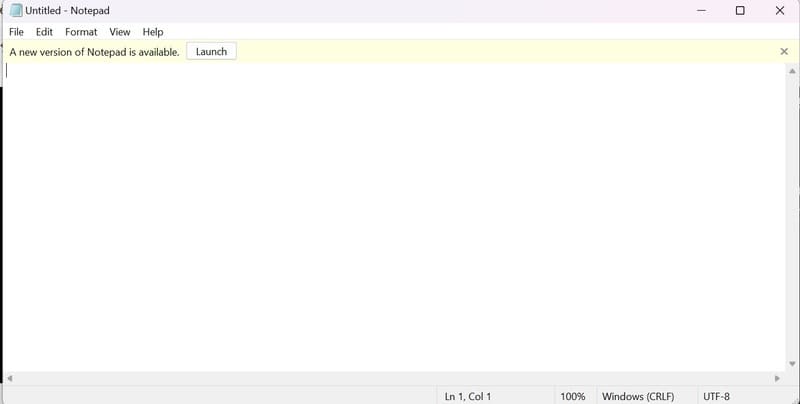
Epilogue
How to restore old Notepad on Windows 11 has been clearly presented through the steps above. Hopefully you will find this information useful and can successfully apply it to improve your computer experience. Good luck!