This article will guide you through simple steps to reset root password in Linux based distributions RHEL like CentOS 8 and Fedora 35/34.
| Join the channel Telegram of the AnonyViet 👉 Link 👈 |
Note: This article is about resetting the root password, not finding the password. After resetting the password, you will log in with the new root password.
How to Reset Root Password in RHEL/CentOS & Fedora
First, reboot your system and at the grub boot menu select the kernel (usually the first option) that you want to boot from and press the ‘e’ key on your keyboard.
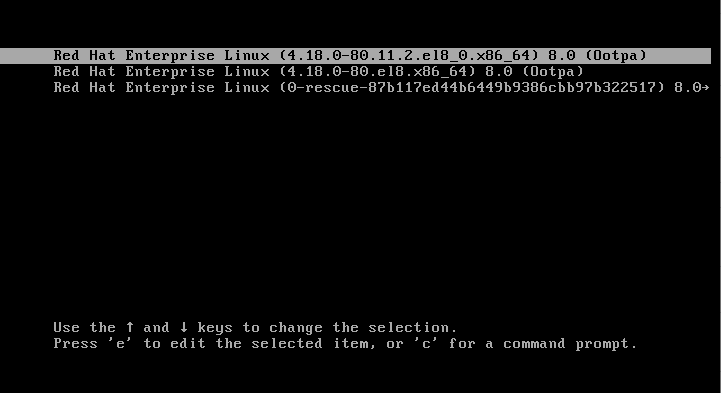
On the next screen, you will see the kernel’s boot parameters as shown below, here find the line that starts with kernel= and add parameter rd.break at the end as shown and then press Ctrl + x key combination.
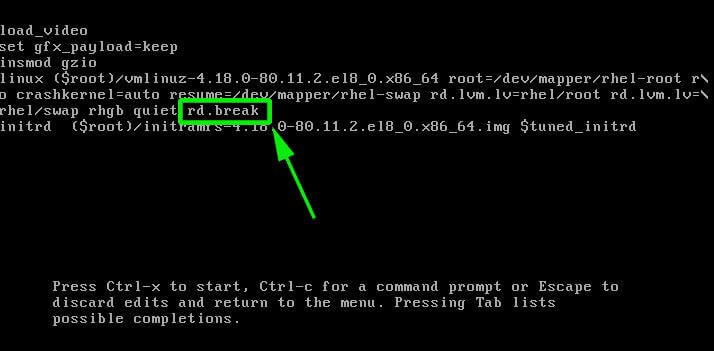
On the next screen, you will enter the emergency mode, here press the Enter key to enter the shell. Now make sure to confirm that you remount the sysroot folder with read and write permissions. By default, it is mounted with read-only mode specified as ro.
# mount | grep sysroot
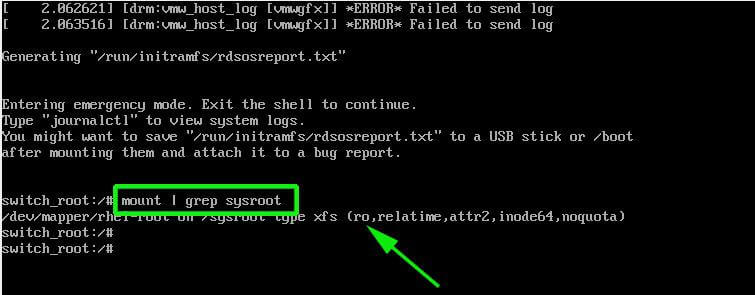
Now remount the sysroot folder with read and write permissions and confirm the permissions again. Notice that this time, the permissions have changed from ro (read only) to rw (read and write) as shown below.
# mount -o remount,rw /sysroot/ # mount | grep sysroot

Next, mount the root file system in read and write mode with the following command.
# chroot /sysroot
Next, use the passwd command to reset the root password with the new password and confirm it.
# passwd
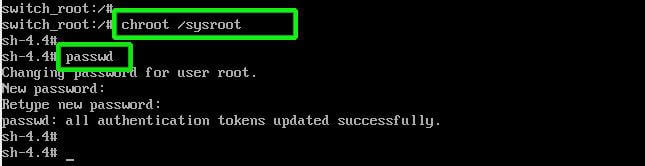
At this point, you have successfully reset your root user password. The rest is to relabel all the files with SELinux.
# touch /.autorelabel

Finally, type exit and then log out to start the SELinux relabeling process.
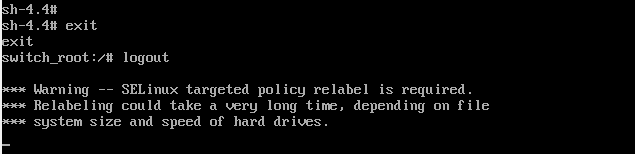
This process usually takes a few minutes, and once completed, the system will reboot and prompt you to log in as the root user with the new password.
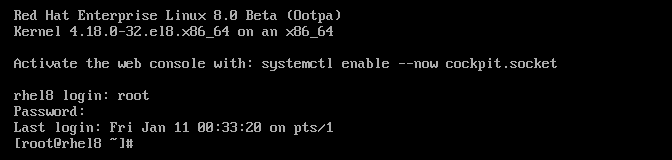
And that’s how you reset the root password in Linux distributions RHEL/CentOS 8 and Fedora 35/34.
Alternatively, you can also log in as root in Kali Linux here.







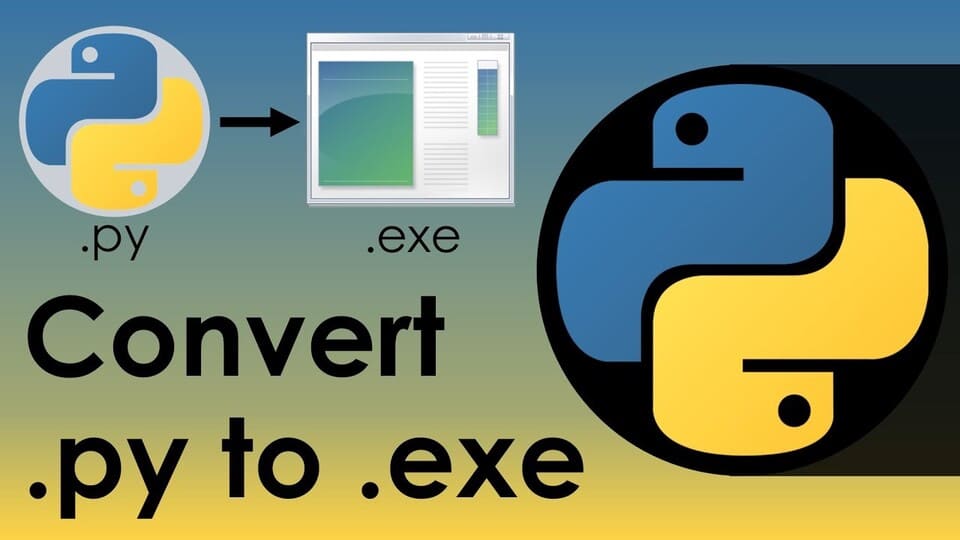

![[Update] How to receive Google Ai pro 1 year free with telegram [Update] How to receive Google Ai pro 1 year free with telegram](https://anonyviet.com/wp-content/uploads/2025/09/cach-nhan-google-ai-pro-1-nam-mien-phi.jpg)

