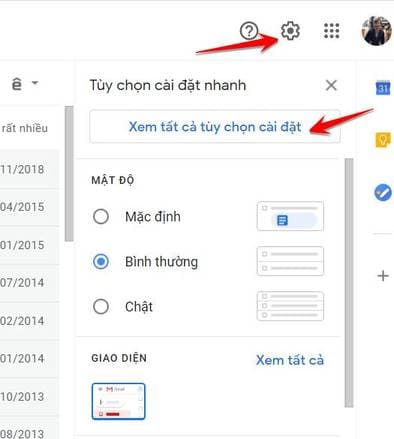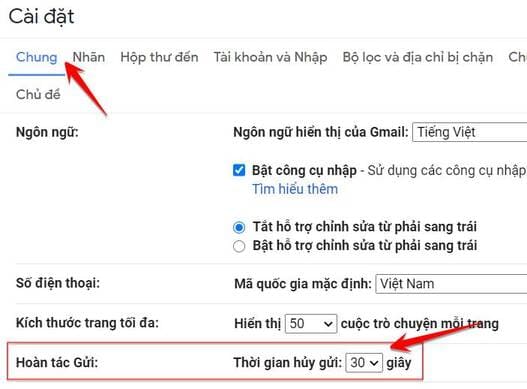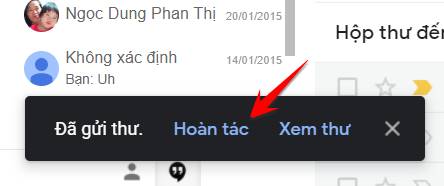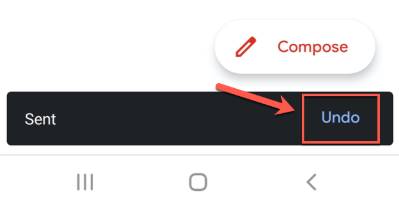Email is gradually replacing traditional mail sent by post and Gmai is the largest email service in the world. If you are someone who has to send a lot of emails every day, mistakes are inevitable. But after pressing the Send button, you discover that you sent the wrong email. No problem, Google already knew this and added the feature to recall sent mail in Gmail in the fastest time. You need to install some additional features in Gmail to be able to recall Mail in Gmail when you press the Send button.
| Join the channel Telegram belong to AnonyViet 👉 Link 👈 |
Set the time to recall sent Mail in Gmail
By default, Gmail only gives you 5 secondsy after pressing the button Send to get your email back. If this time is too short, you'll need to extend how long Gmail will hold pending emails before sending. After that, the email cannot be retrieved.
Unfortunately, you cannot change the length of this cancellation period in the Gmail App. You will need to do this in the menu Setting of Gmail on the web on Windows or Mac.
To increase the time it takes to retrieve sent mail in Gmail, you need to log in to your Gmail account and click on the icon. gear in the upper right corner above the email list.
From here, click on options “See all settings”.
In tab Shared section of Gmail settings, you will see an option for Undo Send with a default cancellation time of 5 second. You can change the time to 10, 20 and 30 second intervals from the drop-down menu. In my opinion, the longer you set the time, the safer it will be to send the wrong email so you can retrieve sent mail in Gmail.
Once you've changed the cancellation time, tap Save changes at the bottom of the menu.
The cancellation period you choose will apply to your entire Google account. So it applies to emails you send in Gmail on the web as well as to emails sent in the Gmail app on your iPhone, iPad, or Android device.
However, you should use more Feature to check whether Mail has been sent or not to make sure the recipient has not received the email you sent incorrectly.
How to retrieve sent mail using Gmail on computer
If you want to retrieve an email sent in Gmail, you will need to set the email retrieval time as set up above. This time period starts when you click the button Send.
To retrieve sent mail, press the button Undo appears in the pop-up window displayed in the lower left corner. After the undoing is complete, you will return to the Email editing window and edit the desired content again.
Recall sent mail on iPhone and Android
The process of retrieving mail sent in Gmail when sent on iPhone, iPad or Android is the same as retrieving mail on a computer. When you send an email in Google's Gmail App, a black box appears at the bottom of your screen, letting you know that the email has been sent.
Push button Undo will appear on the right side of this pop-up window. If you want to prevent the email from being sent, tap this button before the cancellation period expires.