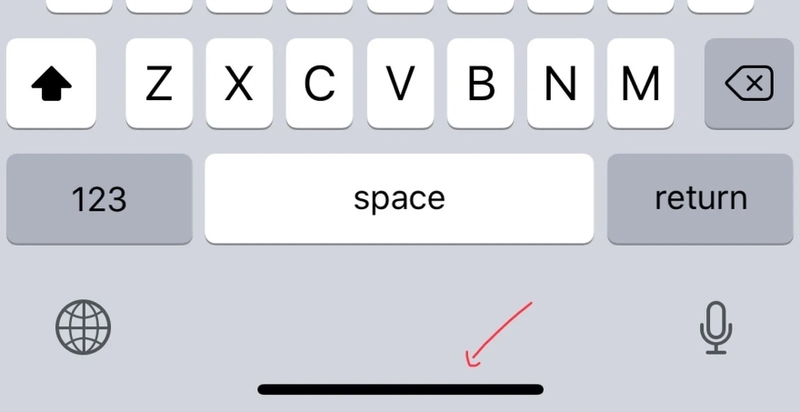Do you want to customize your Windows computer to your liking, without having to install a lot of software or change complicated settings? Do you want a beautiful computer interface that suits your personality and productivity? If the answer is yes, then you should not ignore it Screen Styler. Let’s learn about Screen Styler in this article!
| Join the channel Telegram belong to AnonyViet 👉 Link 👈 |
What is Screen Styler?
Screen Styler is a free and ad-free tool that helps you customize your Windows computer interface to your liking. You can change the wallpaper, colors, icons, Dock, day/night mode, and more. You can also share your style with others via the Styling Interchange Format.
Screen Styler Developed by a group of young programmers who love technology and design. They want to bring users a fresh and unique computing experience. Screen Styler is regularly updated with many new style templates and supports many different Windows versions.
Why should you use Screen Styler?
Helps personalize your computer easily and quickly
You don’t need to spend a lot of time or skill to create impressive and unique styles. You just need to choose one of the available templates or create a new one from scratch, adjust the components as you like and apply it to your computer.
Deliver a fresh and beautiful computing experience
You will no longer be bored with the old or monotonous computer interface. You will get a computer interface that suits your preferences, mood, purpose or event.
Does not affect computer performance
Screen Styler does not need to be installed or run in the background. You only need to run Screen Styler when you want to create or apply styles. Screen Styler does not use a lot of computer resources or cause errors or conflicts with other software.
How to make your computer screen look neat with Screen Styler
Step 1: Right-click the screen > Select “View” > Select “Show desktop icons”
Step 2: Access Screen Styler > Select “Download BETA 0.2.3”

Step 3: Proceed to install Screen Styler software
Step 4: Open the software, enter your name and click “Let’s go Already”
Here you will see many themes for you to choose from to “refurbish” your computer screen.
Change Wallpaper background
To change background image computer, you just need to click on the image icon and choose the wallpaper style you like, it can be:
- Solid Color: Solid color
- Gradient: Change color
- Wallpaper: Available wallpapers

You can select “More Wallpapers” to explore more vivid wallpapers.

Add Widgets
There are several pre-made widgets for news, audio visualizer, clock, audio switcher, power button, browser search bar, etc.

These Widgets are regular widgets, meaning you can drag them around and place them wherever you want. You can also change the background color, font, transparency, and color of the widget itself.

Grid Widgets are widgets neatly arranged in a grid that you can resize to your liking. These grid widgets are copies of many widgets on iOS, often fully customized such as color, size, etc.

Add shortcut icon
Icons are shortcuts to specific apps and websites that you can add and place anywhere on the screen.

You can also create custom icons for your own tasks. Choose an image, name it, set an action, choose where the icon will appear and that’s it!
Create a Dock
RocketDock is a MacOS taskbar-like overlay. You can add icons to the Dock to organize them neatly. You can choose the toolbar color, size, position, and add separators between apps.

Decorate your Steam screen
Here, you can freely change the image of your Steam page interface with a variety of Skins.

After choosing the designs, you just need to press the save button and press the green check mark to apply!


Epilogue
Screen Styler is a great tool for those who want to customize their Windows computer to their liking. It not only brings you a fresh and beautiful computing experience, but also helps you express your personality and increase your productivity. Try Screen Styler today and discover the fun things it brings!



![How to restore deleted files on USB flash drive [2025] How to restore deleted files on USB flash drive [2025]](https://anonyviet.com/wp-content/uploads/2025/02/word-image-81877-1.jpeg)