Do you often have trouble because the Numlock key is always disabled every time you start your Windows 11 computer? Entering numbers becomes more difficult and time-consuming? Don't worry, this article will guide you how to turn the key Numlock is always onhelping you save time and operate more easily.
| Join the channel Telegram belong to AnonyViet 👉 Link 👈 |
Tips to keep NumLock key always on on Windows 11
NumLock is a row of number keys on the keyboard, we often work with these keys. But it is quite annoying when in the Operating System Windows By default, NumLock is always turned off. Here are 2 ways to help you solve this problem:
Method 1: Using Registry Editor
Step 1: Press the Windows + R key combination to open the Run dialog box.
Step 2: Type regedit into the dialog box and press Enter.
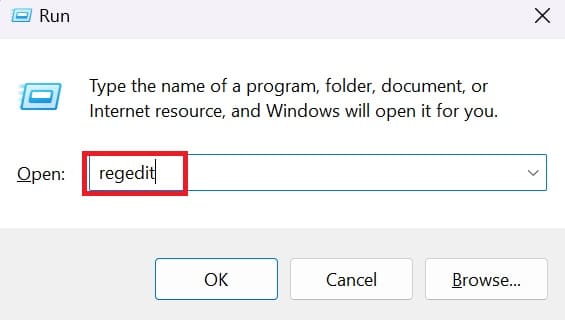
Step 3: Confirm access to Registry Editor by clicking 'Yes'.
Step 4: In Registry Editor, go to the following address:
Computer\HKEY_USERS.DEFAULT\Control Panel\Keyboard
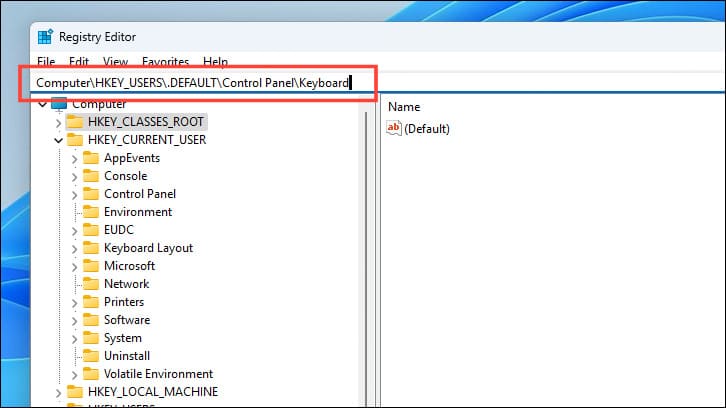
Step 5: Double-click the 'InitialKeyboardIndicators' file to open the Properties window.
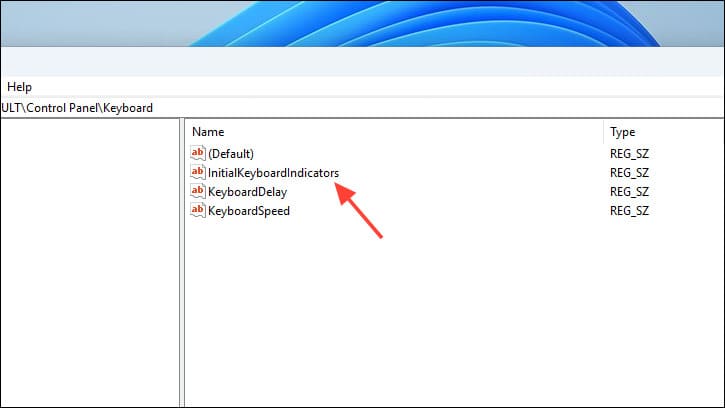
If you don't see the above file, you can create a new one by:
- Right-click on the blank space > Select New > Select String Value.
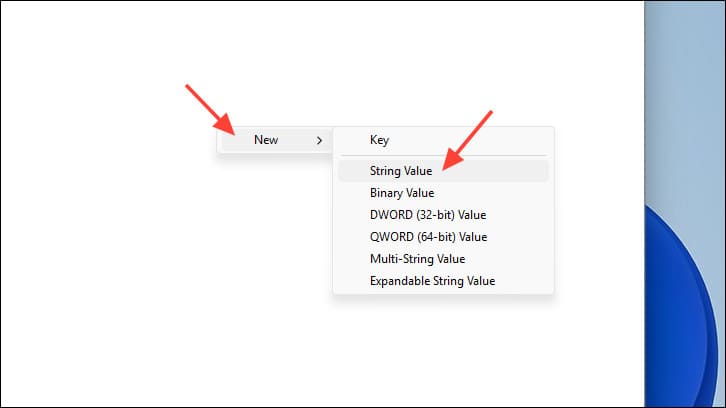 Right click on the blank space, Select New; Select String Value
Right click on the blank space, Select New; Select String Value- Name the new value InitialKeyboardIndicators.
Step 6: In the Edit String window, enter value 2 in the 'Value Data' field > Click OK
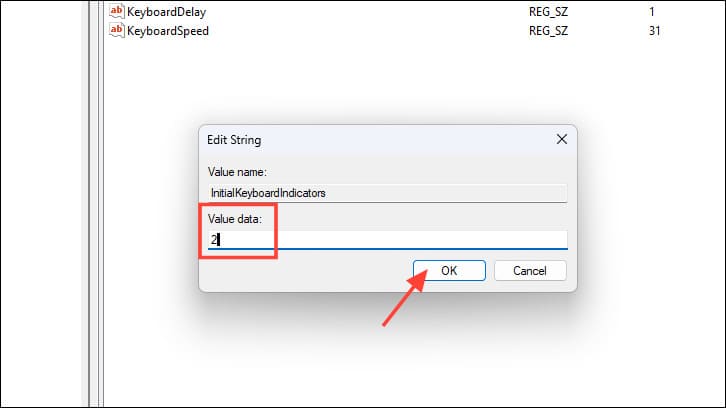
Step 7: Restart your computer to apply the changes.
After restarting, Numlock will always be on when you sign in to Windows 11.
Method 2: Using Script
If you don't want to do complicated Registry editing, you can create a PowerShell script and set it to run automatically every time you log in to your account.
Step 1: Open the Start menu, search for “Notepad” and select the application of the same name.
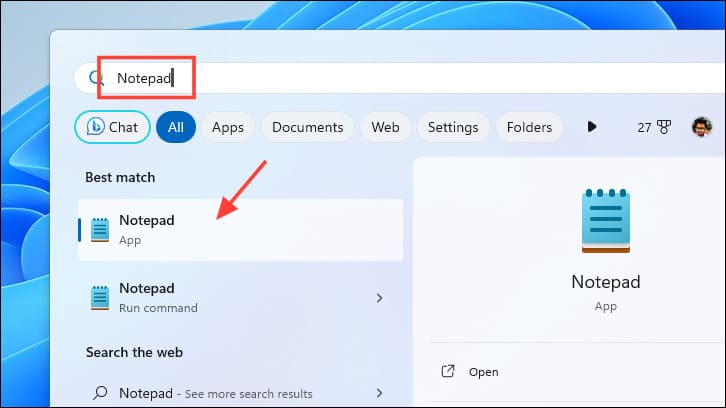
Step 2: In Notepad, paste the following code:
set WshShell = CreateObject(“WScript.Shell”)
WshShell.SendKeys “{NUMLOCK}”
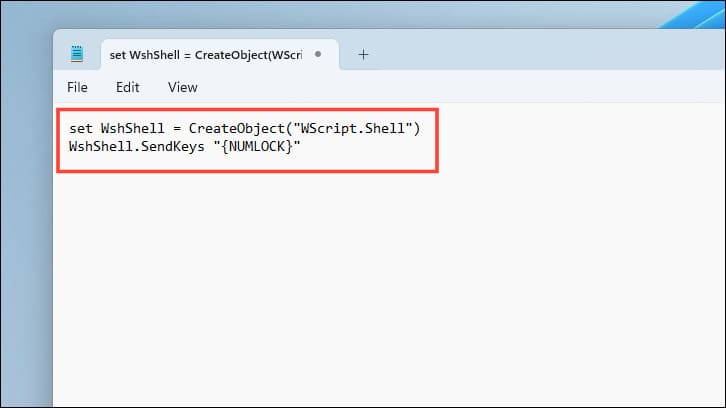
Step 3: Click File > Save As to save the file.
Give the script an easy-to-remember name, for example “NumLockOnLogin.vbs” (Remember it must have the .vbs extension)
Step 4: To make sure Notepad doesn't change the file type to text, select 'All Files' under Save as type. Finally, click Save to save.
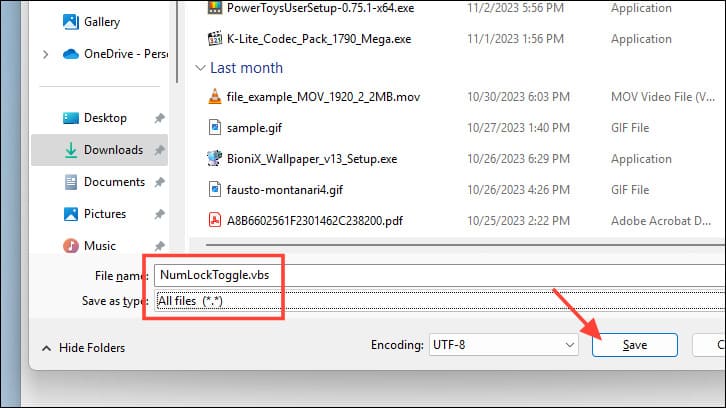
Step 5: Find the saved script file, right-click and select Copy (or Ctrl+C).

Step 6: Open File Explorer (Double-click This PC or press the Windows+E shortcut).
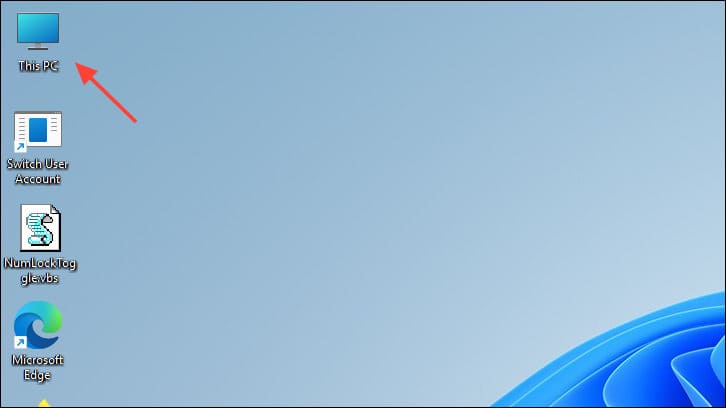
Step 7: Paste the following address into the address bar and press Enter:
shell:startup
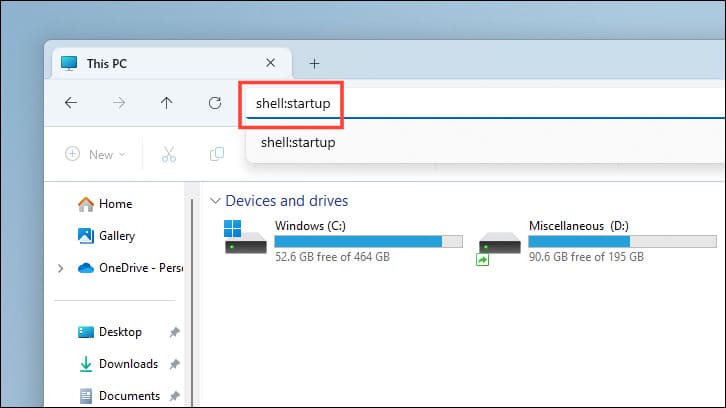
Step 8: Paste the copied script file into this folder (Ctrl+V or right click and select Paste).
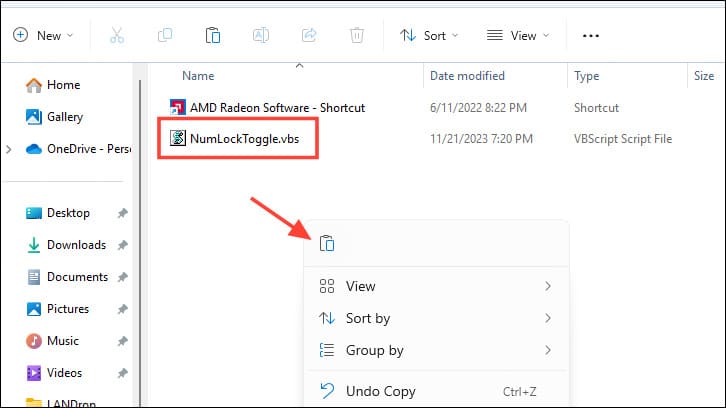
Now, every time you log in, the script will automatically enable Numlock on Windows 11making it easier for you to enter data.
Epilogue
And those are the two main methods of holding the key. Numlock is always on on Windows 11. Choose the most suitable method according to your needs and personal preferences. Good luck!
