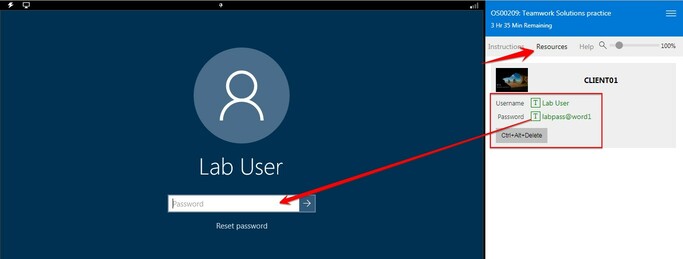A few days ago, Anonyviet guided you How to use and jailbreak Fugu14 tape on MacOS And indeed, for those of you who use Windows, it will be very difficult to install because you have to install MacOS on a virtual machine like VMware or VirtualBox. And in this article, I will guide you to jailbreak via Altstore so that you guys will have less trouble with your device!
| Join the channel Telegram of the AnonyViet 👉 Link 👈 |
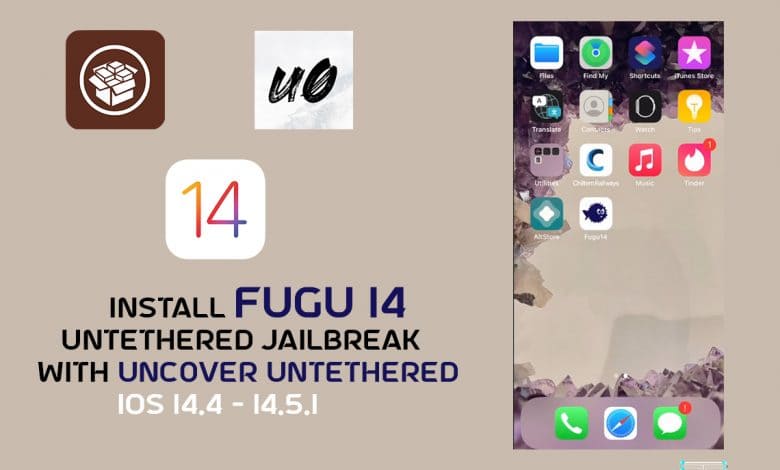
Notes before performing jailbreak
- Fugu14 currently only supports devices including iPhone XS, XS Max, XR, 11, 11 Pro, 11 Pro Max, SE (2020), 12, 12 Mini, 12 Pro and 12 Pro Max along with some devices. iPad has similar configuration. Supported iOS versions are from iOS 14.4-14.5.1. Fugu14 is currently still very new, so there are often unnecessary errors. Remember to update regularly!
- For jailbreak, please check the article The following to make sure that you definitely want to jailbreak your device.
- Jailbreaking with Fugu14 is an untethered jailbreak.
Instructions to jailbreak with Fugu14 via Altstore
Install Altstore on the device
Basically, Altstore is a tool that supports installing iOS applications using IPA files without going through the App Store, the function is similar to Cydia Impactor but only needs to be set up once on PC. can be done directly on iOS without having to reinstall like Cydia Impactor.
Note: to avoid errors, remember to turn off your antivirus, firewall and Windows Defender.
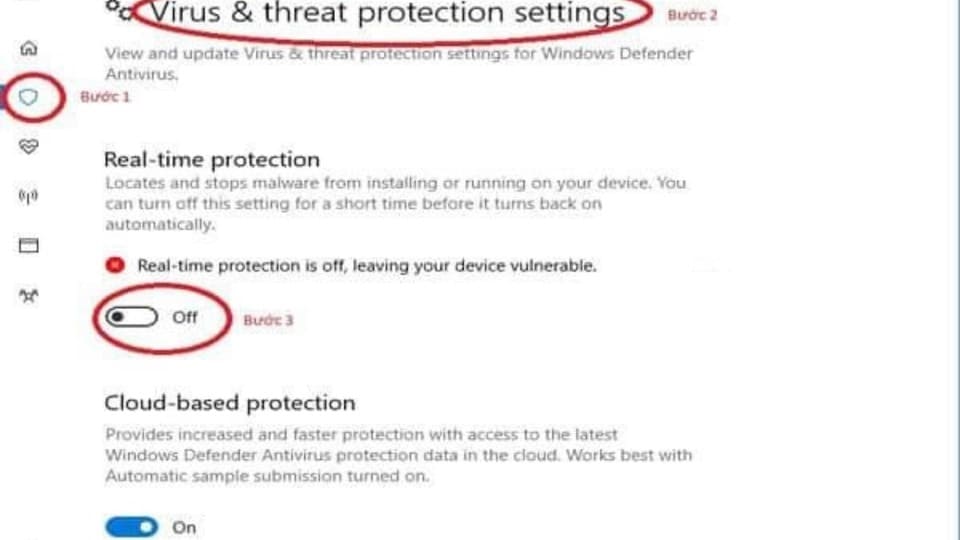
Step 1: install Altstore at home page
Note: For Windows, there is only beta version and On windows, you are required to download iTunes to your computer to be able to install
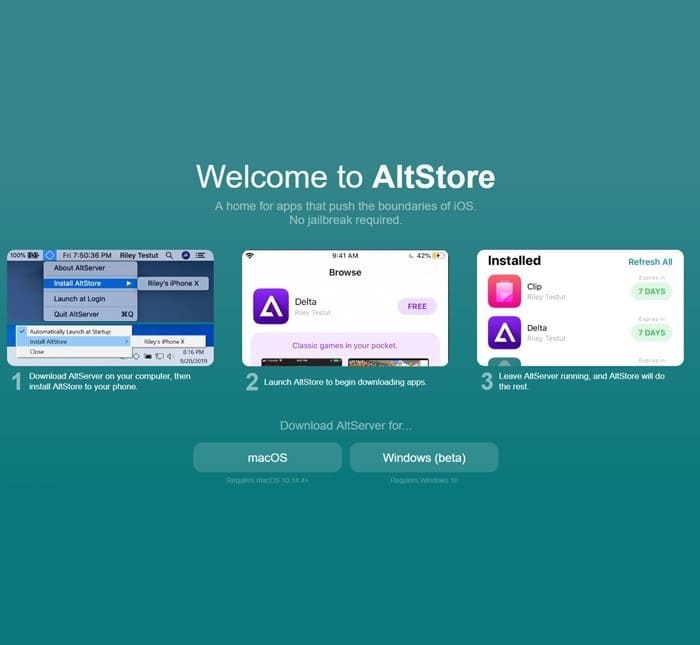
Step 2: Extract and run the Setup file from the downloaded zip file
Step 3: Plug the device into the computer via the cable
Step 4: On the taskbar on the computer and hover over the words “Install Altstore”
- Here, if the computer recognizes your device, it will display the device name. My device is called: Iphone

Step 5: When it shows the below dialog, enter your AppleID
- If there is a message “AltStore already installed on another device…”, click OK to confirm and start the process of installing AltStore on iPhone/iPad.
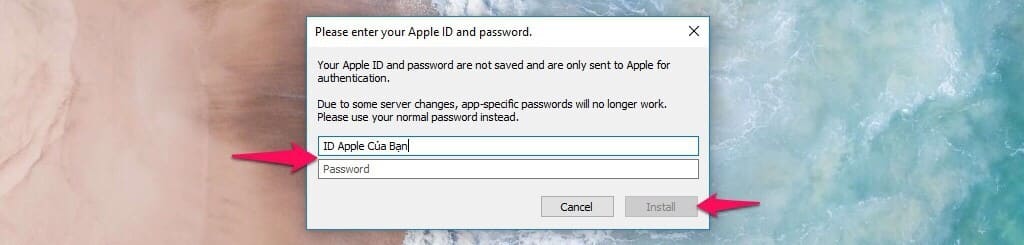
Step 6: Open AltStore > Settings > login with the AppleID account entered when installing on the device
Run Fugu14 and install unc0ver using Altstore
Step 1: In the AltStore app, tap the button Install Untethering Jailbreak after installation and go to step 6 of the previous section.
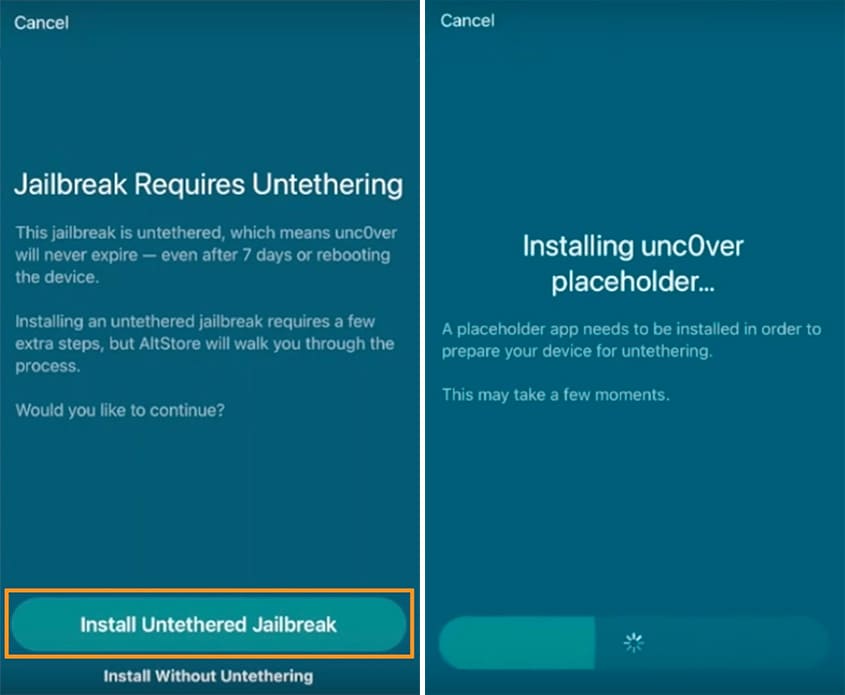
Step 2: After installation is complete, press the . button Open Placeholder. Press the button Setup Fugu14 green.
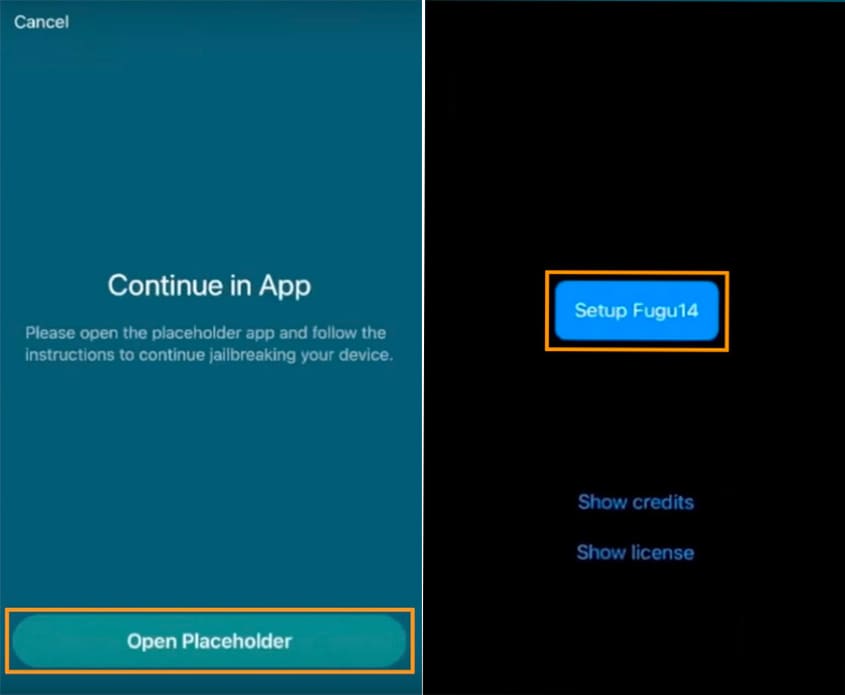
Step 3: After completing the installation of Fugu14, a message will appear saying that the installation is complete. Please press OK.
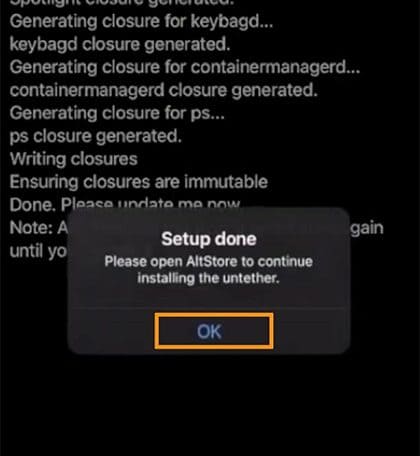
Step 4: Then reopen the AltStore app and let it do the rest. When the process is finished, press the . button Open Placeholder.
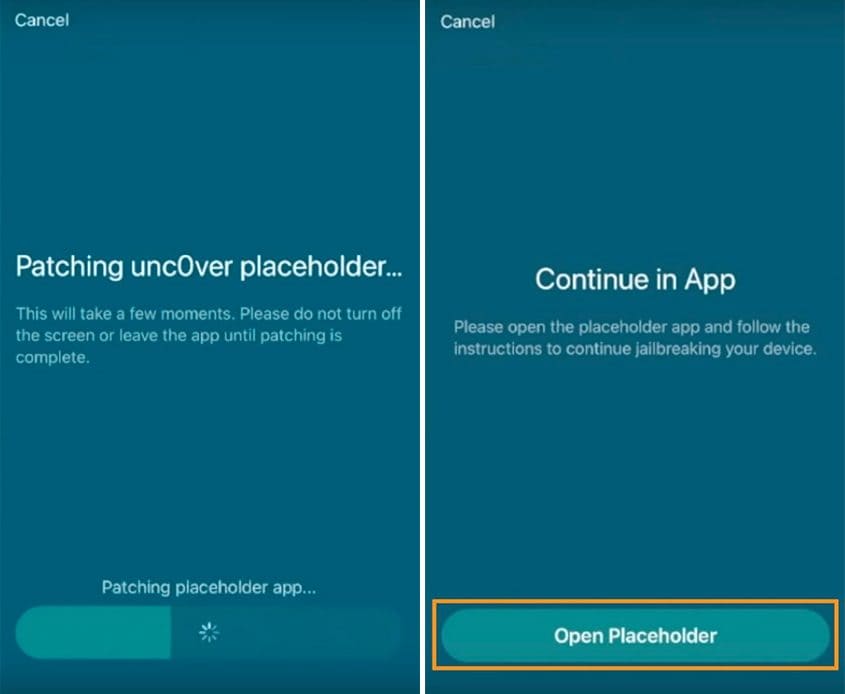
Step 5: Press the button Install Untether green. After it completes its work then press the . button Reboot Now to restart your device.

Complete Jailbreak with unc0ver
Step 1: After the device reboots, open AltStore app to continue installing the un0ver jailbreak by tapping the button Install unc0ver. Wait a moment for unc0ver to be installed on your device, then tap the . button Open unc0ver to run
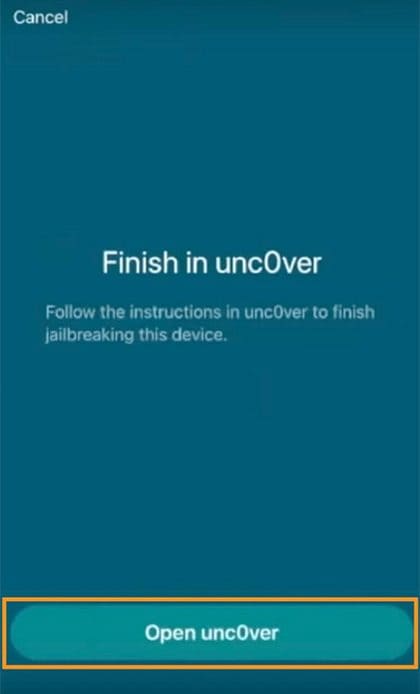
Step 2: In the interface of unc0ver, you click the . button Jailbreak to jailbreak your device. After it is done, it will display a complete dialog box, just press ok is to be
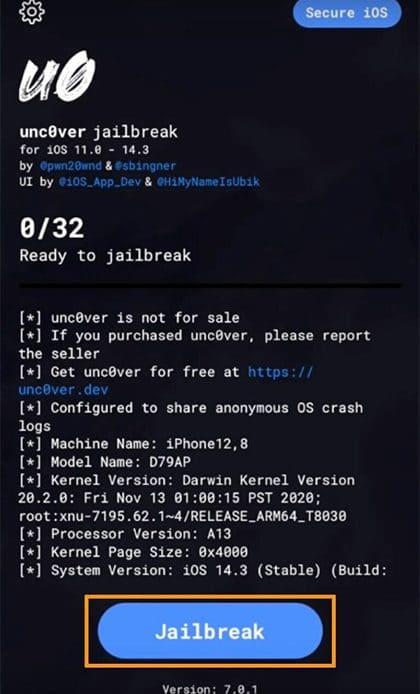
see more: Instructions to Jailbreak iOS 14 with Fugu14 and unc0ver