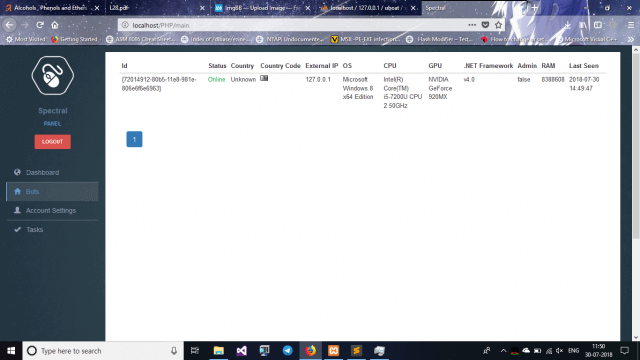In this article, I will show you how to increase internet speed with cmd. These customizations are related to the DNS cache, and use the ‘netsh int tcp’ command along with other commands to speed up internet access.
| Join the channel Telegram of the AnonyViet 👉 Link 👈 |

How to increase internet speed with CMD
CMD is quite useful in many cases. Especially CMD can do things that the interface does not have, if you want to hack Windows CMD. But in this article we will perform Internet acceleration on a computer with a simple CMD, anyone can do it.
1. Test internet speed using ping . command
You can test your internet connection speed by using the ping command to send packets to the default gateway.
To know your default port you can use the command ipconfig /all. Once you get the IP address of the default gateway, ping it continuously with the command ping -t. You will see the time that the packet was sent and responded to.
Time low is a sign that your network is fast. However, running the ping command will consume your network bandwidth as well as your default gateway resources. Although ping packets are very small in size and you may not see any change in internet speed, it does consume bandwidth.
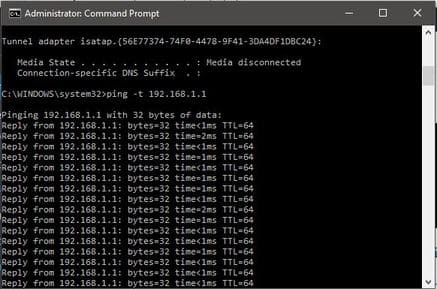
2. Refresh and change another IP
If you are using WiFi, in case you refresh or change the IP will increase the internet speed temporarily, depending on the strength of the WiFi signal. However, in the case of a LAN, this is completely useless.
You use the command:
ipconfig /release // this command is used to delete the current IP of the machine
ipconfig /renew //this command asks for new IP from Router
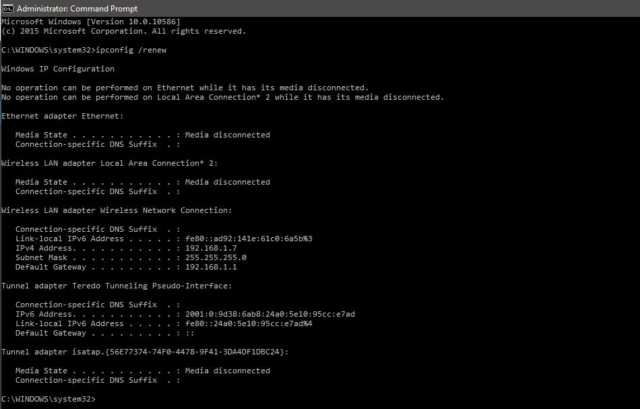
3. Using the Flushdns . command
Your computer will store the data of the websites you visit the most in its cache DNS resolver. Sometimes, these data will no longer be available after a few months or weeks. So when you clear the DNS resolver cache, you’re also deleting outdated data and freeing the DNS resolver cache.
You use the command: ipconfig /flushdns
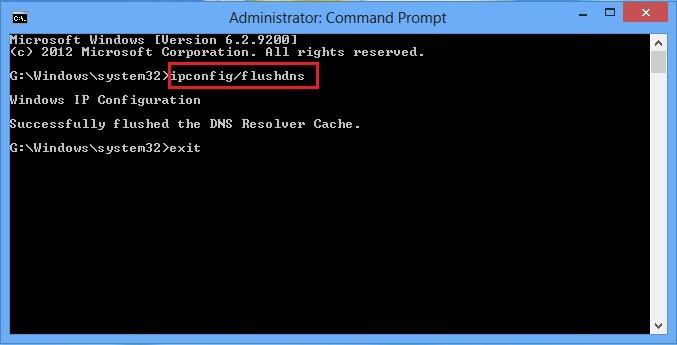
When using this command, the connection speed will be slower at first because it requires the computer to request a new DNS for everything. However, you will soon see web pages load faster in the browser.
4. Use “netsh int tcp” command to increase internet speed
Enter this command in cmd: netsh interface tcp show global.
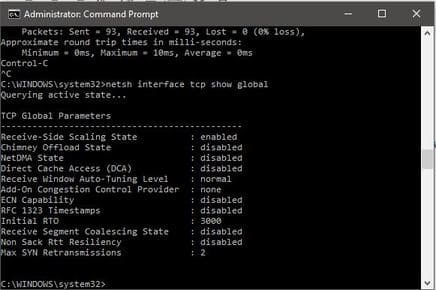
If you don’t see the line Receive Window Autotuning in the “Normal” state as shown above, run the following command:
netsh int tcp set global autotuninglevel = normal
This command will set your TCP to Normal from disabled or restricted status. TCP is one of the important factors affecting download speed. Therefore, setting TCP to ‘Normal’ will definitely help you increase your internet speed.
After this command, check another Windows parameter related to slow internet connection called ‘Windows scaling heuristics’. To check this parameter, enter:
netsh interface tcp show heuristics
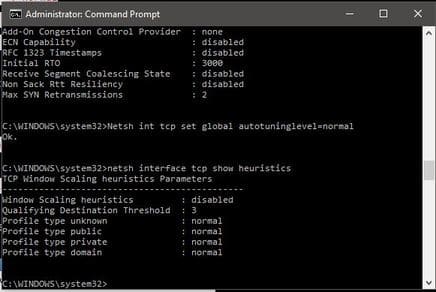
In the above case, this feature was disabled. However, in some cases you can turn it on. Microsoft is trying to limit your internet connection for some reason. So to access the internet faster you just need to enter the command below:
netsh interface tcp set heuristics disabled
After pressing enter you will get the message “ok” and now your internet speed is definitely faster.
Once you’ve completed the steps above, you can go back to step one to measure response time and check if your internet speed has increased.