Way hide gaming activity on discord – A problem that many online gamers have had a headache looking for a solution. Discord often automatically shares information about the game you are playing with your friends. This can create a strong sense of community, but sometimes you may want to keep this information to yourself. Don’t worry, AnonyViet will guide you how to do that in this article.
| Join the channel Telegram belong to AnonyViet 👉 Link 👈 |
Benefits of hiding Game information on Discord
Discord, an online voice and text chat platform, allows you to communicate with other gamers. Anyone can create a server on Discord to discuss any topic they want. There are several benefits to hiding your gaming activity on Discord:
Privacy
Hiding your gaming activity gives you control over what information you share. If you don't want others to know what games you're playing, or where you are in the game, this is a good solution.
Do Not Disturb
When you're playing a game that requires a lot of concentration, it can be annoying to be constantly texted or invited to play by friends. Hiding your gaming activity can help you avoid this situation.
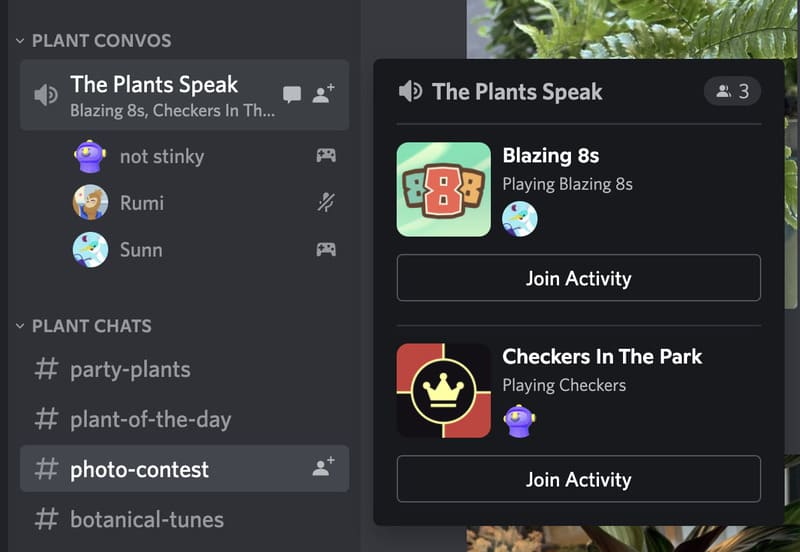
See also: Instructions How to Create QR Art Using Discord Bot super fast
Limitations of Hiding Gaming Activity on Discord
Reduced interactivity
Discord is a platform focused on community and interaction. When you hide your gaming activity, you may be less able to interact with your friends and community.
Some features cannot be used
Some Discord features like Rich Presence allow your friends to see where you are in a game, or even join your game instantly. When you go invisible, you won't be able to use these features either.
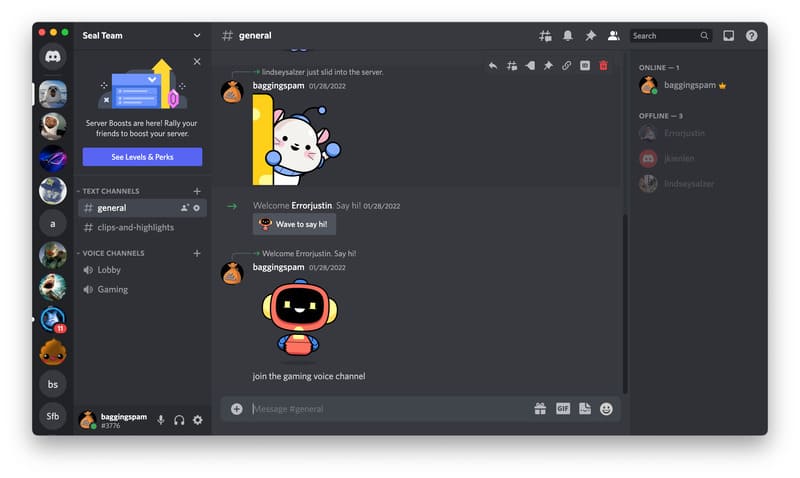
How to Hide Gaming Activity on Discord
If you want to keep the information about the game you're playing on Discord private, follow these instructions.
Step 1: First, open the Settings menu in Discord by clicking the gear icon located in the bottom left corner, next to your name and avatar.
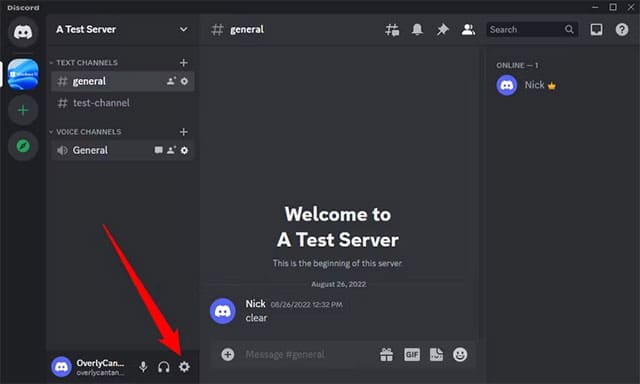
Step 2: Then, navigate to the “Activity Privacy” tab on the left and turn off the toggle labeled “Display Current Activity As A Status Message”.
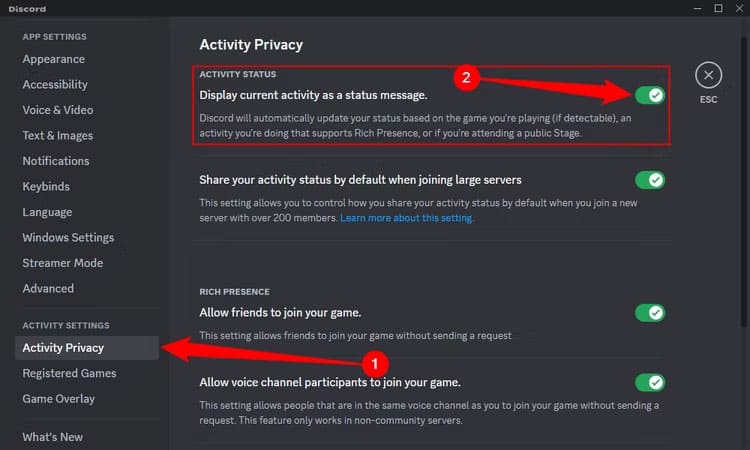
Instantly, Discord will hide information about the Game you are playing. Finally, you can close the Settings screen.
That’s it. If you want, you can turn this feature back on by following the steps above again. Discord will then continue to share information about the game you’re playing, your game status, or even the songs you’re listening to on Spotify.
See also: How to Get Someone's IP Address in Discord
Conclusion
With the above instructions, we hope you have a clear understanding of how to hide gaming activity on discordBy turning off the game activity sharing feature, you can completely control the information you want to share on Discord. Enjoy your favorite games without worrying about others knowing.






