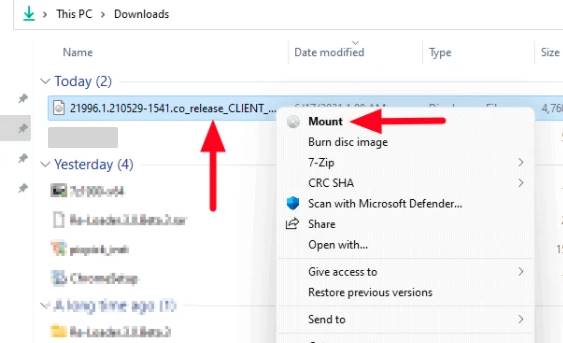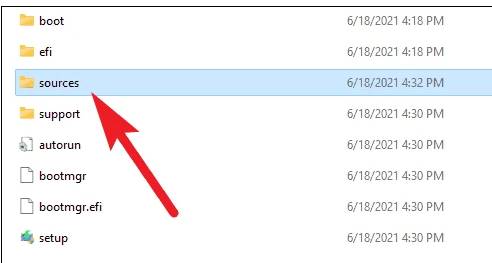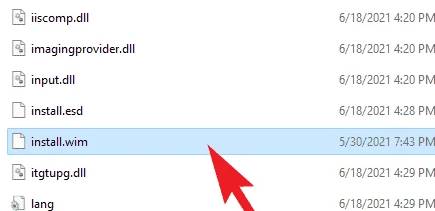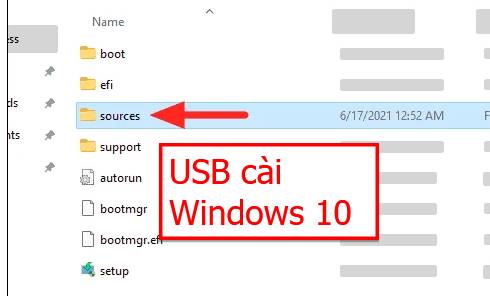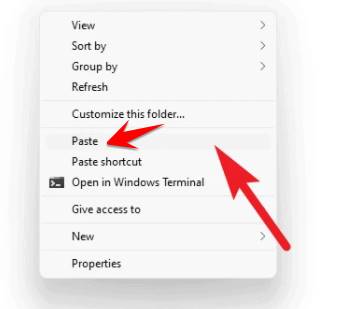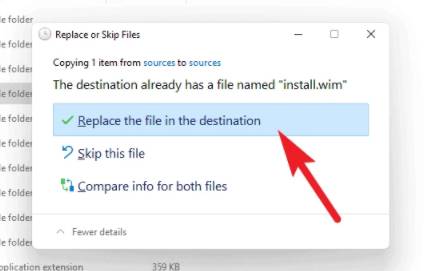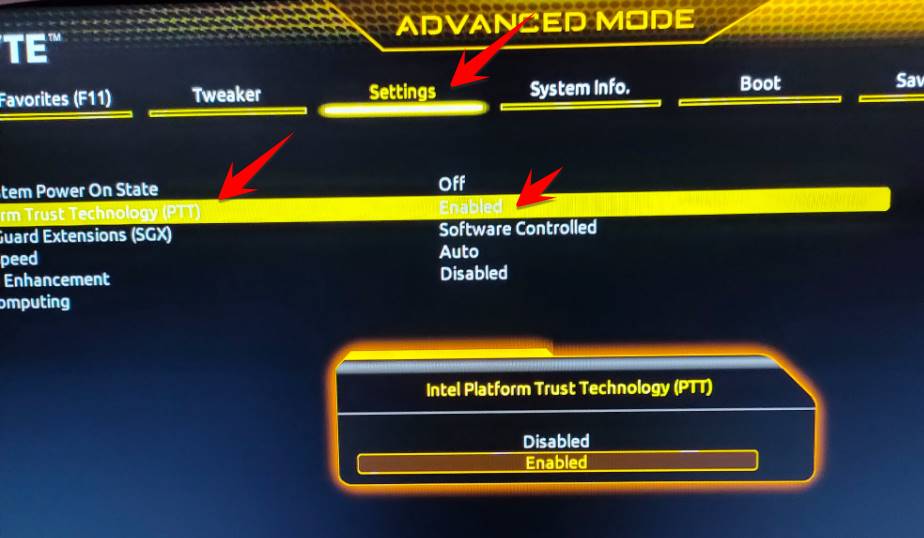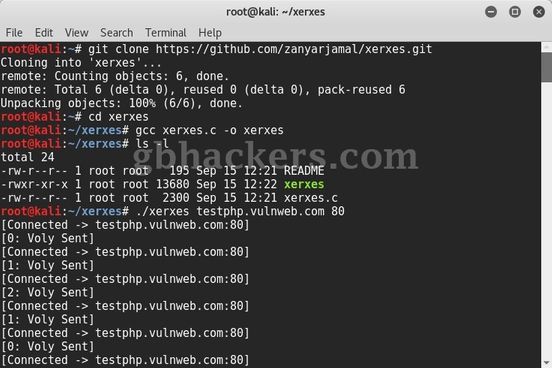Windows 11 requires Secure Boot mode and TPM 2.0 when installed. If you use an old computer, or the machine has not turned on TPM mode, it will display the error message “PC can’t run Windows 11” when installing Windows 11. If you are facing the same problem, don’t worry too much. , this is how to fix Windows 11 installation error in Legacy BIOS mode, even if your computer does not support TPM 2.0
| Join the channel Telegram of the AnonyViet 👉 Link 👈 |
How to fix the error that PC can’t run Windows 11 when installing Windows 11
Want to install Windows 11 on old BIOS without Secure Boot and TPM 2.0? This is a 100% effective workaround when installing Windows 11 but getting an error PC can’t run Windows 11.
Basic condition:
- Windows 11 ISO (Download)
- Windows 10 USB created with Media Creation Tool by this guide.
- Computer running Windows 10
- USB 8GB
What is the solution?
Basically, you need to create a bootable Windows 10 USB drive and then replace the install.wim file in the ‘sources’ folder in the Windows 10 USB with the install.wim file from the Windows 11 ISO File.
Then, open the Windows 11 ISO that has been “Mount” and navigate to the ‘ foldersources‘ inside it.
Then find the file install.wim in the folder ‘sources‘ of the Windows 11 ISO file and copy using the keyboard shortcut Ctrl +. Alternatively, you can also right-click the file and select the ‘Copy’ option from the right-click menu.
Now, plug Windows 10 USB created with Media Creation Tool to your computer and open it in File Explorer. Then open the folder “sources” inside the Windows 10 USB drive.
Finally, paste the file install.wim that you copied of the Windows 11 ISO to the ‘Source’ folder of the Windows 10 USB drive. You can also right click on any free space in the folder and select the option ‘Paste‘ from the available options.
Because file install.wim is also available in Windows 10, so when pasting, a dialog box will appear Replace or Skip Files dialog. You click on Replace the file in the destination to paste over.
After the file install.wim copied to the Windows 10 USB drive, restart your computer. Now restart the computer, during Boot press F2 or F9 or F12 to select Boot Menu. Then select Windows 10 USB to install
Note: Don’t worry about booting the Windows 10 USB drive. The installer you are running is Windows 11 because we copied the install.wim file from the Windows 11 ISO to the Windows 10 USB drive.
Once your USB has booted, you will see an option to select and install the version of Windows 11. It will also pass the security checks without having ‘Secure Boot’ or ‘UEFI’ enabled in the BIOS. So you can fix the “PC can’t run Windows 11” error.
Enable Platform Trust Technology (PTT) mode to replace TPM
To replace TPM 2.0 you can go into the BIOS and enable Intel Platform Trust Technology (PTT) it replaces the TPM chip. Depending on whether the Mainboot and CPU support it or not, and how to enter and turn on PTT is different. You can try to turn it on and try to see if you don’t have to buy TPM chips or use Win 11 mods.