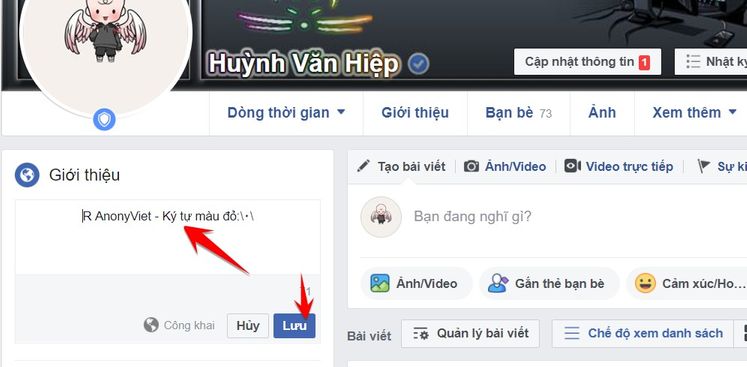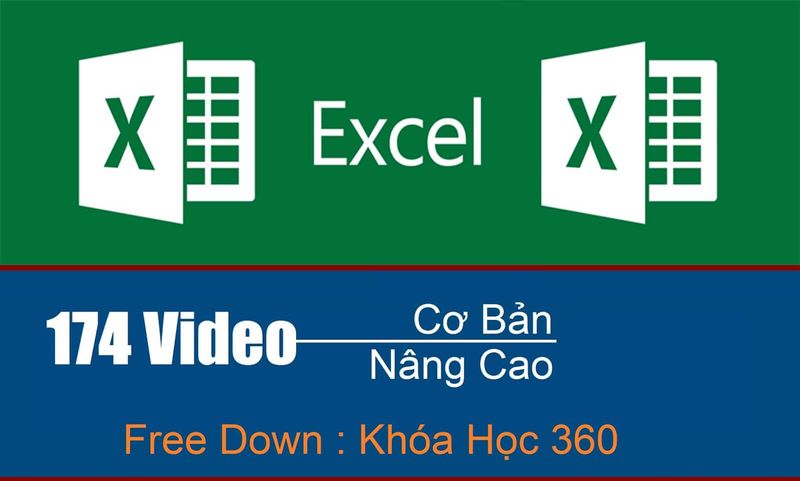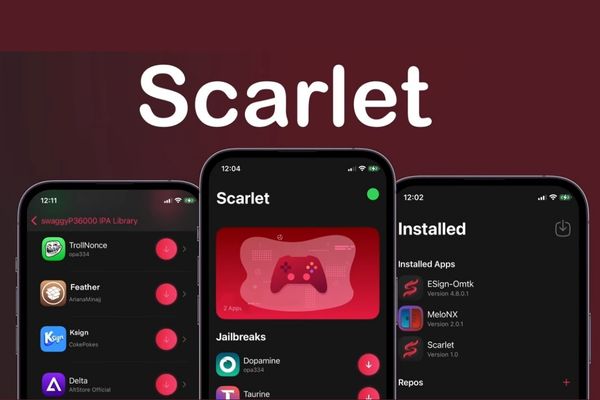Windows 11 has just been released and still has many annoying bugs for users. Those who buy Laptops or Computers with Windows 11 built-in, especially using Wifi 6, will experience the phenomenon of Wifi napping or Sleep will not connect to Wifi, this may be a Driver error or Windows 11 error, but how to fix it? The costume is pretty simple too. This article, AnonyViet will guide you how to fix the error of not connecting on Windows 11 successfully.
| Join the channel Telegram of the AnonyViet 👉 Link 👈 |
Fix Wifi connection error by Deleting Wifi Driver and reinstalling
The new Wifi 6 is born, although your laptop supports it, but the old Wifi Routers can’t play the Wifi 6 standard, you can still promote the features of this standard. On the other hand, the driver installed when buying the device may not be compatible with the Wifi Card in the computer, so you need to delete the Wifi Driver and reinstall the latest version to make the Wifi connection process more stable.
To delete and reinstall the Driver on Windows, do the following:
First, You download the latest Wifi Driver from the homepage, go to Google and type the search command: computer name + wifi driver. You will be directed to a page to download the appropriate Driver for your computer
For example: hp victus laptop + wifi driver
Once you have the driver, proceed as follows:
Step 1: Press Ctrl + R to open the RUN dialog box
Step 2: type command devmgmt.msc
Step 3: Find the Wifi Driver in the device, right-click and select Uninstall
Step 4: Now that you have lost the network, proceed to install the Driver you just downloaded at the company’s Web site to reconnect to the Internet.
Fix Wi-Fi flickering on Windows 11 with Reset Network
Many people have tried by resetting the network configuration, but Windows 11 can’t fail to connect to Wifi and has been successful. You can do it as follows:
Click the Windows button in the corner of the screen and type Network Reset -> select button Open to open the Network Reset window.
Press the button Reset Nowwait 5 minutes for the computer to restart.
This way will lose data or affect your computer, just delete the available network configurations and set them to default Windows.
Adjust DNS to fix Wifi error on Windows 11
It can be said that this is the way that many people have succeeded in fixing the error of Wifi in use losing connection on Windows 11, just need to adjust the server information. DNSall problems will be solved.
Step 1: Press Ctrl + R to open the RUN dialog box
Step 2: type command control panel
Control panel -> view network status and tasks -> change adapter setting -> right click on wifi -> Properties -> internet protocal vesion 4 -> Properties -> click Use the following DNS server addpress -> change as shown in the picture (with below the article to copy) -> Ok -> internet protocal vesion 6 -> click Use the following DNS server addpress -> change as follows:
Then you just need to right click on the wifi select Disable then right click again select Enable As shown in the picture below, it’s done
IPv4:
- preferred DNS server: 8.8.8.8
- Alternate DNS server: 8.8.4.4
IPv6:
- preferred DNS server: 2001:4860:4860::8888
- Alternate DNS server: 2001:4860:4860::8844
Hopefully with the above 3 ways, you will completely fix the Wifi connection error when Sleep Windows is unable to access the network. If you’ve tried but it doesn’t work, I recommend you go back to Windows 10 to be more stable.

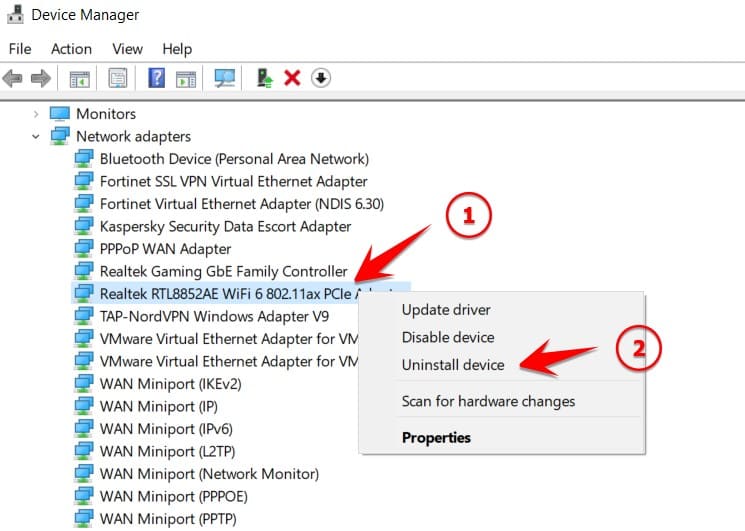
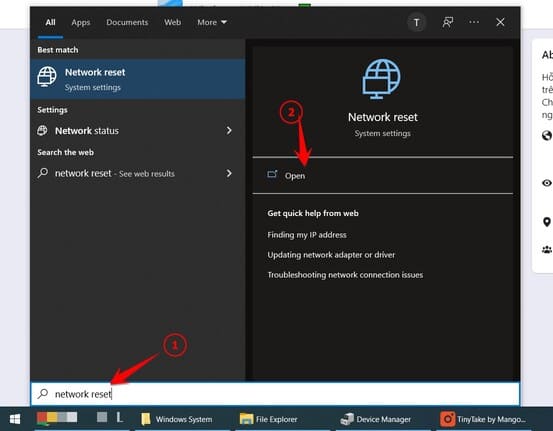
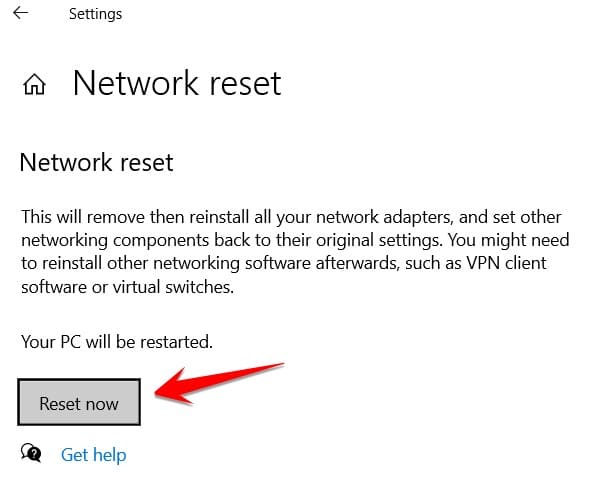
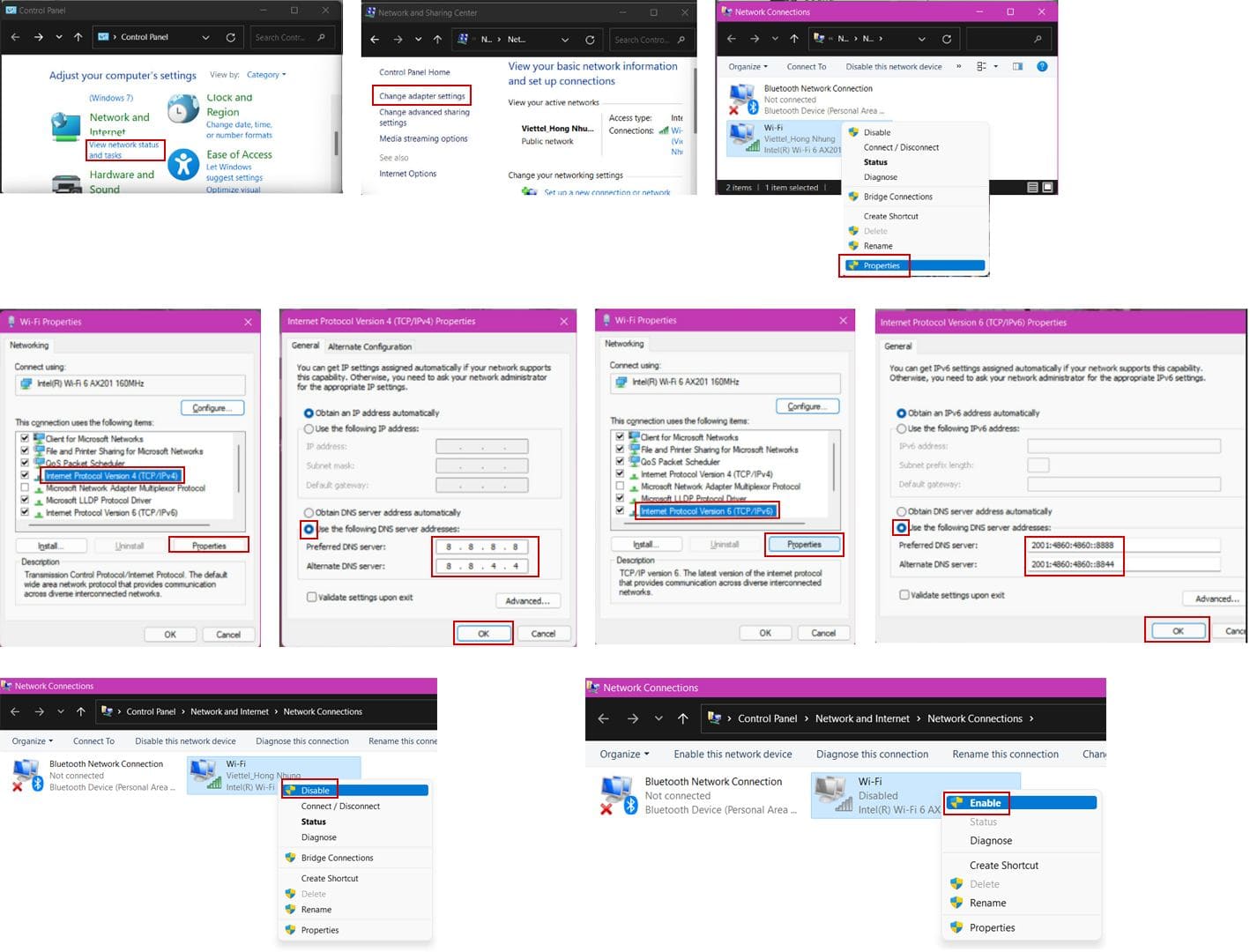
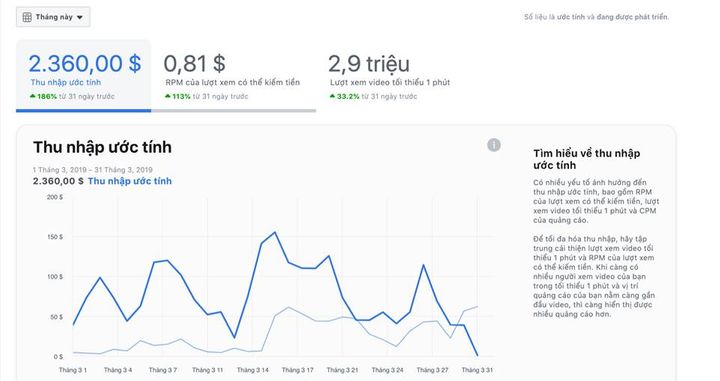
![[CẬP NHẬT] 150+ Latest HOT TREND special character names 2026 [CẬP NHẬT] 150+ Latest HOT TREND special character names 2026](https://anonyviet.com/wp-content/uploads/2025/10/word-image-95531-3.png)