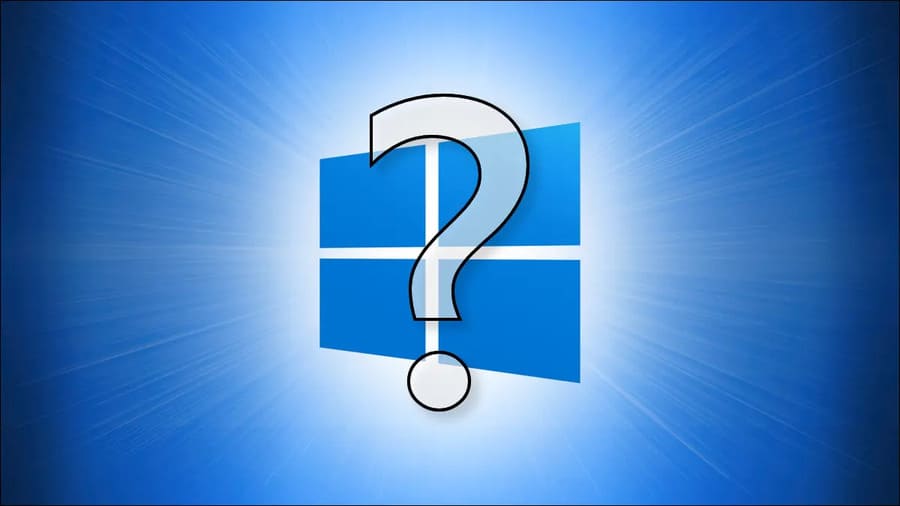If you need to access the router’s settings page to make some configuration changes, then you need the router’s IP address to be able to access it. If you’ve forgotten what that IP address is, here’s how to find your router’s IP address on any platform.
| Join the channel Telegram of the AnonyViet 👉 Link 👈 |

In the network world, the default gateway is the IP address of the device that will guide the packet to the outside. On most home and small business networks—where you have a router and several connected devices—usually the router’s private IP address is the default gateway. All devices on your network send traffic to that IP address by default.
Windows devices call this the “default gateway”. Macs, iPhones, and iPads just call it a “router.” And on other devices, you might just see “gateway” or something like that.
The IP address for your router is important because it’s the address you’ll have to type in your browser to find the setup page and configure the router’s settings.
Find the router’s IP address on Windows
The router’s IP address is “Default Gateway” in Windows. If you prefer to use Command Prompt, you can quickly find the Default Gateway for any connection using the command ipconfig.
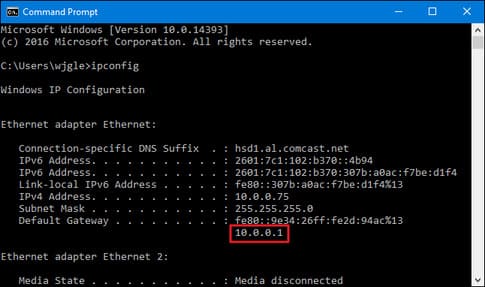
If desired, you can also find the Default Gateway address through the graphical interface. First, open the Control Panel. Just click Start, type “control panel”, and then press Enter.
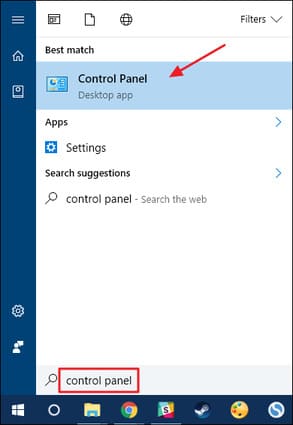
In the “Network and Internet” category, click the “View network status and tasks” link.
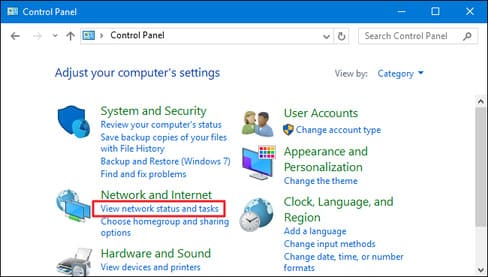
In the upper-right corner of the “Network and Sharing Center” window, click the name of your network connection.
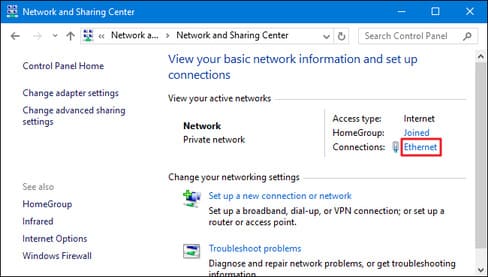
In the “Ethernet Status” window, click the “Details” button.
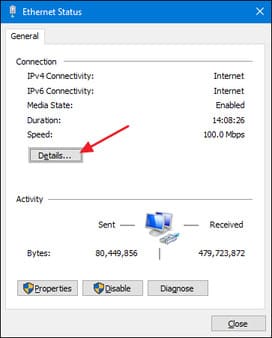
In the “Network Connection Details” window, you will see that the router’s IP address is “IPv4 Default Gateway”.

Find the router’s IP address on a Mac
If you’re using a Mac, finding the router’s IP address is pretty straightforward. Click the “Apple” menu in the bar at the top of your screen and select “System Preferences.” In the “System Preferences” window, click the “Network” icon.
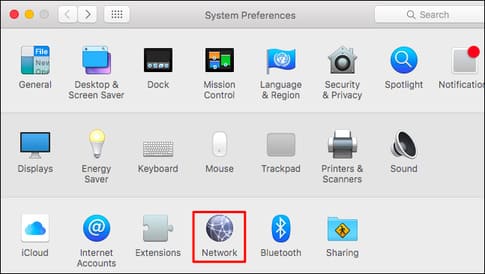
Choose your network connection — for example, Wi-Fi or a wired connection — and then click the “Advanced” button at the bottom of the screen.
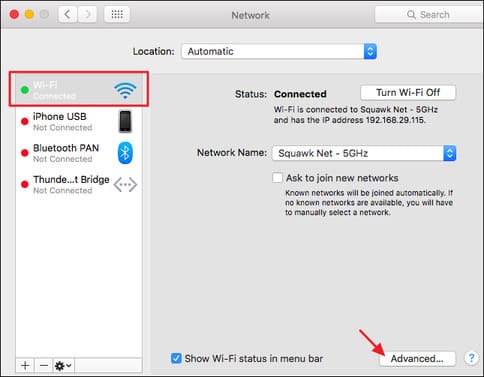
In the “Network” window, select the “TCP/IP” tab. You should see the router’s IP address listed simply as “Router”.
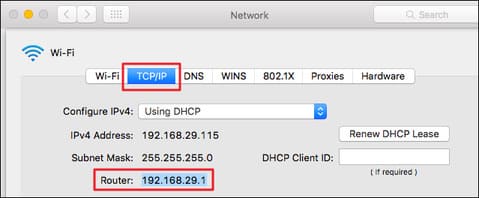
Find the router’s IP address on iPhone and iPad
On your iPhone or iPad, just go to Settings > Wi-Fi, then tap the name of your Wi-Fi network. You should see the router’s IP address as “Router”.
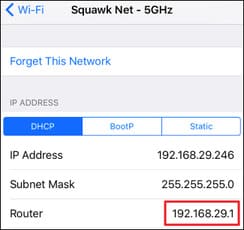
Find the router’s IP address on Android
Android does not provide a way to view network connection information immediately.
But you can use 3rd party software which is Wi-Fi Analyzer, tap the “View” menu, then select “AP List”. At the top of this screen, you will see the heading “Connected to: [Network Name]”. Click that and a window will appear with more information about your network. You will find the router’s address is “Gateway”.
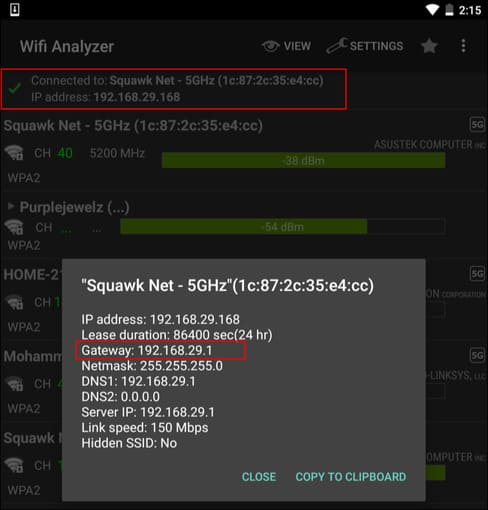
Find the router’s IP address on Chrome OS
If you are using a Chromebook, click the notification area on the right side of your taskbar, select the option “Connected to [Network Name]” in the list, then select the name of the wireless network you are connecting to.
When the network information appears, click on the “Network” tab and you will see the router’s address as “Gateway”.
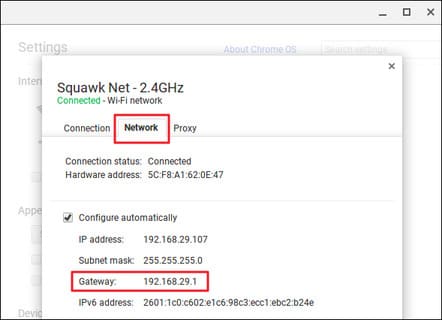
Find the router’s IP address on Linux
Most Linux desktops have a network icon in the notification area. Normally, you can click this network icon and then select “Connection Information” —or similar. The IP address is displayed next to “Default Route” or “Gateway”.
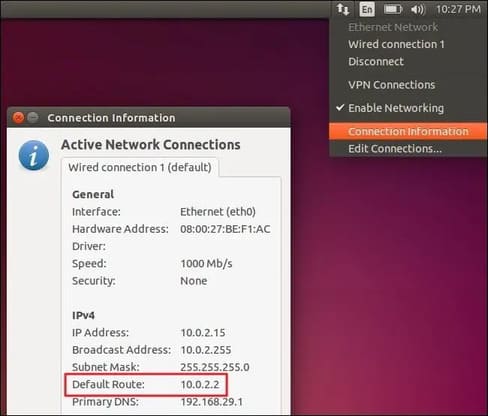
So you can already know the router’s IP address. In addition, you can also find the IP address of your computer by the fastest way here.