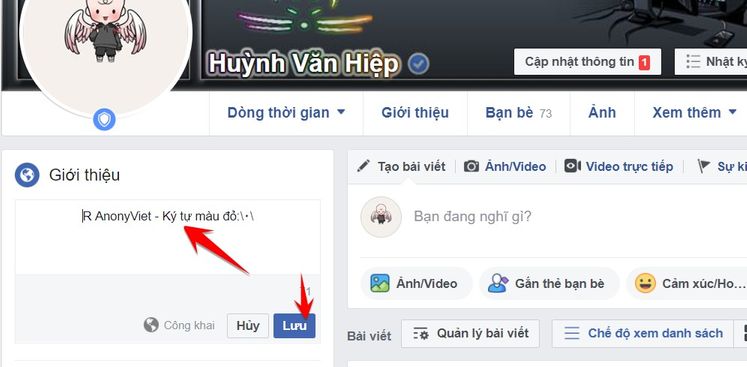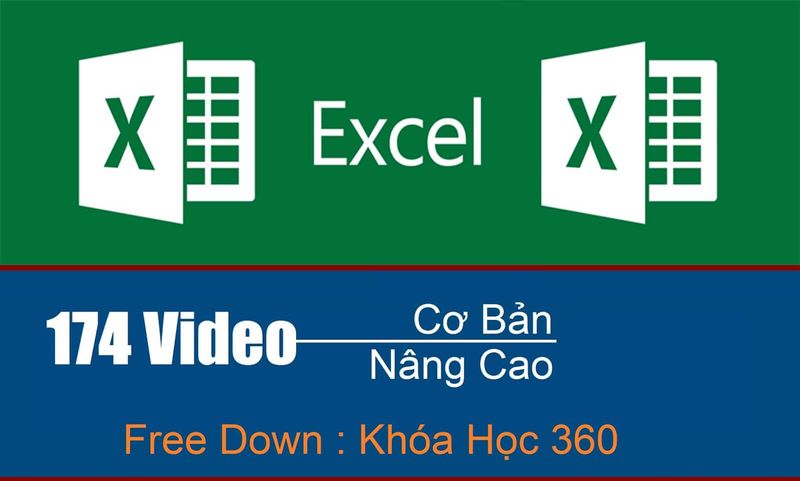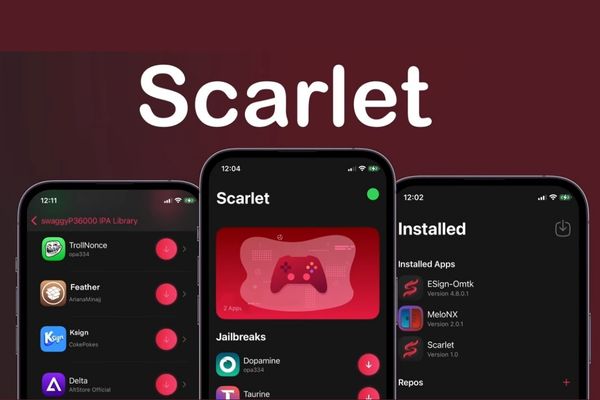Although Facebook allows users to download videos from the news feed to their devices, for videos posted in the comments section, this feature is not supported. If you are looking for a way Download video comments on Facebook about computers or phones, this article is for you!
| Join the channel Telegram belong to AnonyViet 👉 Link 👈 |
How to download video comments on Facebook using a computer
The advantage of this method is that you can apply it to all video comments, regardless of whether the video is public or shared in a closed group or friend mode.
Step 1: First of all, you need to identify the video in the comment section that you want to download. Next, click the link that shows the video's upload time, located directly below the video.
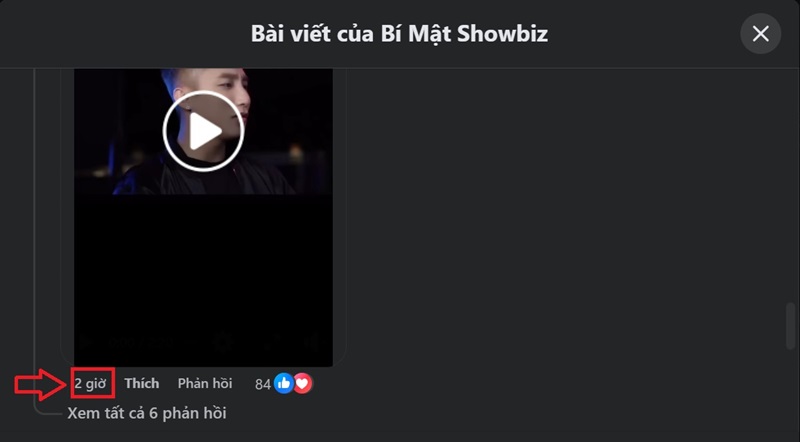
Step 2: When you are redirected to a new page displaying the full content of the article, go to your browser's address bar and change the URL as follows:
Let's say the original link is:
https://www.facebook.com/bmsb.vnn/posts/pfbid02Ui2RmVhCd4QMk6arkFqL9wt4pPy14cCWHmTiYL8YW8itjpGcKFGRpZeW3eMzT1ENl?comment_id=877561704027872
You change the www part before facebook.com to mbasic. The result will be:
https://mbasic.facebook.com/bmsb.vnn/posts/pfbid02Ui2RmVhCd4QMk6arkFqL9wt4pPy14cCWHmTiYL8YW8itjpGcKFGRpZeW3eMzT1ENl?comment_id=877561704027872

Step 3: Press Enter to switch pages and you will be transferred to the basic interface of Facebook.
Step 4: Find the video in the comment that you need to download. Click on the video > Select the 3 dots > Select Download to download to your computer.
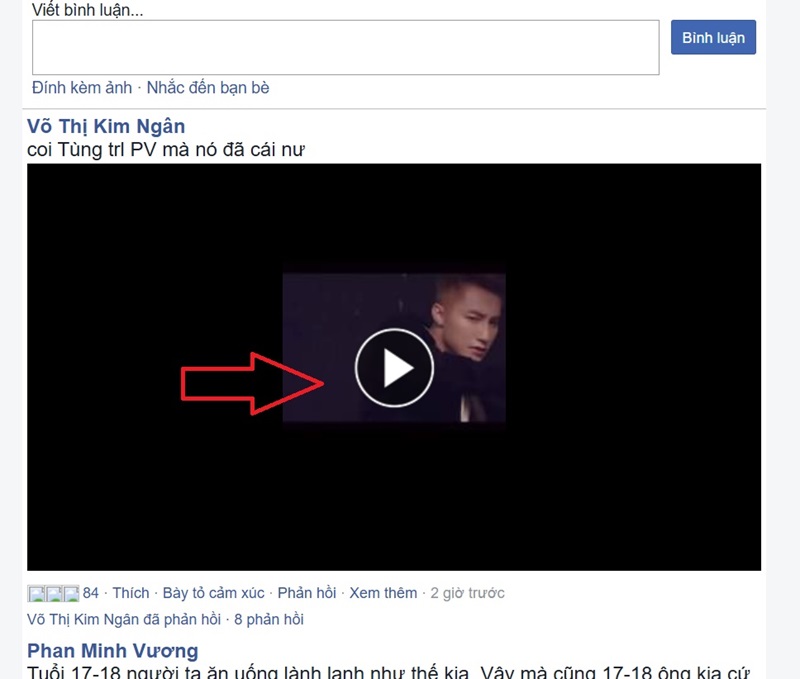
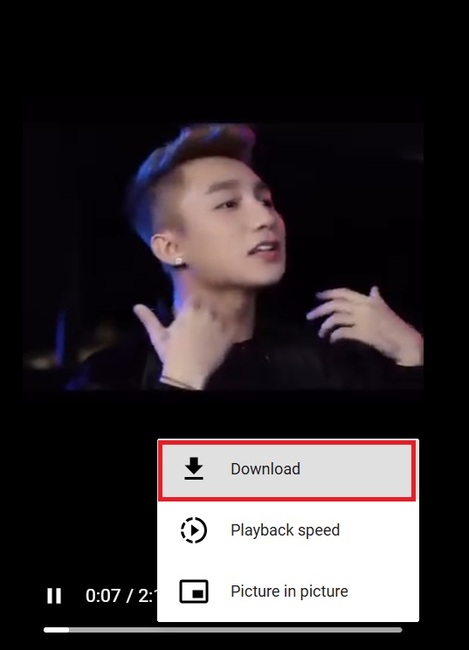
See more: Instructions for commenting anonymously on Facebook
How to download video comments on Facebook using iOS devices
On iOS devices, getting links is not as simple as on computers. However, you can follow these steps to download Facebook comment videos.
Step 1: Identify the commentary video you want to download > Then download and install the Documents app from the App Store (if you don't already have it).
Step 2: For videos in public posts, click the Share button and select More Options > Copy to copy the post link.
Step 3: Open the Documents application, select Open Browser > On the Documents browser, access Facebook and log in to your account > Select the address bar and paste the copied article link.
Step 4: Just like on a computer, you will edit the path by replacing the www or m prefixes. into mbasic, then press Enter to switch to the basic Facebook interface.
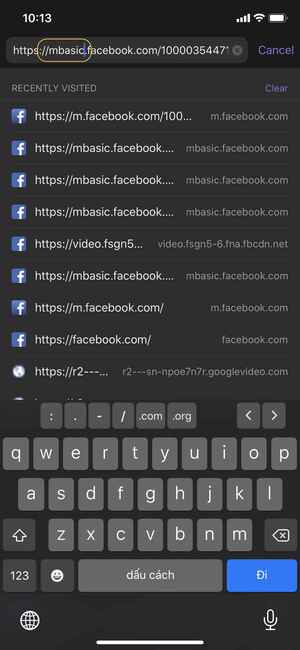
Step 5: Find the comment containing the video you want to download. Click on the video to download. When the download window appears, select Done to start the download process.
Step 6: Once downloaded, click the eye icon next to the video, select the three dots and click Move. Select Photos to save the video to your photo library.
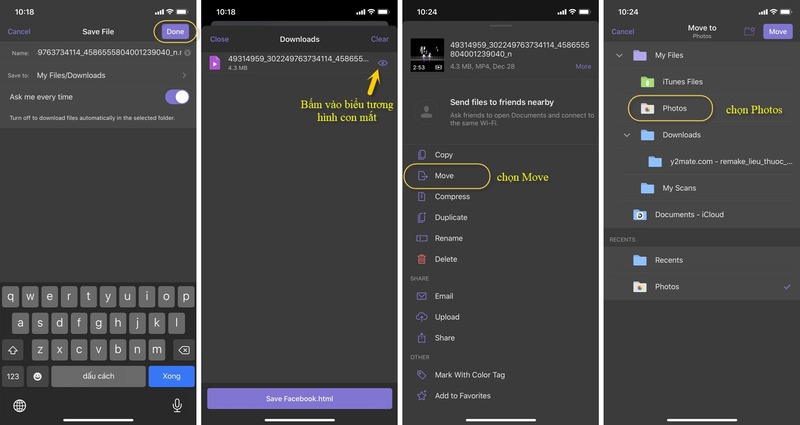
See more: BSecret How to Post Photos on Facebook Without Blurring 2024
Conclusion
Finally, work Download video comments on Facebook It's no longer a difficult thing if you know how to properly apply the steps that AnonyViet has instructed. Whether you're using a computer or an iOS device, simple tips will help you preserve memorable moments and share them easily.

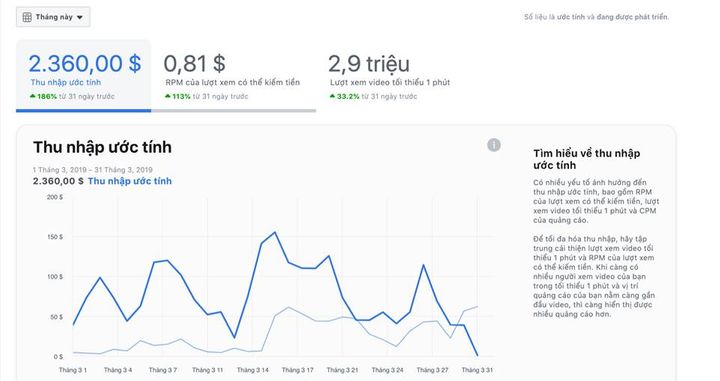
![[CẬP NHẬT] 150+ Latest HOT TREND special character names 2026 [CẬP NHẬT] 150+ Latest HOT TREND special character names 2026](https://anonyviet.com/wp-content/uploads/2025/10/word-image-95531-3.png)