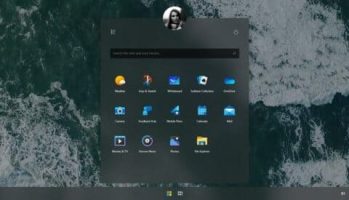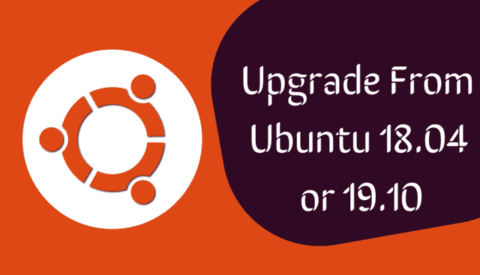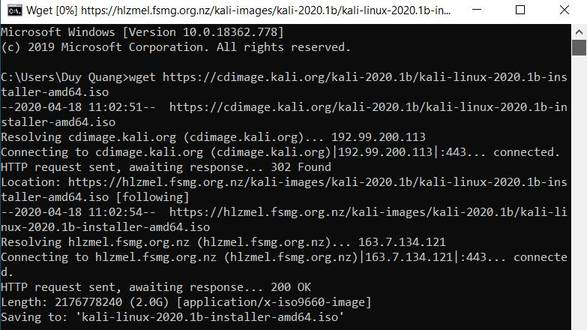In the previous post, I guided you to register for a LinkedIn Learning account. However, each Libraby Card only allows to study for 3 months, so it is inconvenient if you do not have much time to complete the course. Today I will introduce you 3 tips to Download LinkedIn Learning Videos to your PC to study Offline without Internet.
| Join the channel Telegram of the AnonyViet 👉 Link 👈 |
In this post, I will show you 3 different methods to download Linkedin Learning courses on PC. Since all Lynda courses have been moved to LinkedIn Learning, you can use the same way to Download Lynda videos.
Download LinkedIn Learning Videos with F12
To download LinkedIn Learning Videos is quite simple, if you don’t want to use 3rd party utilities, you can get the Download Video Course link by pressing the F12 key.
Step 1. Go to your LinkedIn Learning account and select the Video of the course you want to download. Let the Video play for a while.
Step 2. Right click on any empty space and select Inspect to open Developer Tools. You can also press F12 on Windows or Option + Command + I on macOS. In the Developer Tools, click the tab Network and choose Media like the screenshot below.
Step 3. You will be able to see the MP4 Link of the LinkedIn Learning Video video. If there is nothing in the Media tab, you can press F5 to reload this page and play the video.
(In case you don’t see the Link, let the Video play back and click where the Timelime (ms) is jumping on the screen)
Step 4. Copy the Video Link to IDM or copy to another Tab to download the Video to your computer.
Download LinkedIn Learning Videos with Video Downloader Pro
I just found out Extension Video Downloader Pro allows Downloading Videos in Web sites extremely convenient. You just need to use Chrome and Chromium browser to install Video Downloader Pro.
After the installation is complete, you will see the icon with the down arrow of this utility. To Download LinkedIn Learning Videos, you just need to open the Video in the course to download, click on the Video Downloader Pro icon to get the link to download the Video.
The downside of downloading with Video Downloader Pro is that you will have to open each Video to download, but you can’t download all videos of the course at the same time.
Download all LinkedIn Learning Videos at once to your computer using Allavsoft
Maybe this is the perfect way to download the entire LinkedIn Learning course to your computer. Overcoming the disadvantages of the above two methods is that you can only Download each Video, just using Allavsoft you will download the entire video with just 1 click.
Allavsoft allows you to Download videos from Linkedin Learning, Udemy, YouTube, Spotify, Deezer, etc.
In Settings, you can also choose the language of the subtitles in the video. The program will download your preferred language if available. To Download LinkedIn Learning Videos with Allavsoft you do the following:
Step 1. Download and install Allavsoft for Windows or macOS.
Step 2. Copy and paste the link of the Linkedin Learning course. You can also choose the output format of the video if needed. By default, the program will download Linkedin Learning videos in 1080p MP4 format.
Step 3. Click the Download icon to start the download. Wait a few seconds and you will be prompted to enter your Linkedin Learning account to get started.
Step 4. You can now choose to download the first video of the Linkedin Learning course or the entire Video of the course.

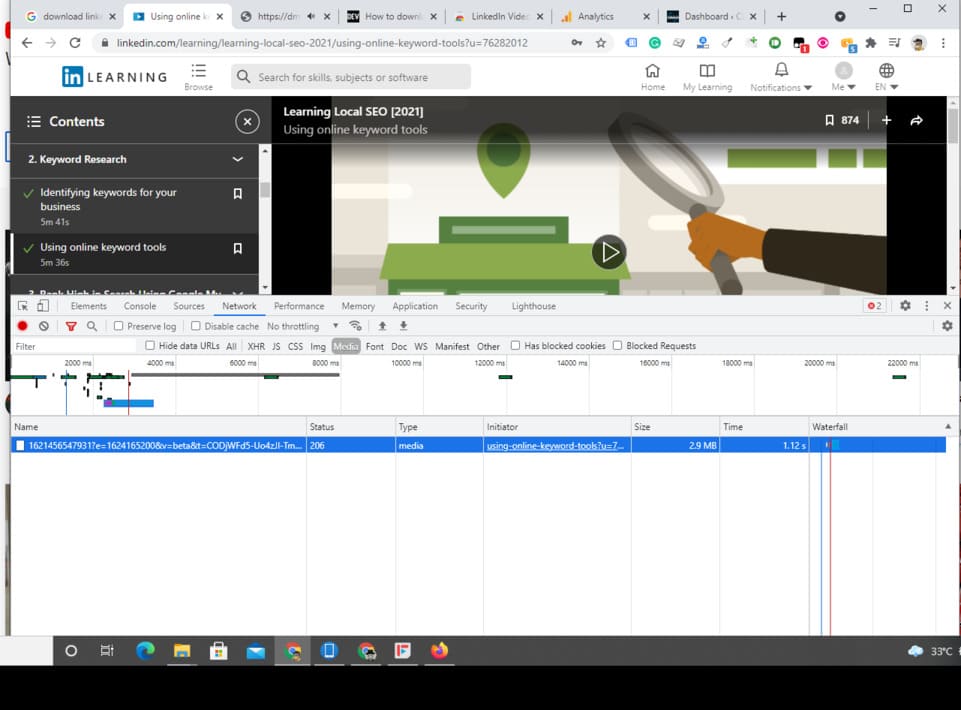
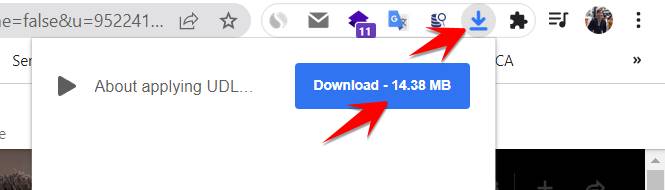
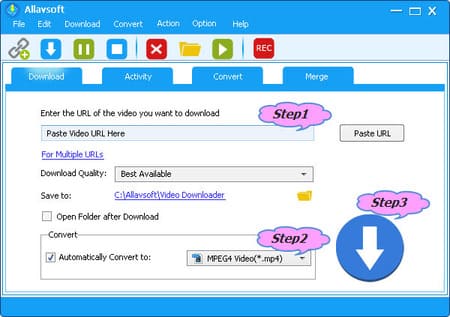
![[Lập Trình Game] Instructions for using AutoTile when designing games with Godot [Lập Trình Game] Instructions for using AutoTile when designing games with Godot](https://anonyviet.com/wp-content/uploads/2020/04/image005.png)