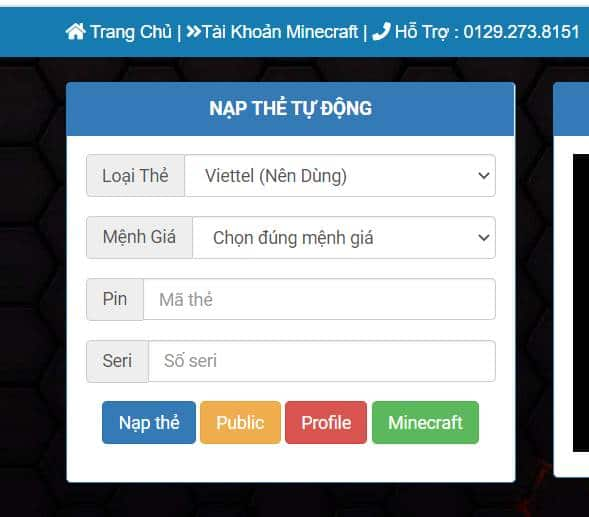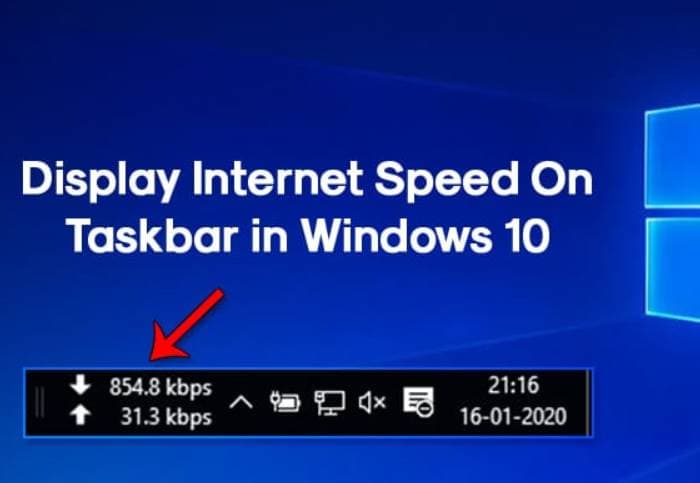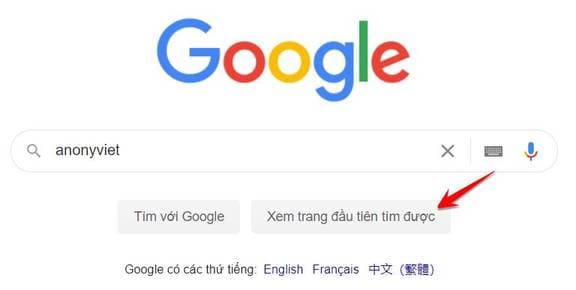In the recent Windows 11 update, Microsoft replaced the “Show Desktop” button with a Copilot button. This can make it difficult for regular users to access programs and files from the home screen. However, no need to worry, this article will guide you how to display the Show Desktop button back on the Windows 11 taskbar.
| Join the channel Telegram belong to AnonyViet 👉 Link 👈 |
Why did the Show Desktop button disappear?
In the update Windows 11 Recently, Microsoft replaced the “Show Desktop” button with a Copilot button at the bottom of the taskbar. This means that if you are using the latest version of Windows 11, you will see the Copilot button instead of “Show Desktop”.
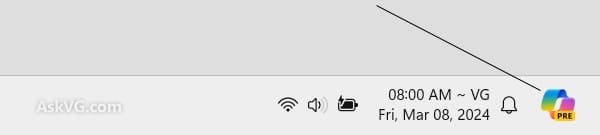
How to display the Show Desktop button on the Windows 11 taskbar
Although the “Show Desktop” button is disabled by default on Windows 11, you can still easily re-enable it. Here are the steps to restore this button on the taskbar:
Step 1: Right click on the Taskbar > Select 'Taskbar Settings'.
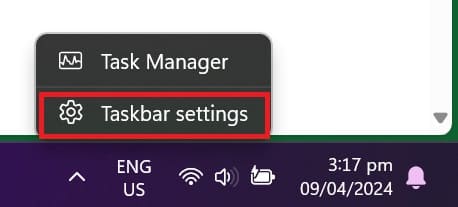
Another way is that you can go to Settings > Personalization > Taskbar.
Step 2: Click on 'Taskbar Behaviors'.
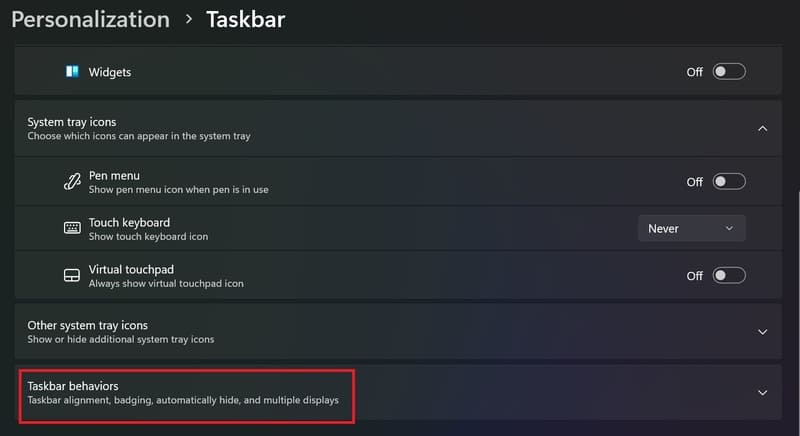
Step 3: Check the option “Select the far corner of the taskbar to show the desktop”.
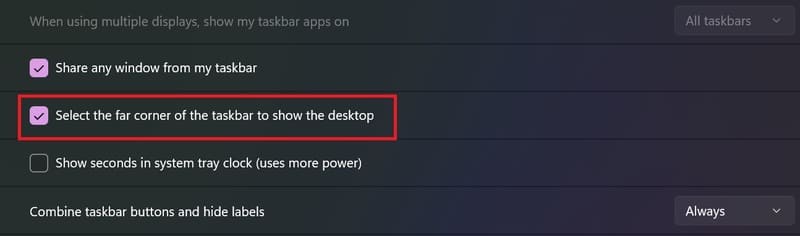
Step 4: After making changes, you will see a small transparent silver bar appear in the right corner of the taskbar. Please restart your computer if you do not see the “Show Desktop” button.
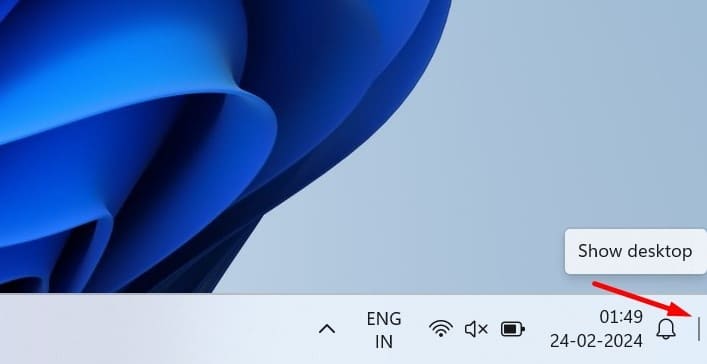
Epilogue
From the steps above, you can know how to display the Show Desktop button on Windows 11 is extremely simple. Hopefully through the operations we have shared, you can easily regain this familiar icon to study and work more effectively. Wishing you a successful application!