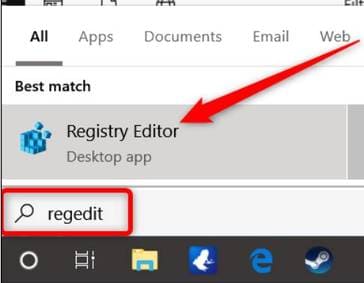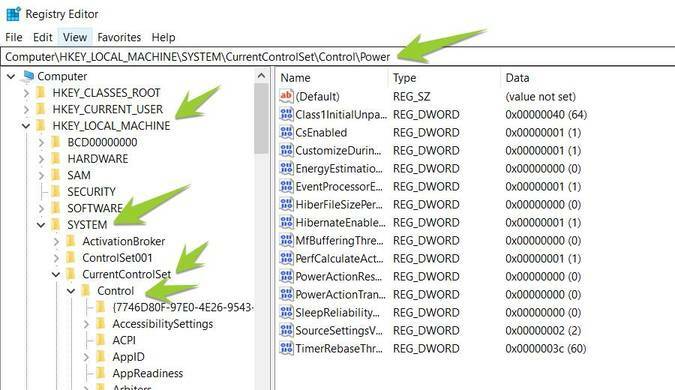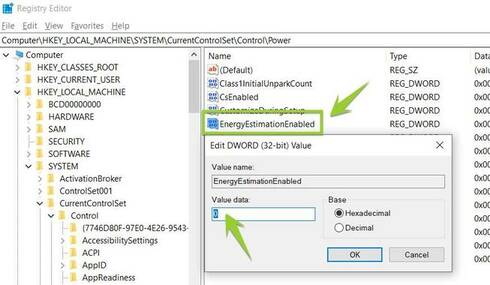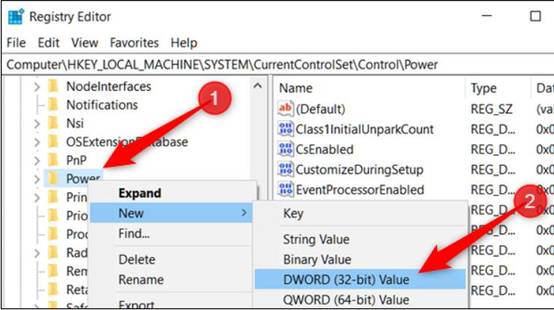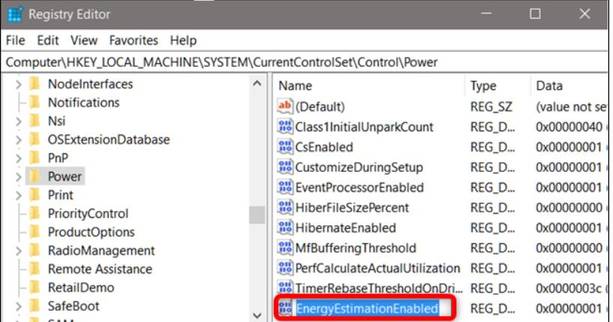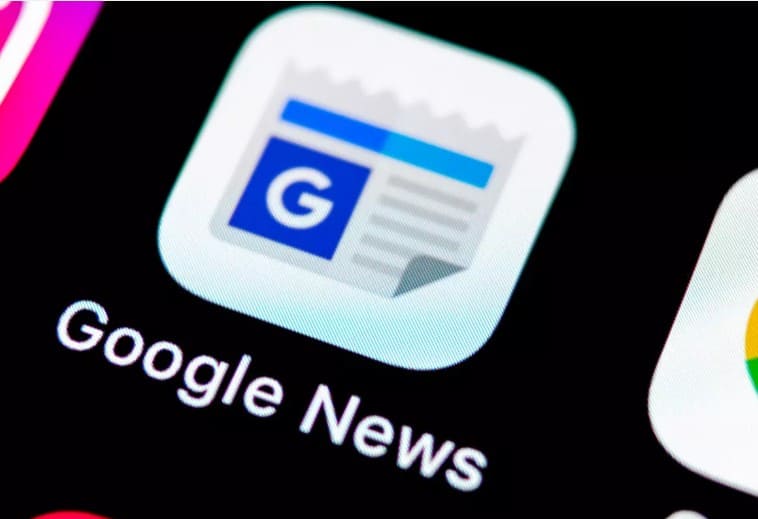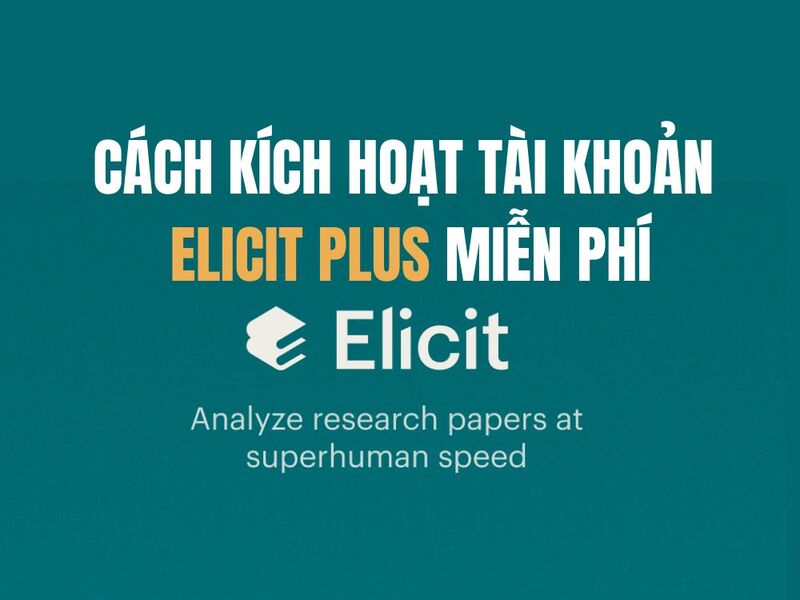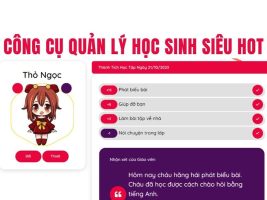Windows 10 no longer displays the remaining battery time of the laptop so you can predict how many hours you can use it. You will only see a percentage when you hover over the battery icon, not time information. This is quite inconvenient if the battery is too low for you to draft a presentation, or the code is unfinished and you did not predict to charge the battery first.
| Join the channel Telegram belong to AnonyViet 👉 Link 👈 |
Why did Windows 10 remove the remaining battery time estimate feature?
This feature has been removed because it is only an estimate. It can vary significantly depending on what processes are running, how bright your screen is, and whether you are connected to Wi-Fi or Bluetooth. Also, the condition of your laptop's battery can cause the battery prediction to be inaccurate. The calculation data is subject to change and Microsoft seems to think it is no longer useful.
Apple recently made a similar decision on macOS. By default, both macOS and Windows only display the percentage of battery life left on a laptop, without predicting how long it will last.
Re-enable the Laptop battery time display feature on Windows
To reopen the feature that displays the remaining battery life of your laptop in Windows 10, you just need to make a few edits in the Windows Registry.
Warning: Registry Editor is a powerful tool and misusing it can render your system unstable or even inoperable. This is a fairly simple guide and as long as you follow the steps, you should have no problems. If you have never worked with the Registry before, consider reading about how to use the Registry Editor. Back up the Registry (and your computer!) before making changes.
Auto-edit in Registry
Open Registry Editor by clicking the button Start and type the command regedit. Click Press Enter to open the Registry Editor window
In Registry Editor, use the left sidebar to access the path below. You can also copy and paste it into the Registry Editor address bar.
Computer\HKEY_LOCAL_MACHINE\SYSTEM\CurrentControlSet\Control\Power
Now, look at the right window. If I see there are 2 items named EnergyEstimationDisabled and UserBatteryDischargeEstimator then right click erase it goes. If not, just follow the steps below.
Continue looking at the right window, find the item EnergyEstimationEnabledDouble Click on it to move Value data from 1 about 0.
If you don't see the item EnergyEstimationEnabled then you right click on Power select New > DWORD (32-bit) Value.
Double Click on the lock EnergyEstimationEnabled select Value data To be 0 ok
Use Registry file to display estimated laptop battery life
If you don't want to access the Registry, AnonyViet has created a reg file for you to use. Just download and extract the following ZIP file:
Enable laptop battery icon remaining time
Inside, you will find a REG file to enable the Laptop battery time display when you hover over the battery icon. After extracting, double click on the file you want and press OK to change the Registry.
Now, you restart windows and hover the mouse over the PIN icon in the screen tray, you will see the % PIN displayed next to it is the estimated time it can be used. However, this time is just an estimate, not very accurate.