Windows 11 is the latest version of the Windows operating system, bringing many new features and a beautiful interface. Among them, a small but useful feature is that allows you to Show seconds on Windows 11 clock on the taskbar (taskbar). You can see the time more accurately and keep track of every second of the day.
| Join the channel Telegram belong to AnonyViet 👉 Link 👈 |
Conditions for displaying seconds in Windows 11 clock
To be able to display seconds in the Windows 11 clock, you need to make sure that your computer is running the latest version of Windows 11. You can check the version by going to Settings > System > About and looking at the Windows specifications.
If you are running an older version of Windows 11, you need to update to the latest version by going to Settings > Windows Update and selecting Check for updates.
Steps to display seconds in Windows 11 clock
After updating Windows 11 to the latest version, you can do the following steps to display seconds in the clock:
Step 1: Open Settings by pressing the Windows + I key combination or clicking the Settings icon on the taskbar.
Step 2: Select Personalization > Taskbar to navigate to taskbar-related options.
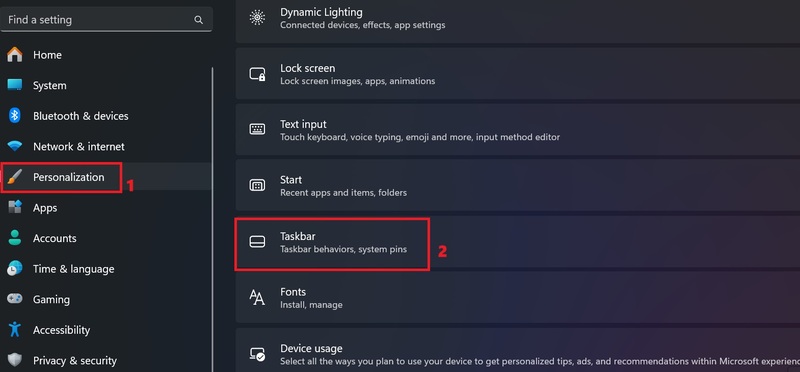
Step 3: Scroll down and select 'Taskbar behaviors'
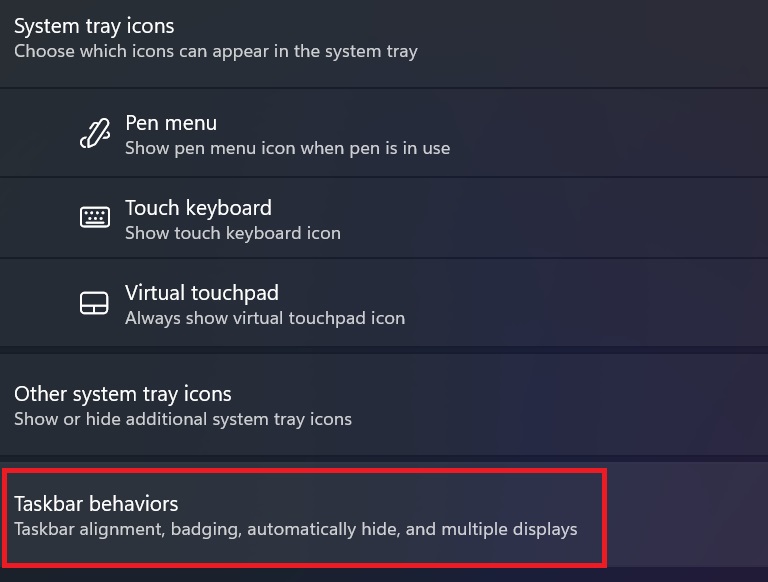
Step 4: Enable the 'Show seconds in the system tray clock' option so that the Windows 11 taskbar clock displays seconds next to the default hours and minutes.
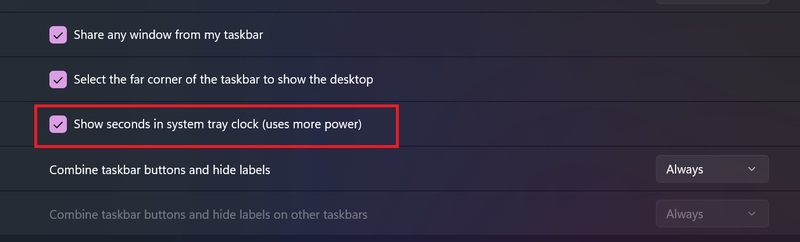

Epilogue
So you know how shows number of seconds in Windows 11 clock Already. This is a small feature but can help you manage your time better and work more efficiently. You can turn it on or off at will quickly and simply. Wishing you a successful application!









