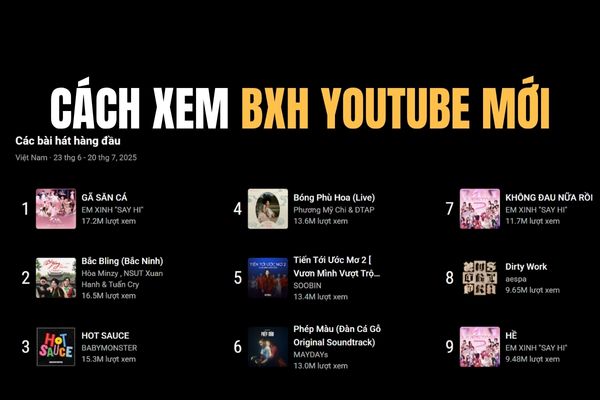You are looking How to display lunar calendar on iOS 26 new? Seeing holidays, New Year, or the anniversary of the lunar calendar is an integral part of Vietnamese culture. The good news is that the iPhone now has this feature, you don’t need to install any additional applications. Together Anonyviet Follow the super easy instructions below!
| Join the channel Telegram belong to Anonyviet 👉 Link 👈 |
Lunar calendar features available on iPhone iOS 26
Monitoring the lunar calendar to plan for important events is the essential needs of many people. Instead of having to go to third -party applications, the use of features is built on iOS 26 Bring many outstanding benefits:
- Experience completely seamless and synchronized because this is part of the operating system, helping you see the lunar calendar in parallel with the calendar naturally.
- You will not need to download extra applications App Storehelp save space and avoid annoying ads.
- The interface is minimalist and friendly, suitable for all users, from the elderly to young people.
- Ensure safety and security than granting access to unknown applications.

Instructions on how to display lunar calendar on iPhone
There are 2 ways for you to see the lunar calendar, one is to see in the calendar application, the other is to watch quickly outside the lock screen.
Method 1: Turn in the settings
Step 1: Open Setting On iPhone> Select Application.
Step 2: Pull down and find items Calendar.
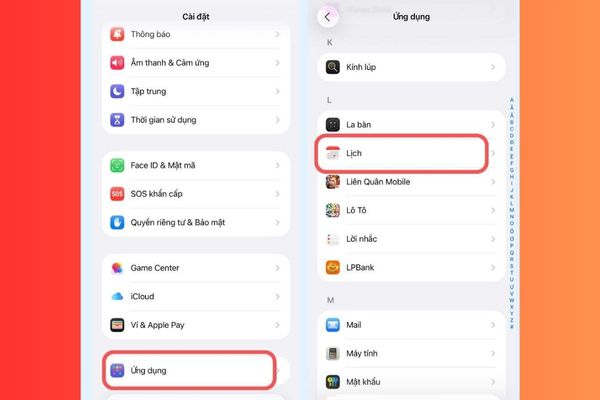
Step 3: Click on the line Replacement schedule.
Step 4: Here, you just need to choose Lunar calendar And a green traces will appear to confirm.
Once completed, open the default calendar application and will see the lunar calendar displayed small below the positive day.
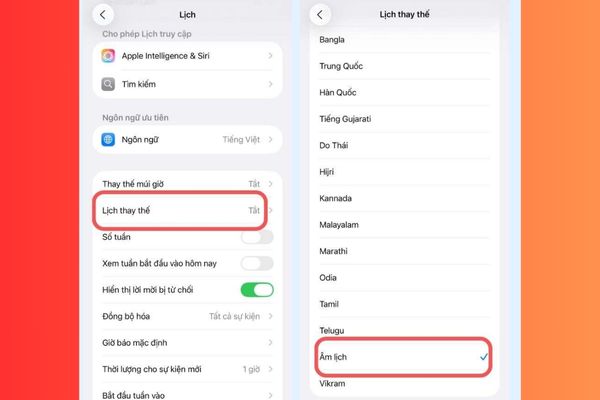
Method 2: Bring the lunar calendar out of the lock screen
For quick tracking without opening the device, you can add the lunar widget (widget) to the lock screen.
Step 1: At the lock screen, click on any space until the screen, then select Custom.
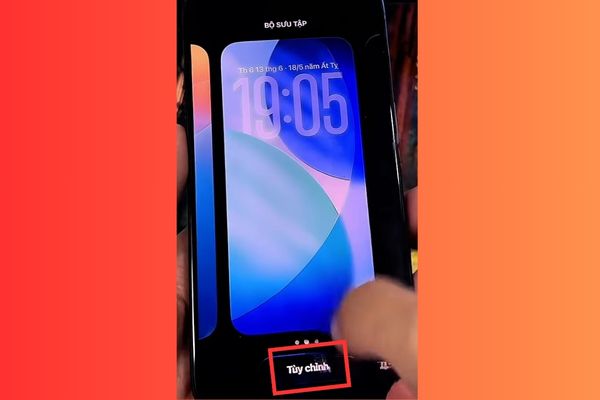
Step 2: Click the time display area at the top.
Step 3: A list of utilities will appear, scroll down and find the item Calendarchoose the replacement date.
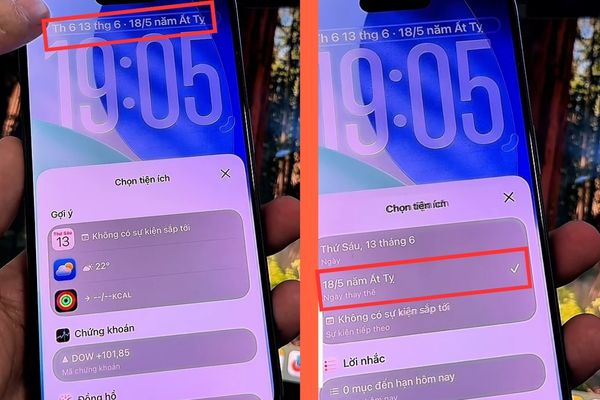
Immediately, the lunar calendar will appear with the positive day on your lock screen.

Conclusion
It’s simple, right? Now you know How to display lunar calendar on iOS 26 Easy way. This available feature is both convenient and safe, helping you to monitor the important days of the family without any difficulty. Wish you successful!